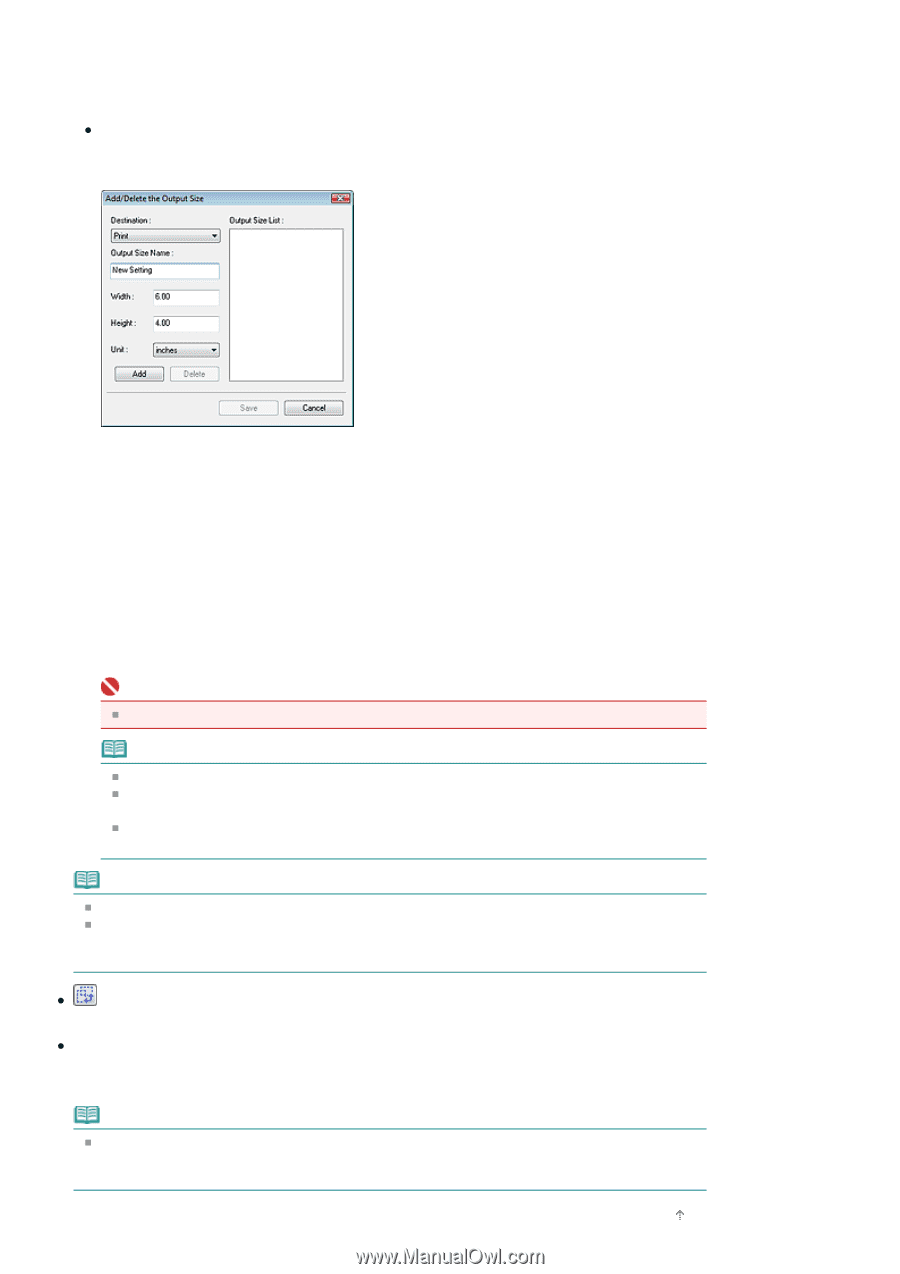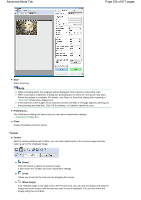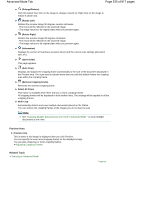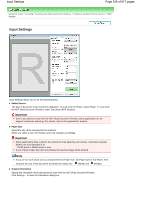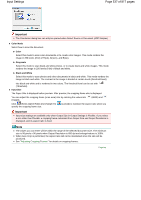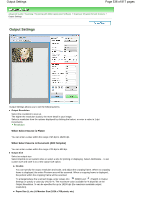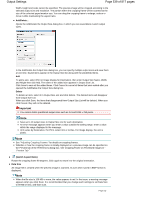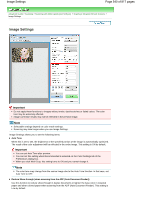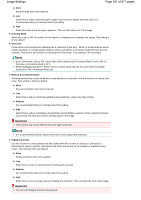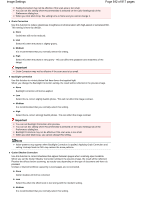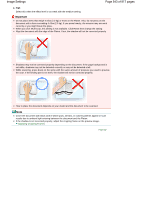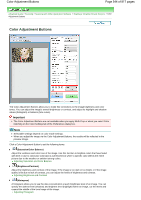Canon PIXMA MX320 On-Screen Manual - Page 539
of 817 s, Output Settings
 |
View all Canon PIXMA MX320 manuals
Add to My Manuals
Save this manual to your list of manuals |
Page 539 highlights
Output Settings Page 539 of 817 pages Width, height and scale cannot be specified. The preview image will be cropped according to the selected output size and resolution. The portion within the cropping frame will be scanned at the size of the selected paper/monitor size. You can drag the cropping frame to enlarge, reduce or move it while maintaining the aspect ratio. Add/Delete... Opens the Add/Delete the Output Size dialog box, in which you can save/delete custom output sizes. In the Add/Delete the Output Size dialog box, you can specify multiple output sizes and save them at one time. Saved items appear in the Output Size list along with the predefined items. Add To add a size, select Print or Image display for Destination, then enter Output Size Name, Width, and Height then click Add. The name of the added size appears in Output Size List. Click Save to save all the added items. Click Cancel to cancel all items that were added after you opened the Add/Delete the Output Size dialog box. Delete To delete an item, select it in Output Size List and click Delete. The deleted items will disappear from Output Size List. When you click Save, the items that disappeared from Output Size List will be deleted. When you click Cancel, they will not be deleted. Important You cannot delete predefined output sizes such as A4 and 1024 x 768 pixels. Note Save up to 10 output sizes to Output Size List for each destination. An error message appears when you enter a value outside the setting range. Enter a value within the range displayed in the message. Unit varies by Destination. For Print, select mm or inches. For Image display, the unit is pixels. Note See "Adjusting Cropping Frames " for details on cropping frames. Whether or how the cropping frame is initially displayed on a preview image can be specified on the Preview tab of the Preferences dialog box. See Cropping Frame on Previewed Images in " Preview Tab." (Switch Aspect Ratio) Rotate the cropping frame 90 degrees. Click again to return it to the original orientation. Data Size An image file is created when the preview image is scanned. Its size when saved in BMP format is displayed. Note When the file size is 100 MB or more, the value appears in red. In that case, a warning message appears when you click Scan. It is recommended that you change each settings to set Data Size to 99 MB or less, and than scan. Page top