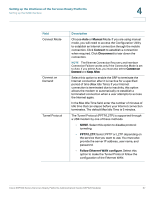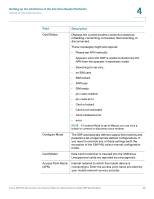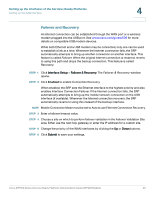Cisco SRP521W-K9-G1 Administration Guide - Page 36
Mobile Network, Interface Setup > Mobile Network, Manual, Connect on Demand, Keep Alive, Submit
 |
View all Cisco SRP521W-K9-G1 manuals
Add to My Manuals
Save this manual to your list of manuals |
Page 36 highlights
Setting up the Interfaces of the Services Ready Platforms Setting up the WAN Interface 4 Mobile Network Use the Mobile Network page to configure your SRP to connect to a Mobile Broadband USB modem that is connected to its USB interface. For information about compatible modems see: www.cisco.com/go/srp500. STEP 1 Click Interface Setup > Mobile Network. The Mobile Network window opens. STEP 2 Connect to the USB Modem. If the card is supported by the SRP, it is automatically detected and appears on the Mobile Network page. STEP 3 Select Auto or Manual connection mode. The default mode is Auto. • To enable your modem to establish a connection automatically, select Auto mode. • To connect or disconnect your modem connection manually, select Manual mode. NOTE Ethernet Connection Recovery works only if the Connection Mode is set to Auto. If you select Auto, you must also select either Connect on Demand or Keep Alive. STEP 4 Verify that the Card Status field shows the status of your mobile card. STEP 5 If required, select a tunnelling protocol to configure for the interface. STEP 6 If necessary, change any mobile network settings in the Mobile Network Setup area. NOTE You must click the Manual option in the Configure Mode field to manually setup your mobile network card. STEP 7 Click Submit to save your settings Cisco SRP500 Series Services Ready Platforms Administration Guide (SRP520 Models) 36