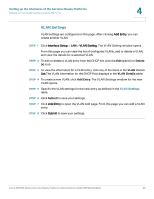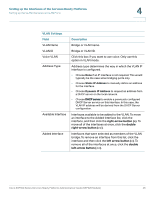Cisco SRP521W-K9-G1 Administration Guide - Page 49
Basic Wireless Settings, Setting up the Interfaces of the Services Ready Platforms, Basic Wireless
 |
View all Cisco SRP521W-K9-G1 manuals
Add to My Manuals
Save this manual to your list of manuals |
Page 49 highlights
Setting up the Interfaces of the Services Ready Platforms Setting up the Wireless LAN 4 Basic Wireless Settings Use the Basic Wireless Settings page to the SRP's integrated wireless access point and up to four wireless networks. STEP 1 Click Interface Setup > Wi-Fi Settings > Basic Wireless Settings. The Basic Wireless Settings window opens. STEP 2 Configure the wireless network settings as defined in the Basic Wireless Settings table. When you are finished, click Submit to save your settings. STEP 3 Select the network mode to turn the radio on and click Apply. STEP 4 Configure the network security settings for each SSID. In the Wireless Table area, click the Edit link in the Security column. The Wireless Security window opens. STEP 5 Choose the security mode setting from the drop-down list. The default is Disabled. When you enable a security mode, a window opens that defines the security settings for that mode (authentication type, encryption, passphrase, and so on). Enter the security settings as defined in the Basic Wireless Settings table and click Submit to save your settings. You are returned to the Basic Wireless page. Cisco SRP500 Series Services Ready Platforms Administration Guide (SRP520 Models) 49