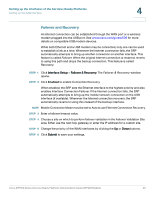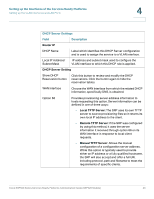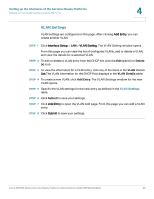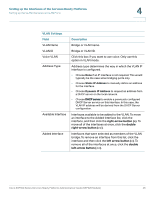Cisco SRP521W-K9-G1 Administration Guide - Page 45
VLAN Settings, Setting up the Interfaces of the Services Ready Platforms
 |
View all Cisco SRP521W-K9-G1 manuals
Add to My Manuals
Save this manual to your list of manuals |
Page 45 highlights
Setting up the Interfaces of the Services Ready Platforms Setting up the VLAN Interfaces and LAN Ports 4 VLAN Settings VLAN settings are configured on this page. After clicking Add Entry, you can create another VLAN. STEP 1 Click Interface Setup > LAN > VLAN Setting. The VLAN Setting window opens. From this page you can view the list of configured VLANs, add or delete a VLAN, and view the details for a selected VLAN. STEP 2 To edit or delete a VLAN entry from the DHCP list, click the Edit (pencil) or Delete (x) icon. STEP 3 To view the information for a VLAN entry, click any of the items in the VLAN Details List.The VLAN information for the DHCP Pool displays in the VLAN Details table. STEP 4 To create a new VLAN, click Add Entry. The VLAN Settings window for the new VLAN opens. STEP 5 Specify the VLAN settings for the new entry as defined in the VLAN Settings table. STEP 6 Click Submit to save your settings. STEP 7 Click Add Entry to open the VLAN Add page. From this page you can add a VLAN entry. STEP 8 Click Submit to save your settings. Cisco SRP500 Series Services Ready Platforms Administration Guide (SRP520 Models) 45