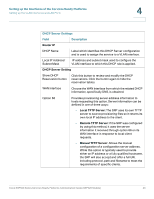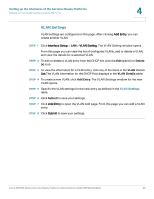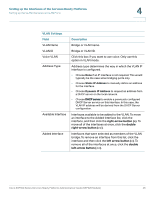Cisco SRP521W-K9-G1 Administration Guide - Page 46
Setting up the Interfaces of the Services Ready Platforms, VLAN Settings, Field, Description
 |
View all Cisco SRP521W-K9-G1 manuals
Add to My Manuals
Save this manual to your list of manuals |
Page 46 highlights
Setting up the Interfaces of the Services Ready Platforms Setting up the VLAN Interfaces and LAN Ports 4 VLAN Settings Field VLAN Name VLAN ID Voice VLAN Address Type Available Interface Added Interface Description Bridge or VLAN name. Bridge or VLAN ID. Click this box if you want to use voice. Only use this option in VLAN mode. Address type determines the way in which the VLAN IP interface is configured. • Choose None if an IP interface is not required. This would typically be the case when bridging ports only. • Choose Static IP Address to manually define an address for the interface. • Choose Dynamic IP Address to request an address from a DHCP server on the local network. • Choose DHCP server to enable a previously configured DHCP Server service on this interface. In this case, the VLAN IP address will be derived from the DHCP Server configuration. Interfaces available to be added to the VLAN. To move an interface to the Added Interface list, click the interface, and then click the right-arrow button (>). To move all of the interfaces at once, click the double right-arrow button (>>). Interfaces that were selected as members of the VLAN bridge. To remove an interface from this list, click the interface and then click the left arrow button (