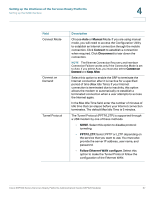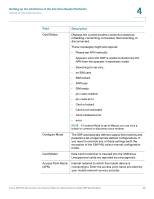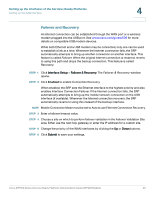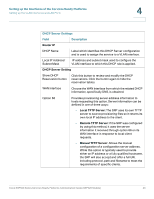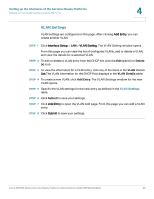Cisco SRP521W-K9-G1 Administration Guide - Page 40
Failover and Recovery, Enabled
 |
View all Cisco SRP521W-K9-G1 manuals
Add to My Manuals
Save this manual to your list of manuals |
Page 40 highlights
Setting up the Interfaces of the Services Ready Platforms Setting up the WAN Interface 4 Failover and Recovery An Internet connection can be established through the WAN port or a wireless modem plugged into the USB port. See www.cisco.com/go/srp500 for more details on compatible USB modem devices. While both Ethernet and a USB modem may be connected, only one can be used to establish a link at a time. Whenever the Internet connection fails, the SRP automatically attempts to bring up another connection on another interface. This feature is called Failover. When the original Internet connection is restored, reverts to using this path and drops the backup connection. This feature is called Recovery. STEP 1 Click Interface Setup > Failover & Recovery. The Failover & Recovery window opens. STEP 2 Click Enabled to enable Connection Recovery. When enabled, the SRP sets the Ethernet interface to the highest priority and also enables Interface Connection Failover. If the Internet connection fails, the SRP automatically attempts to bring up the mobile network connection on the USB interface (if available). Whenever the Internet connection recovers, the SRP automatically reverts to using this instead of the backup interface. NOTE Mobile Connection Mode must be set to Auto to use Ethernet Connection Recovery. STEP 3 Enter a failover timeout value. STEP 4 Choose a site on which to perform failover validation in the Failover Validation Site area. Either use the next hop gateway or enter the IP address for a custom site. STEP 5 Change the priority of the WAN interfaces by clicking the Up or Down buttons. STEP 6 Click Submit to save your settings. Cisco SRP500 Series Services Ready Platforms Administration Guide (SRP520 Models) 40