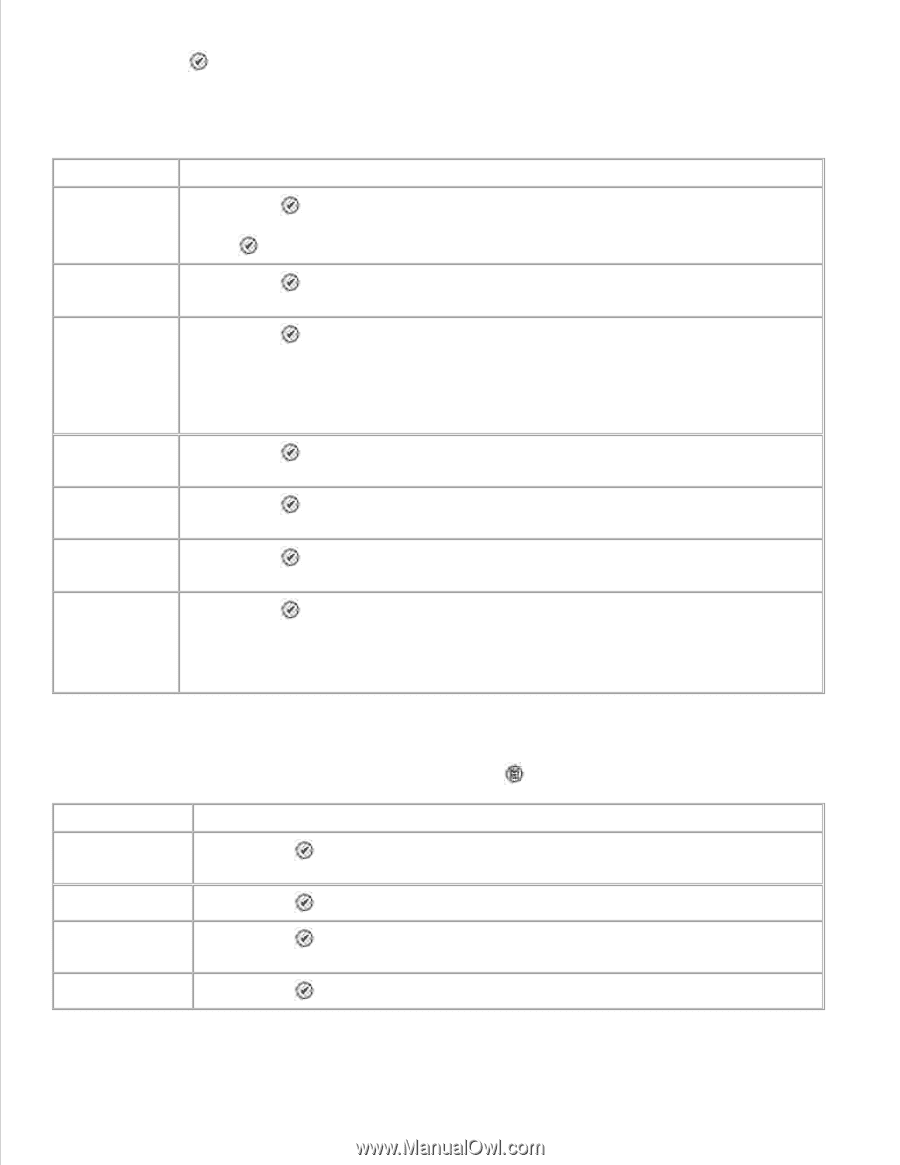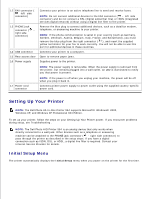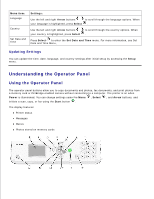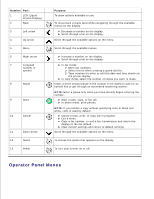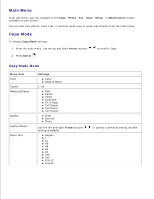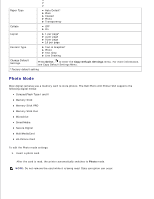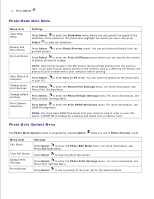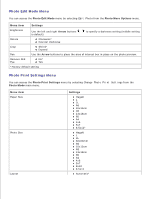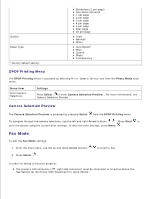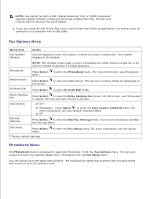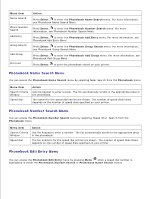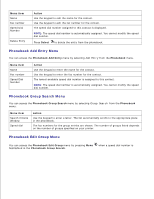Dell 964 User's Guide2 - Page 12
Photo Mode Main Menu, Photo Print Settings
 |
UPC - 940356014026
View all Dell 964 manuals
Add to My Manuals
Save this manual to your list of manuals |
Page 12 highlights
2. Press Select . Photo Mode Main Menu Menu item Settings View Slide Show Press Select to enter the Slideshow menu where you can specify the speed of the slideshow of the photos on the photo card. Highlight the speed you want, and press Select to start the slideshow. Browse and Print Photos Press Select to enter Photo Preview mode. You can print photos directly from the preview screen. Print all Photos Press Select to enter the Print All Photos screen where you can specify the number of photos printed on a page. NOTE: Only photos stored in the JPG format can be printed directly from the memory card. If you want to print photos stored on the memory card in a different file format, the photos must be transferred to your computer before printing. Save Photos to Press Select computer to your PC. to enter Save to PC mode. You can save the photos on the photo card Change photo print Settings Press Select to enter the Photo Print Settings menu. For more information, see Photo Print Settings Menu . Change default Press Select to enter the Photo Default Settings menu. For more information, see settings Photo Default Settings Menu . Print Camera Selections Press Select to enter the Print DPOF Selections menu. For more information, see DPOF Printing Menu . NOTE: You must have DPOF files saved onto your memory card in order to view this option. A DPOF file is created by a camera and saved onto a memory card. Photo More Options Menu The Photo More Options menu is accessed by pressing Menu while you are in Photo Preview mode. Menu item Edit Photo View Full Screen Change Print Settings Print Preview Settings Press Select to enter the Photo Edit Mode menu. For more information, see Photo Edit Mode Menu . Press Select to view the photo full-screen. Press Select to enter the Photo Print Settings menu. For more information, see Photo Print Settings Menu . Press Select to see a preview of the print job for the selected photo.