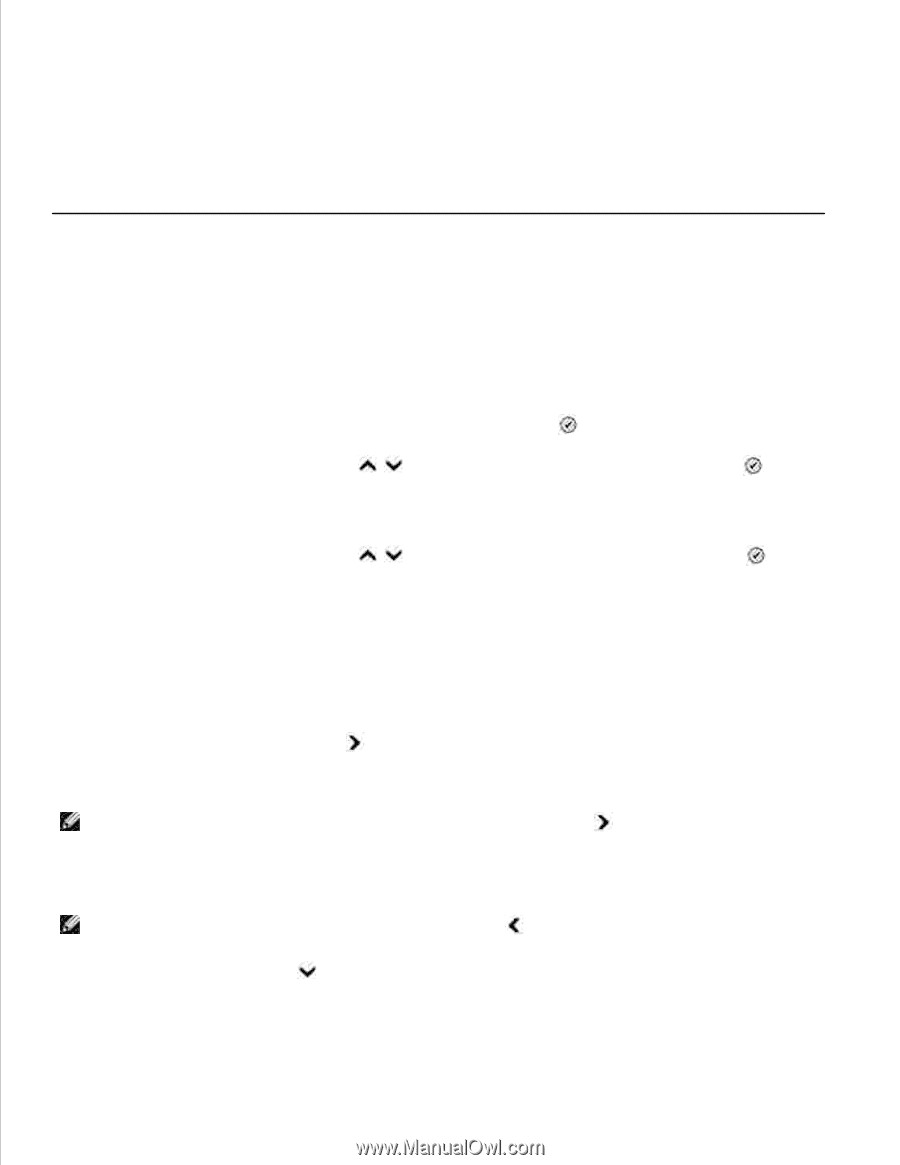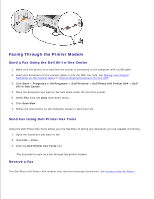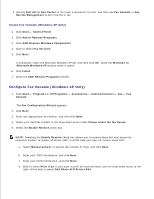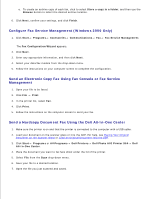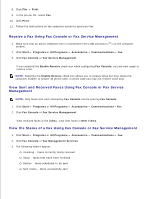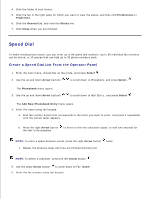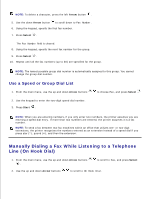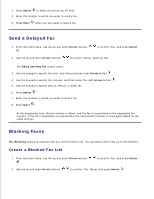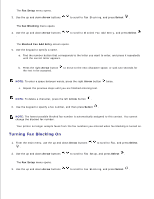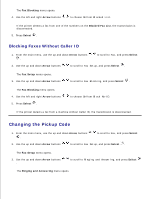Dell 964 User's Guide2 - Page 70
Speed Dial, Create a Speed Dial List From the Operator Panel
 |
UPC - 940356014026
View all Dell 964 manuals
Add to My Manuals
Save this manual to your list of manuals |
Page 70 highlights
4. Click the folder of your choice. 5. Click the fax in the right pane for which you want to view the status, and then click Preferences or Properties. 6. Click the General tab, and view the Status line. 7. Click Close when you are finished. Speed Dial To make sending faxes easier, you can enter up to 99 speed dial numbers. Up to 89 individual fax numbers can be stored, or 10 groups that can hold up to 30 phone numbers each. Create a Speed Dial List From the Operator Panel 1. From the main menu, choose Fax as the mode, and press Select . 2. Use the up and down Arrow buttons to scroll down to Phonebook, and press Select . The Phonebook menu opens. 3. Use the up and down Arrow buttons to scroll down to Add Entry, and press Select . The Add New Phonebook Entry menu opens. 4. Enter the name using the keypad. a. Find the number button that corresponds to the letter you want to enter, and press it repeatedly until the correct letter appears. b. Press the right Arrow button the text to be accepted. to move to the next character space, or wait two seconds for NOTE: To enter a space between words, press the right Arrow button twice. c. Repeat the previous steps until you are finished entering text. NOTE: To delete a character, press the left Arrow button . 5. Use the down Arrow button to scroll down to Fax Number. 6. Enter the fax number using the keypad.