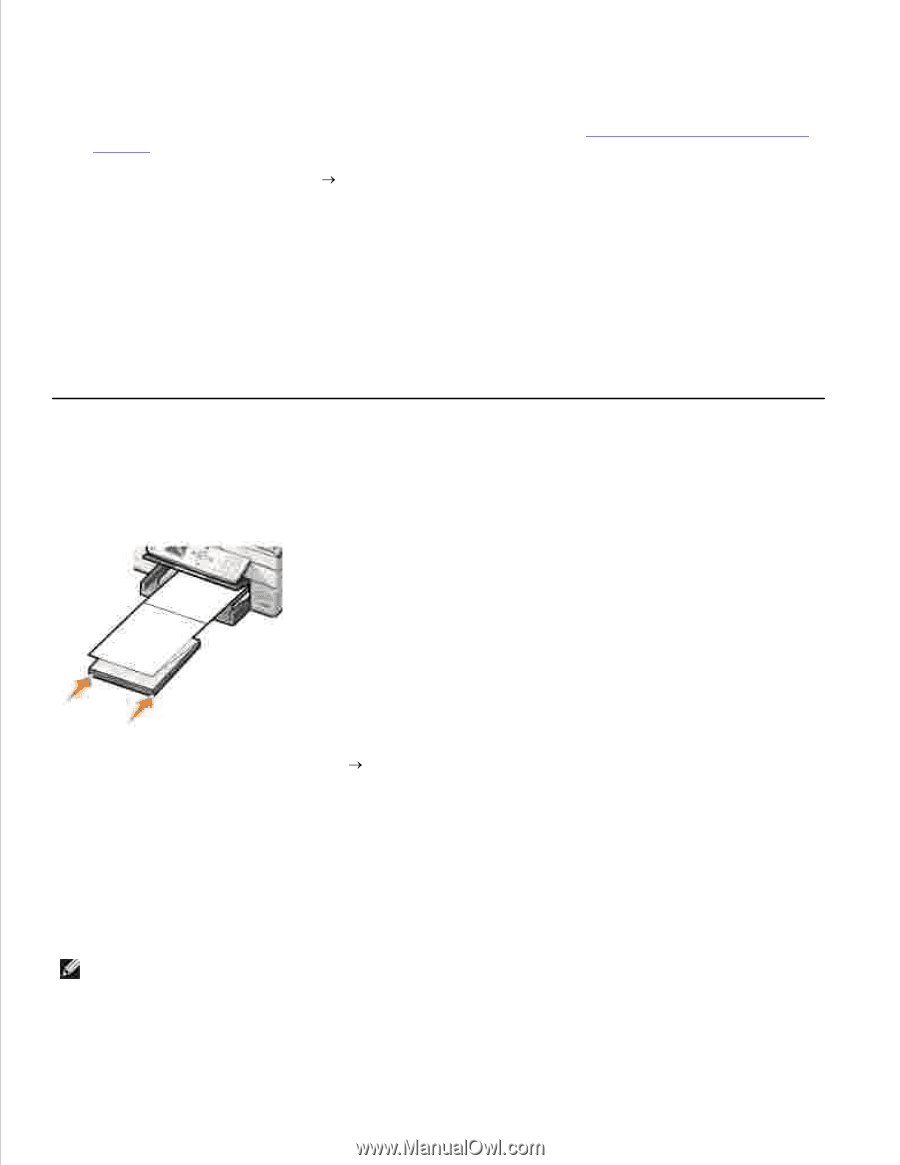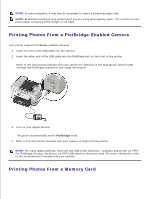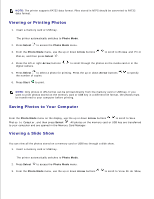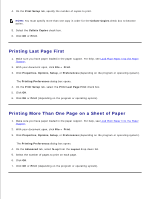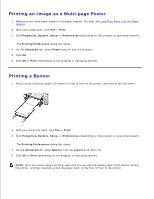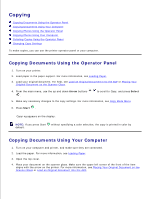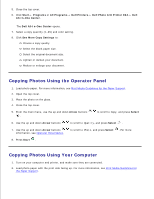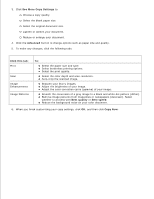Dell 964 User's Guide2 - Page 44
Printing an Image as a Multi- Poster, Printing a Banner, Print, Properties, Options, Setup
 |
UPC - 940356014026
View all Dell 964 manuals
Add to My Manuals
Save this manual to your list of manuals |
Page 44 highlights
7. Printing an Image as a Multi-page Poster 1. Make sure you have paper loaded in the paper support. For help, see Load Plain Paper Into the Paper Support. 2. With your image open, click File Print. 3. Click Properties, Options, Setup, or Preferences (depending on the program or operating system). The Printing Preferences dialog box opens. 4. On the Advanced tab, select Poster and the size of the poster. 5. Click OK. 6. Click OK or Print (depending on the program or operating system). Printing a Banner 1. Place a stack of banner paper (20 sheets or less) in front of the printer, and feed in the first sheet. 2. With your document open, click File Print. 3. Click Properties, Options, Setup, or Preferences (depending on the program or operating system). The Printing Preferences dialog box opens. 4. On the Advanced tab, select Banner from the Layout drop-down list. 5. Click OK or Print (depending on the program or operating system). NOTE: Once the printer begins printing, wait until you can see the leading edge of the banner exiting the printer, and then carefully unfold the paper down to the floor in front of the printer.