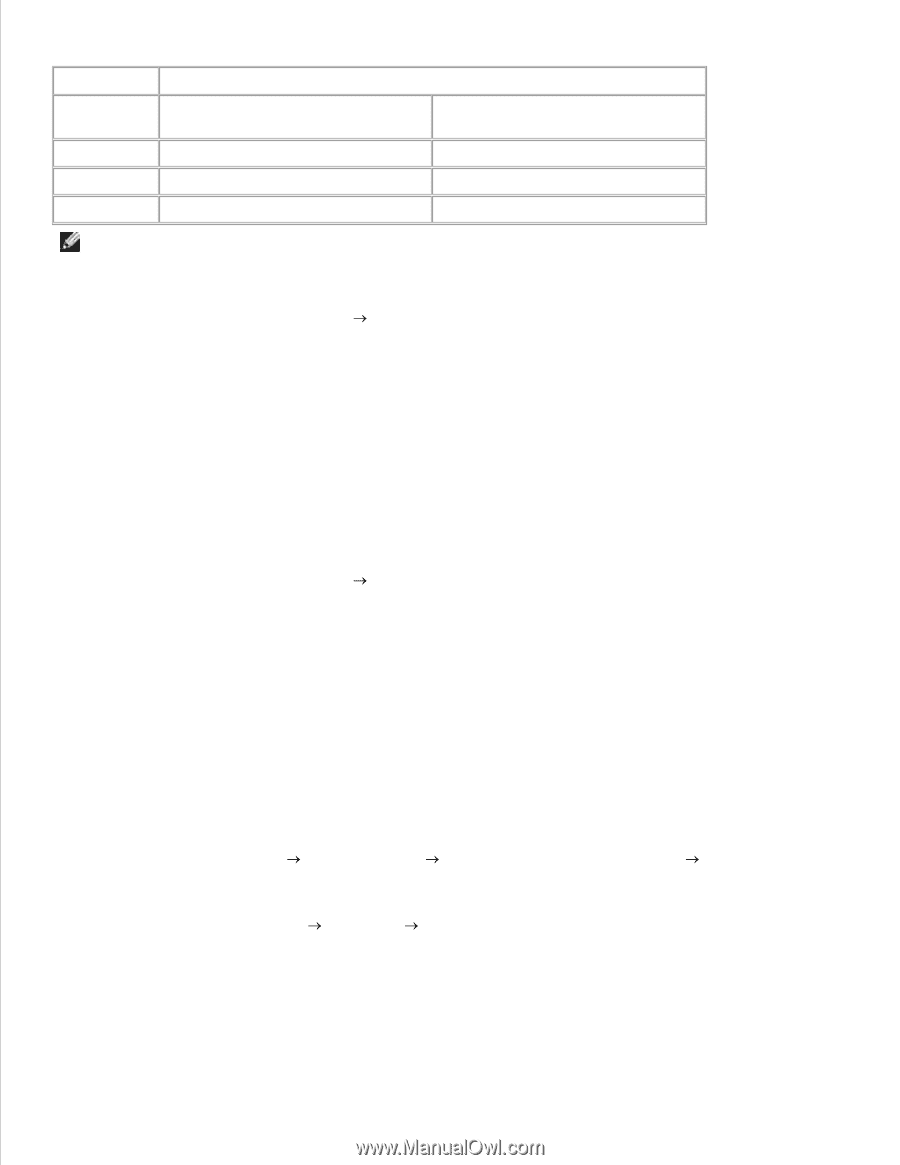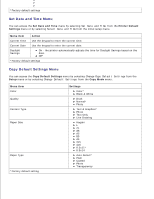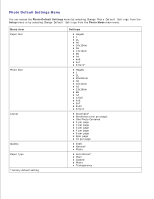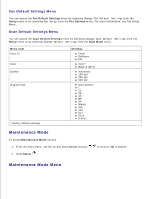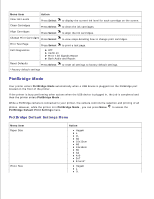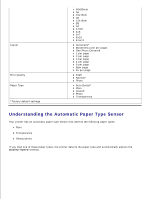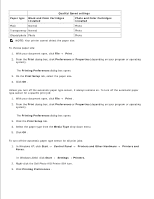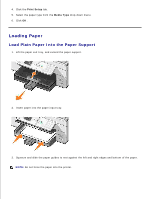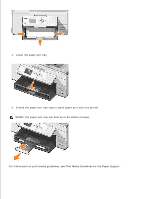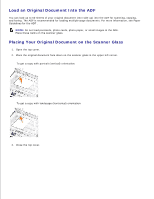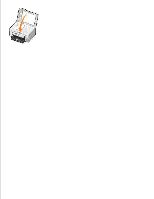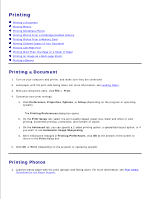Dell 964 User's Guide2 - Page 32
Photo and Color Cartridges - windows 8 install
 |
UPC - 940356014026
View all Dell 964 manuals
Add to My Manuals
Save this manual to your list of manuals |
Page 32 highlights
Quality/Speed settings Paper type Black and Color Cartridges Installed Plain Normal Transparency Normal Glossy/photo Photo Photo and Color Cartridges Installed Photo Photo Photo NOTE: Your printer cannot detect the paper size. To choose paper size: 1. With your document open, click File Print . 2. From the Print dialog box, click Preferences or Properties (depending on your program or operating system). The Printing Preferences dialog box opens. 3. On the Print Setup tab, select the paper size. 4. Click OK . Unless you turn off the automatic paper type sensor, it always remains on. To turn off the automatic paper type sensor for a specific print job: 1. With your document open, click File Print . 2. From the Print dialog box, click Preferences or Properties (depending on your program or operating system). The Printing Preferences dialog box opens. 3. Click the Print Setup tab. 4. Select the paper type from the Media Type drop-down menu. 5. Click OK . To turn off the automatic paper type sensor for all print jobs: 1. In Windows XP, click Start Faxes. Control Panel Printers and Other Hardware Printers and In Windows 2000, click Start Settings Printers. 2. Right-click the Dell Photo AIO Printer 964 icon. 3. Click Printing Preferences . 4. 5.