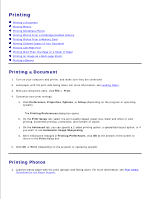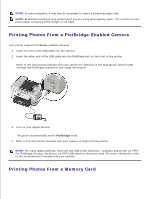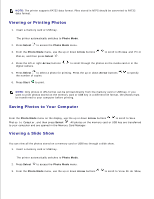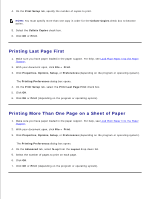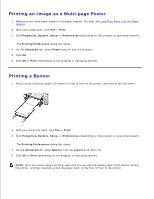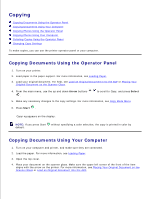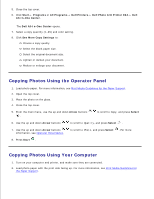Dell 964 User's Guide2 - Page 42
Printing Collated Copies of Your Document, Printing All Photos on Media Card or USB Key
 |
UPC - 940356014026
View all Dell 964 manuals
Add to My Manuals
Save this manual to your list of manuals |
Page 42 highlights
2. 3. and then press Select . The Slideshow menu opens. 4. Specify the speed of the slide show, and press Select . The printer displays each photo on the media card or digital camera. Printing All Photos on Media Card or USB Key You can also print all photos on a media card without having to toggle through them. 1. Insert a memory card or USB key. The printer automatically switches to Photo Mode. 2. Press Select to access the Photo Mode menu. 3. From the Photo Mode menu, use the up or down Arrow buttons photos, and then press Select . to scroll to Print all The Print All Photos menu opens. 4. Specify the number of photos you want to print on each page, and press Select . 5. Press Start . NOTE: Only photos stored in the JPG format can be printed directly from the memory card. If you want to print photos stored on the memory card in a different file format, the photos must be transferred to your computer before printing. Printing Collated Copies of Your Document When your printer is attached to your computer, you can print black and white or color collated copies. To print collated copies: 1. Make sure you have paper loaded in the paper support. 2. With your document open, click File Print. 3. Click Properties, Options, Setup, or Preferences (depending on the program or operating system). The Printing Preferences dialog box opens. 4.