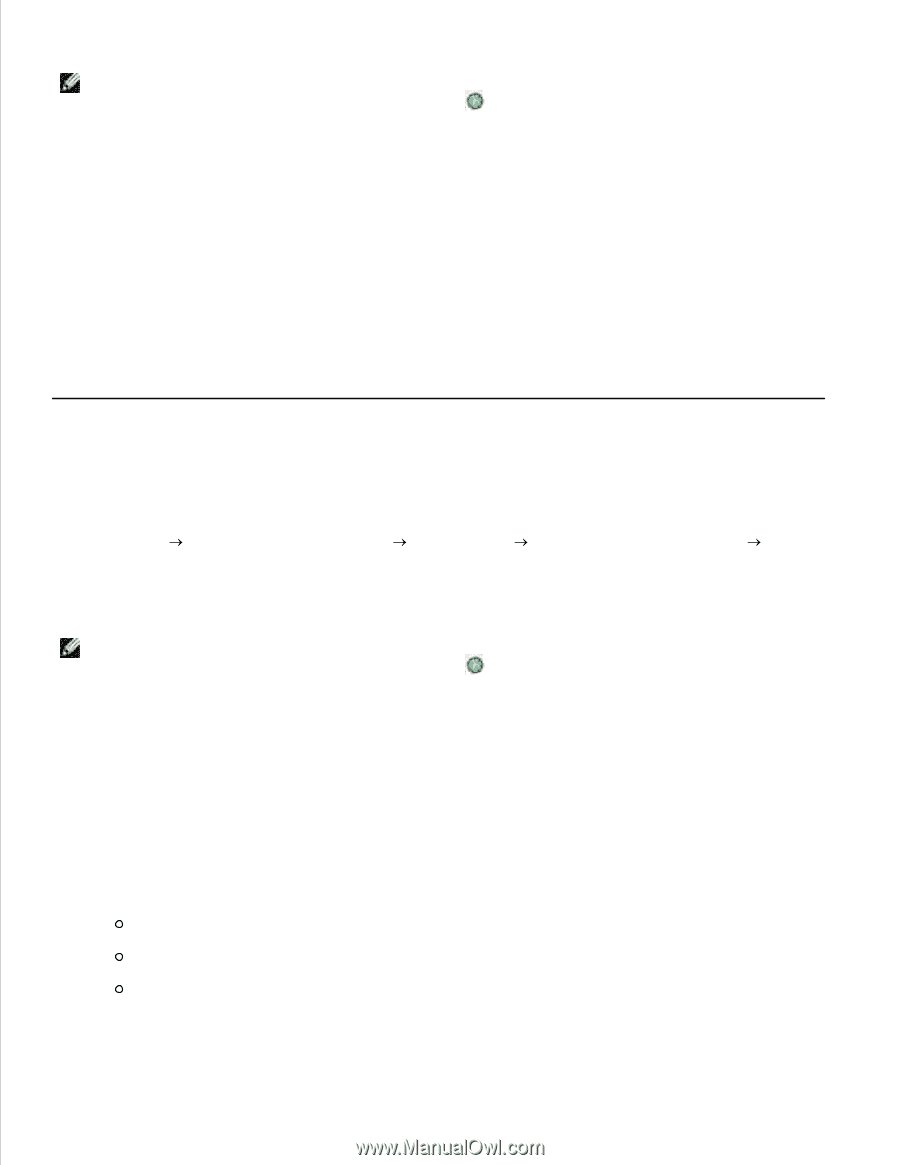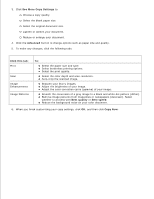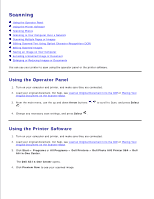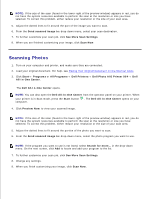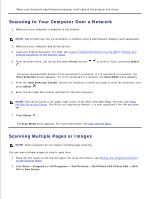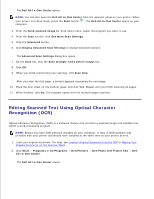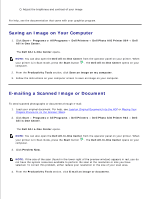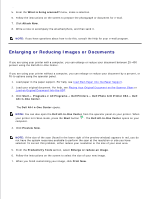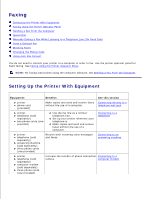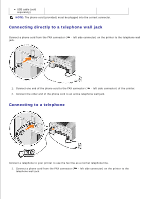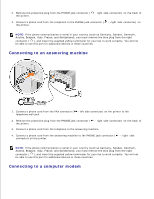Dell 964 User's Guide2 - Page 54
Editing Scanned Images - ocr
 |
UPC - 940356014026
View all Dell 964 manuals
Add to My Manuals
Save this manual to your list of manuals |
Page 54 highlights
NOTE: You can also open the Dell All-In-One Center from the operator panel on your printer. When your printer is in Scan mode, press the Start button computer. . The Dell All-In-One Center opens on your 3. From the Send scanned images to: drop-down menu, select a word-processing or text-editing program. 4. From the How will the scan be used? drop-down menu, select To edit text (OCR and 300 DPI). 5. Click Scan Now. The scanned text appears. 6. Edit your document. 7. Save your document. Editing Scanned Images With most graphics programs, you can customize your image. 1. Click Start Programs or All Programs Dell Printers Dell Photo AIO Printer 964 Dell All-In-One Center. The Dell All-In-One Center opens. NOTE: You can also open the Dell All-In-One Center from the operator panel on your printer. When your printer is in Scan mode, press the Start button computer. . The Dell All-In-One Center opens on your 2. From the Send scanned image to: drop-down menu, select your scan destination. 3. Click Scan Now. When the image has finished processing, it opens in the program you selected. 4. Edit the image using the tools available in your program. You may be able to: Remove red eye Crop your image Add text to your image