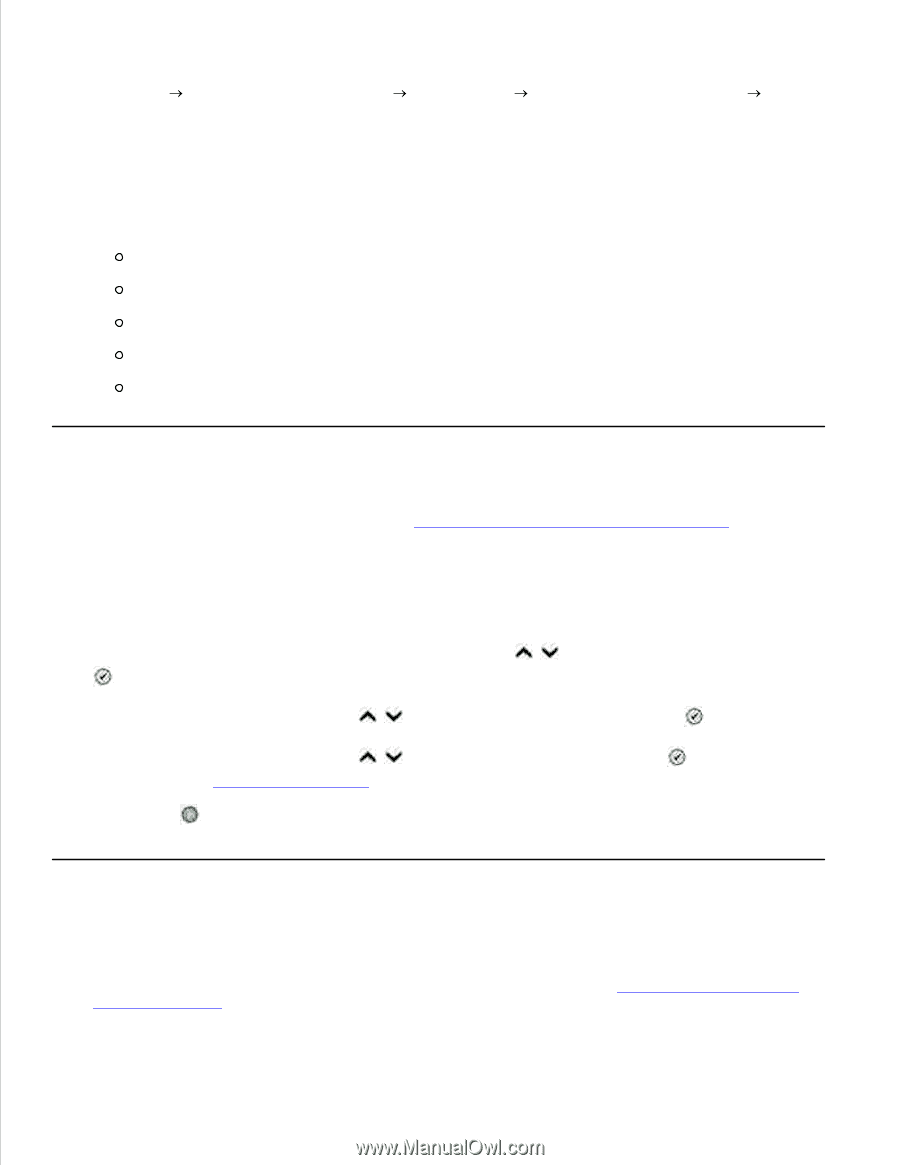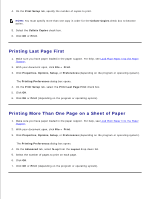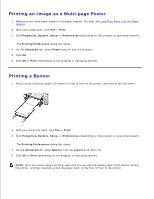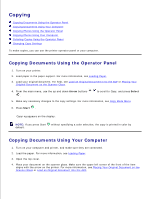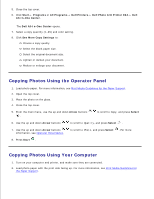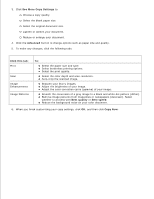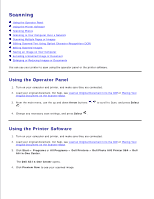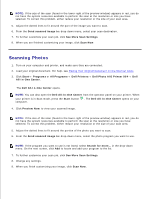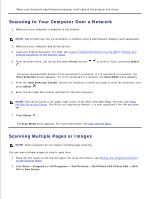Dell 964 User's Guide2 - Page 47
Copying Photos Using the Operator Panel, Copying Photos Using Your Computer, Start, Programs
 |
UPC - 940356014026
View all Dell 964 manuals
Add to My Manuals
Save this manual to your list of manuals |
Page 47 highlights
5. Close the top cover. 6. Click Start Programs or All Programs Dell Printers Dell Photo AIO Printer 964 Dell All-In-One Center. The Dell All-In-One Center opens. 7. Select a copy quantity (1-99) and color setting. 8. Click See More Copy Settings to: Choose a copy quality. Select the blank paper size. Select the original document size. Lighten or darken your document. Reduce or enlarge your document. Copying Photos Using the Operator Panel 1. Load photo paper. For more information, see Print Media Guidelines for the Paper Support. 2. Open the top cover. 3. Place the photo on the glass. 4. Close the top cover. 5. From the main menu, use the up and down Arrow buttons . to scroll to Copy, and press Select 6. Use the up and down Arrow buttons to scroll to Quality, and press Select . 7. Use the up and down Arrow buttons information, see Operator Panel Menus. to scroll to Photo, and press Select . For more 8. Press Start . Copying Photos Using Your Computer 1. Turn on your computer and printer, and make sure they are connected. 2. Load photo paper with the print side facing up. For more information, see Print Media Guidelines for the Paper Support. 3.