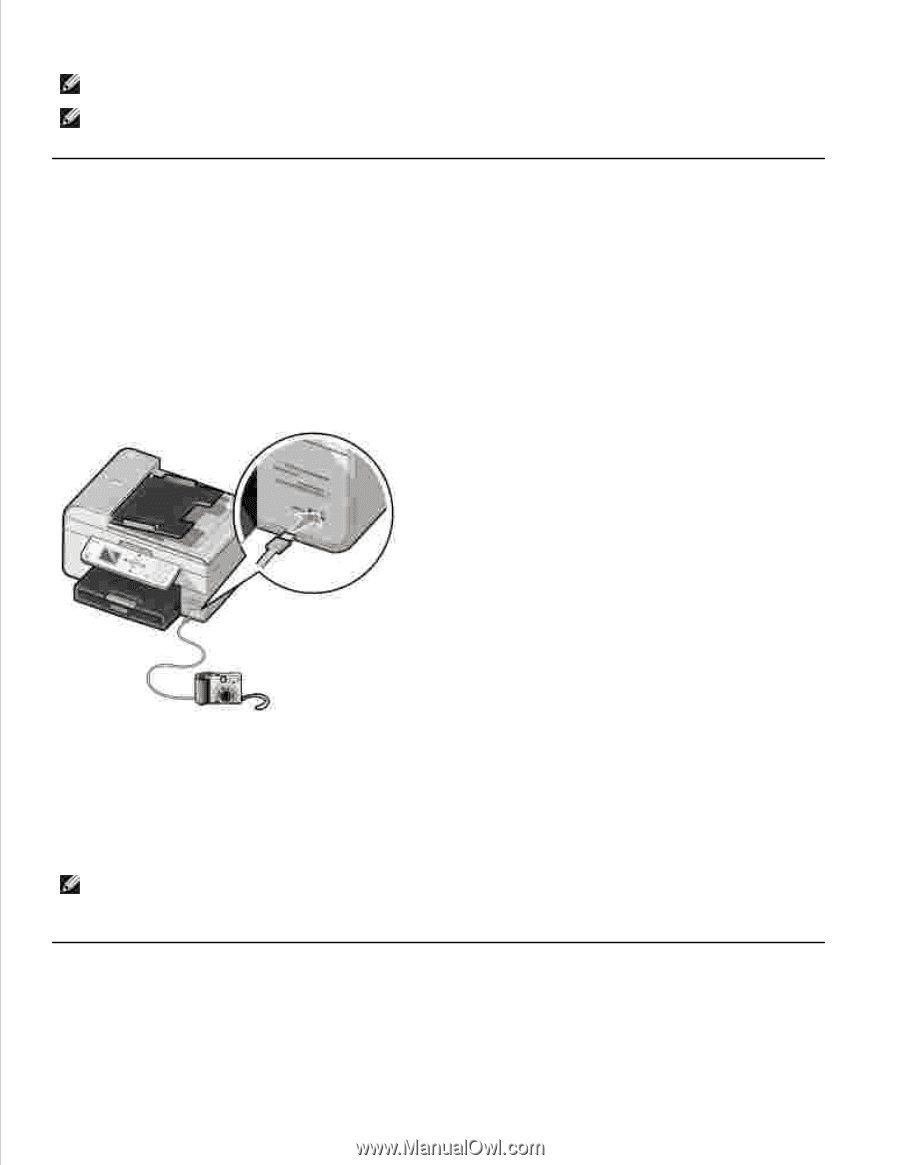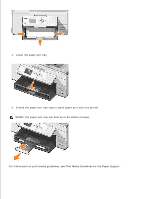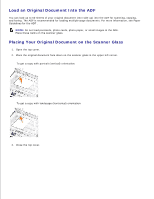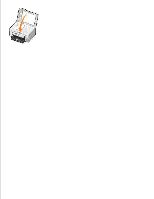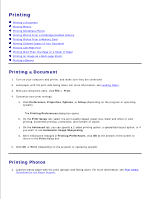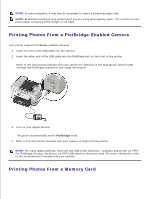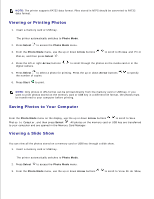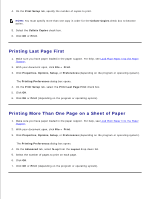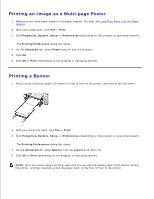Dell 964 User's Guide2 - Page 39
Printing Photos From a PictBridge-Enabled Camera, Printing Photos From a Memory Card
 |
UPC - 940356014026
View all Dell 964 manuals
Add to My Manuals
Save this manual to your list of manuals |
Page 39 highlights
7. NOTE: In some programs, it may also be necessary to select a borderless paper size. NOTE: Borderless printing is only performed if you are using photo/glossy paper. The printout on nonphoto paper contains a 2mm margin on all sides. Printing Photos From a PictBridge-Enabled Camera Your printer supports PictBridge-enabled cameras. 1. Insert one end of the USB cable into the camera. 2. Insert the other end of the USB cable into the PictBridge port on the front of the printer. Refer to the instructions included with your camera for selection of the appropriate camera USB settings and PictBridge connection and usage information. 3. Turn on your digital camera. The printer automatically enters PictBridge mode. 4. Refer to the instructions included with your camera to begin printing photos. NOTE: For many digital cameras, there are two USB mode selections: computer and printer (or PTP). For PictBridge printing, the printer (or PTP) USB selection should be used. For more information, refer to the documentation included with your camera. Printing Photos From a Memory Card