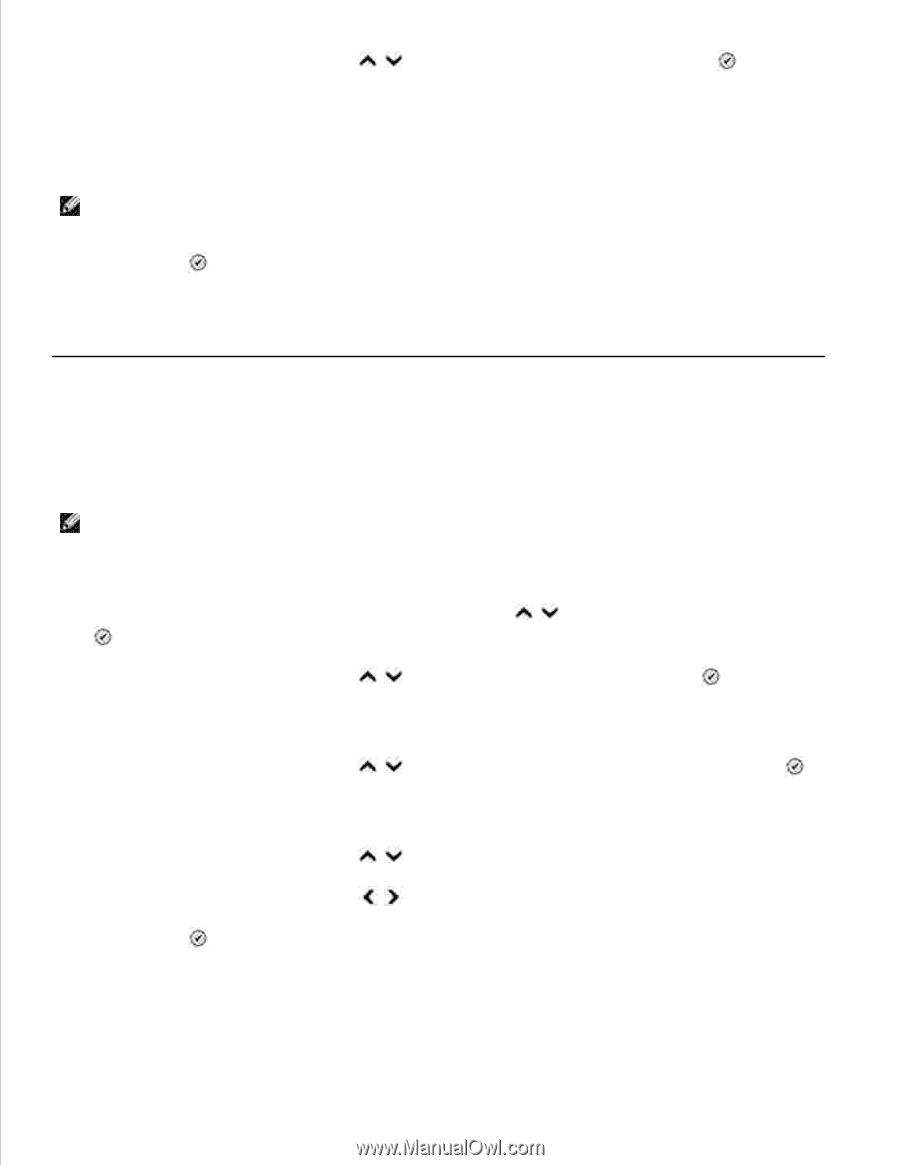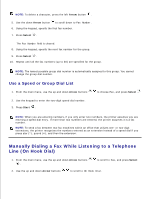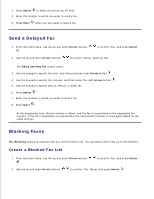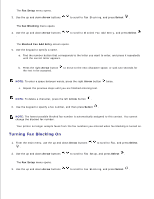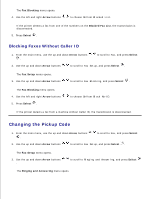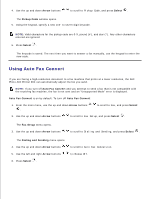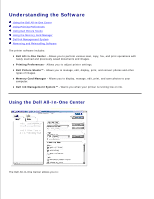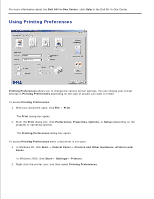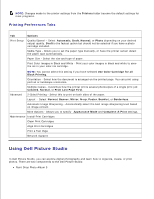Dell 964 User's Guide2 - Page 76
Using Auto Fax Convert, Arrow, Select, Pickup Code, Fax Setup, Dialing and Sending
 |
UPC - 940356014026
View all Dell 964 manuals
Add to My Manuals
Save this manual to your list of manuals |
Page 76 highlights
4. Use the up and down Arrow buttons to scroll to Pickup Code, and press Select . The Pickup Code window opens. 5. Using the keypad, specify a new one- to seven-digit keycode. NOTE: Valid characters for the pickup code are 0-9, pound (#), and star (*). Any other characters entered are ignored. 6. Press Select . The keycode is saved. The next time you want to answer a fax manually, use the keypad to enter the new code. Using Auto Fax Convert If you are faxing a high-resolution document to a fax machine that prints at a lower resolution, the Dell Photo AIO Printer 964 can automatically adjust the fax you send. NOTE: If you turn off Auto Fax Convert and you attempt to send a fax that is not compatible with the receiving fax machine, the fax is not sent and an "Unsupported Mode" error is displayed. Auto Fax Convert is on by default. To turn off Auto Fax Convert: 1. From the main menu, use the up and down Arrow buttons . to scroll to Fax, and press Select 2. Use the up and down Arrow buttons to scroll to Fax Setup, and press Select . The Fax Setup menu opens. 3. Use the up and down Arrow buttons to scroll to Dialing and Sending, and press Select . The Dialing and Sending menu opens. 4. Use the up and down Arrow buttons to scroll to Auto Fax Conversion. 5. Use the left and right Arrow buttons to choose Off. 6. Press Select .