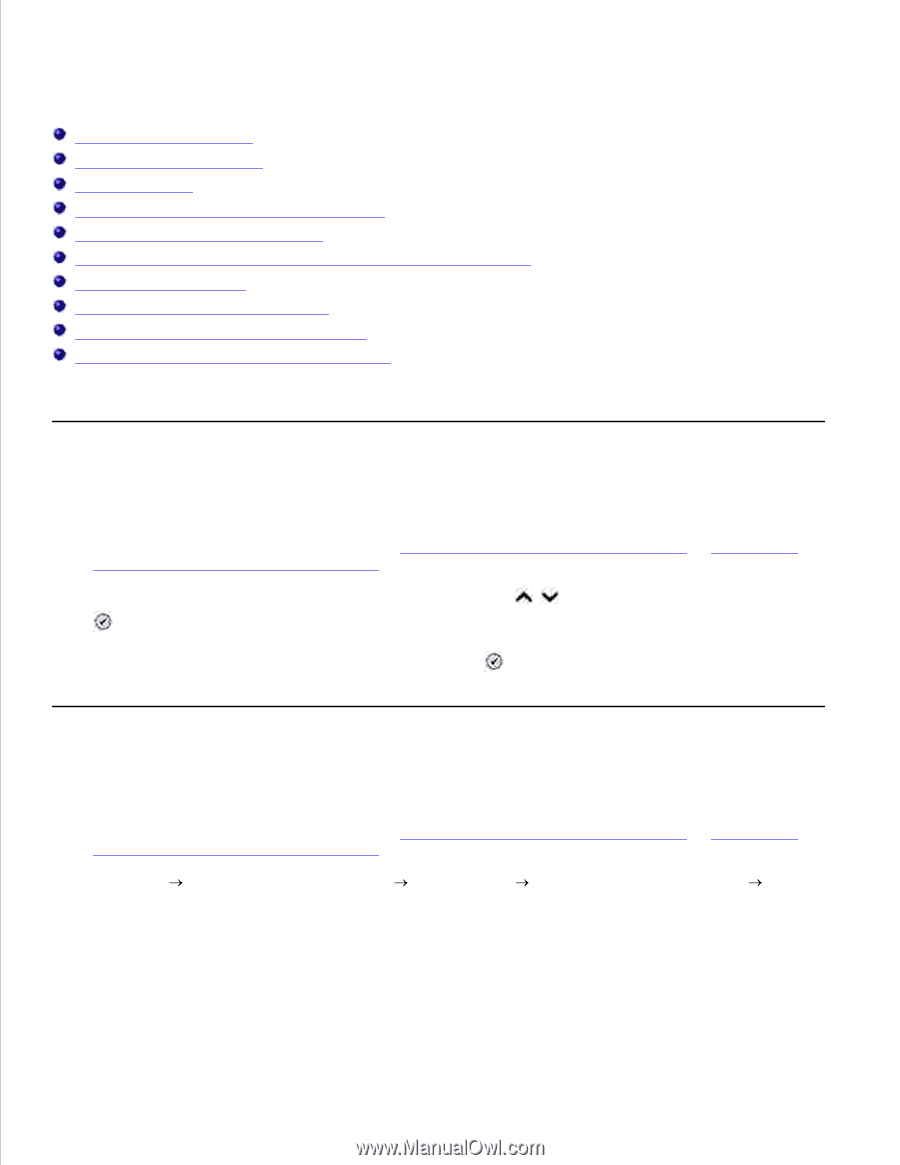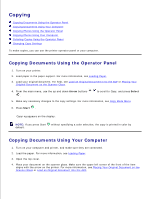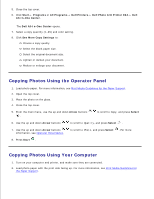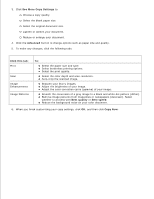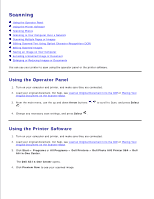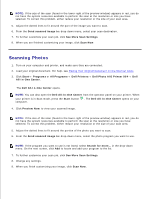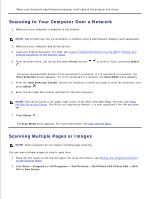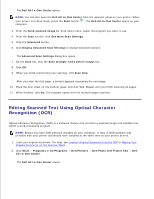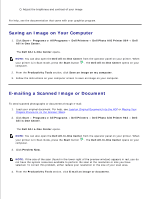Dell 964 User's Guide2 - Page 50
Scanning, Using the Operator Panel, Using the Printer Software - scanner software
 |
UPC - 940356014026
View all Dell 964 manuals
Add to My Manuals
Save this manual to your list of manuals |
Page 50 highlights
Scanning Using the Operator Panel Using the Printer Software Scanning Photos Scanning to Your Computer Over a Network Scanning Multiple Pages or Images Editing Scanned Text Using Optical Character Recognition (OCR) Editing Scanned Images Saving an Image on Your Computer E-mailing a Scanned Image or Document Enlarging or Reducing Images or Documents You can use your printer to scan using the operator panel or the printer software. Using the Operator Panel 1. Turn on your computer and printer, and make sure they are connected. 2. Load your original document. For help, see Load an Original Document Into the ADF or Placing Your Original Document on the Scanner Glass. 3. From the main menu, use the up and down Arrow buttons . to scroll to Scan, and press Select 4. Change any necessary scan settings, and press Select . Using the Printer Software 1. Turn on your computer and printer, and make sure they are connected. 2. Load your original document. For help, see Load an Original Document Into the ADF or Placing Your Original Document on the Scanner Glass. 3. Click Start Programs or All Programs Dell Printers Dell Photo AIO Printer 964 Dell All-In-One Center. The Dell All-In-One Center opens. 4. Click Preview Now to see your scanned image.