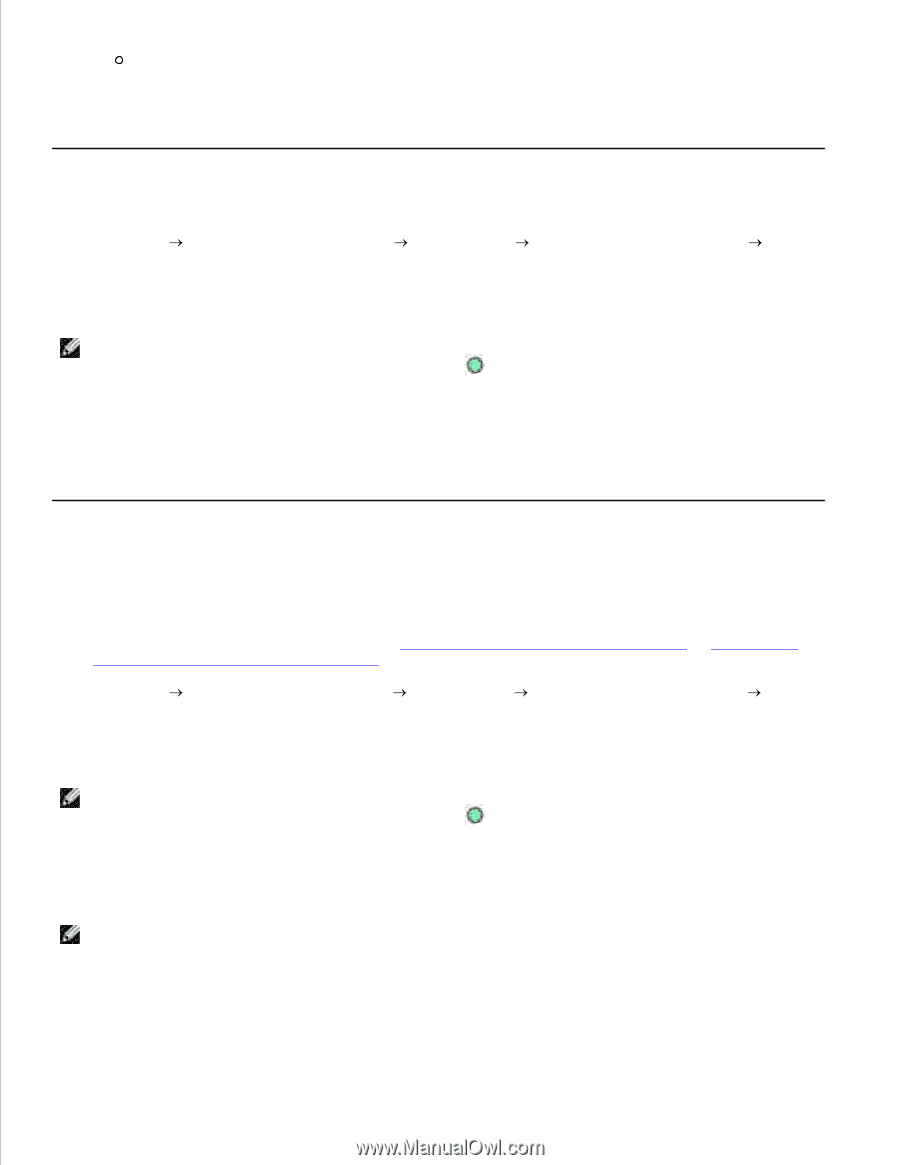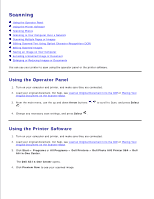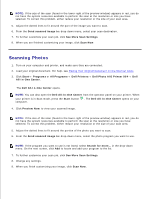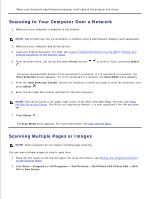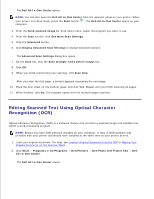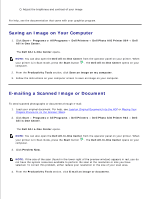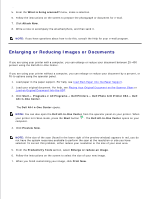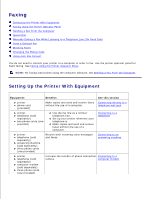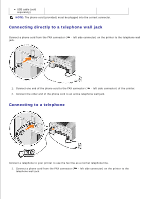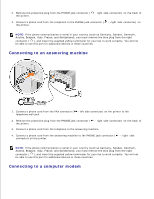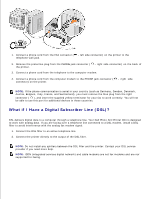Dell 964 User's Guide2 - Page 55
Saving an Image on Your Computer, E-mailing a Scanned Image or Document
 |
UPC - 940356014026
View all Dell 964 manuals
Add to My Manuals
Save this manual to your list of manuals |
Page 55 highlights
Adjust the brightness and contrast of your image For help, see the documentation that came with your graphics program. Saving an Image on Your Computer 1. Click Start Programs or All Programs Dell Printers Dell Photo AIO Printer 964 Dell All-In-One Center. The Dell All-In-One Center opens. NOTE: You can also open the Dell All-In-One Center from the operator panel on your printer. When your printer is in Scan mode, press the Start button computer. . The Dell All-In-One Center opens on your 2. From the Productivity Tools section, click Save an image on my computer. 3. Follow the instructions on your computer screen to save an image on your computer. E-mailing a Scanned Image or Document To send scanned photographs or documents through e-mail: 1. Load your original document. For help, see Load an Original Document Into the ADF or Placing Your Original Document on the Scanner Glass. 2. Click Start Programs or All Programs Dell Printers Dell Photo AIO Printer 964 Dell All-In-One Center. The Dell All-In-One Center opens. NOTE: You can also open the Dell All-In-One Center from the operator panel on your printer. When your printer is in Scan mode, press the Start button computer. . The Dell All-In-One Center opens on your 3. Click Preview Now. NOTE: If the size of the scan (found in the lower right of the preview window) appears in red, you do not have the system resources available to perform the scan at the resolution or size you have selected. To correct this problem, either reduce your resolution or the size of your scan area. 4. From the Productivity Tools section, click E-mail an image or document. 5. 6.