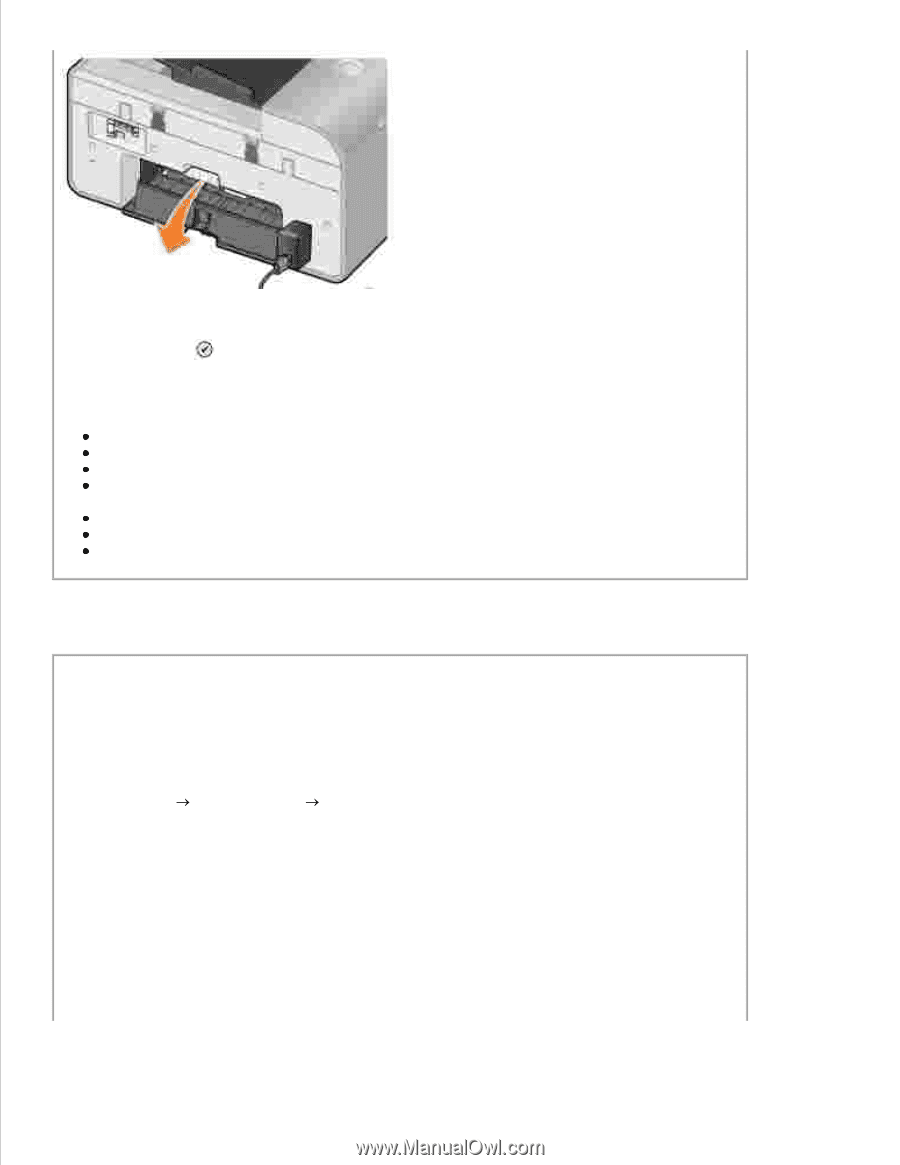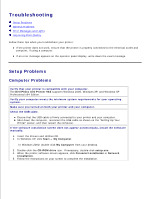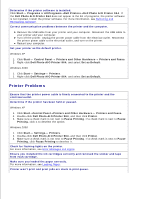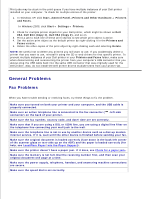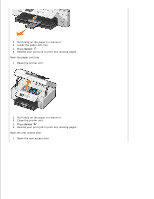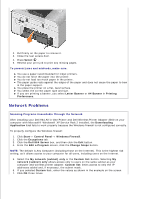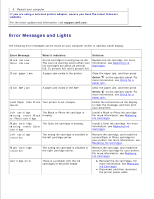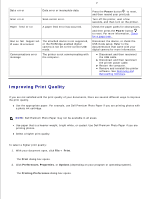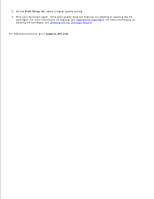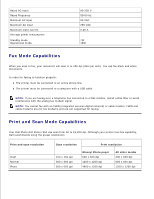Dell 964 User's Guide2 - Page 95
Network Problems - download
 |
UPC - 940356014026
View all Dell 964 manuals
Add to My Manuals
Save this manual to your list of manuals |
Page 95 highlights
1. 2. Pull firmly on the paper to remove it. 3. Close the rear access door. 4. Press Select . 5. Resend your print job to print any missing pages. To prevent jams and misfeeds, make sure: You use a paper recommended for inkjet printers. You do not force the paper into the printer. You do not load too much paper in the printer. The paper guide rests against the edges of the paper and does not cause the paper to bow in the paper support. You place the printer on a flat, level surface. You select the correct paper type and size. If you are printing a banner, you select Letter Banner or A4 Banner in Printing Preferences. Network Problems Scanning Programs Unavailable Through the Network After installing your Dell 964 All-in-One Printer and Dell Wireless Printer Adapter 3300 on your computer with Microsoft® Windows® XP Service Pack 2 installed, the Downloading Application List fails to work properly because the Windows firewall is not configured correctly. To properly configure the Windows firewall: 1. Click Start Control Panel Windows Firewall. 2. Click the Exceptions tab. 3. Click the Dell 964 Server box, and then click the Edit button. 4. From the Edit a Program screen, click the Change Scope button. NOTE: The default is Any Computer (including those on the Internet). This is the highest risk setting, as it allows access to your computer for all users, including users on the Internet. 5. Select the My network (subnet) only or the Custom list: button. Selecting My network (subnet) only allows access only to users on the same subnet as your computer and wireless printer adapter. Custom list: limits access to only the IP addresses added and, if necessary, the subnet mask. 6. If you selected Custom list:, enter the values as shown in the example on the screen. 7. Click OK three times. 8.