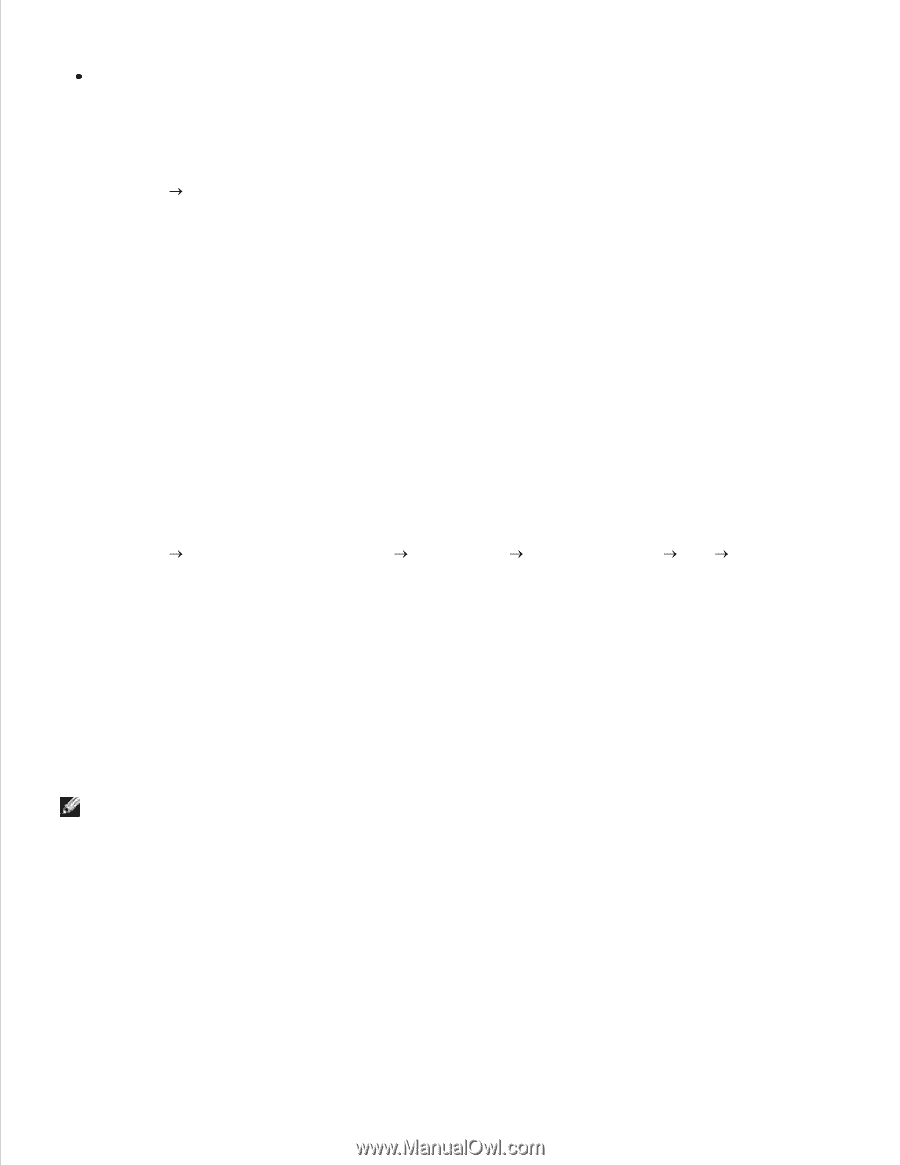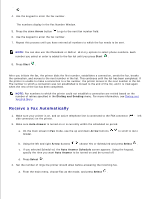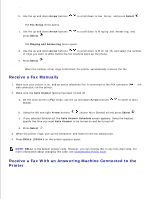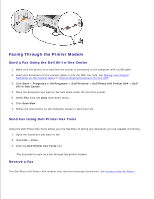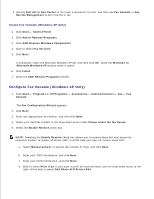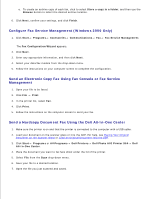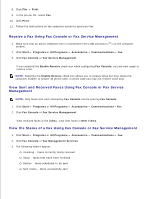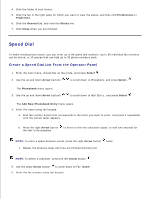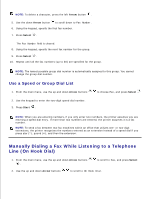Dell 964 User's Guide2 - Page 67
Con Fax Console Windows XP Only
 |
UPC - 940356014026
View all Dell 964 manuals
Add to My Manuals
Save this manual to your list of manuals |
Page 67 highlights
Use the Dell All-In-One Center to first scan a document to a file, and then use Fax Console or Fax Service Management to print the file to fax. Install Fax Console (Windows XP Only) 1. Click Start Control Panel. 2. Click Add or Remove Programs. 3. Click Add/Remove Windows Components. 4. Click to select Fax Services. 5. Click Next. If prompted, insert the Microsoft Windows XP CD, and then click OK. Close the Welcome to Microsoft Windows XP window when it opens. 6. Click Finish. 7. Close the Add/Remove Programs window. Configure Fax Console (Windows XP Only) 1. Click Start Programs or All Programs Accessories Communications Fax Fax Console. The Fax Configuration Wizard appears. 2. Click Next. 3. Enter any appropriate information, and then click Next. 4. Select your data/fax modem in the drop-down menu under Please select the fax device. 5. Select the Enable Receive check box. NOTE: Selecting the Enable Receive check box allows you to receive faxes but may cause the computer modem to answer all phone calls, in which case you may not receive voice mail. a. Select Manual answer or specify the number of rings, and click Next. b. Enter your TSID information, and click Next. c. Enter your CSID information, and click Next. d. Click to select Print it on. If you want to print all received faxes, use the drop-down menu to the right of this field to select Dell Photo AIO Printer 964. e.