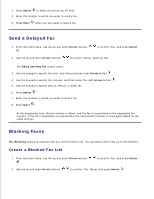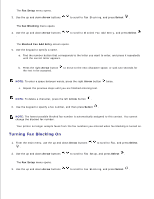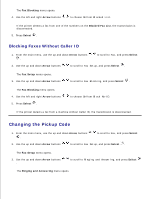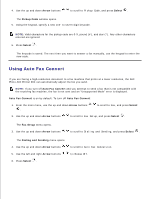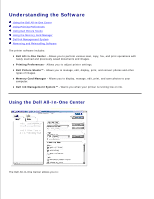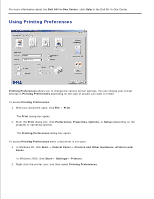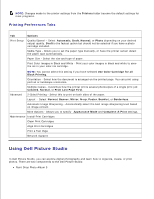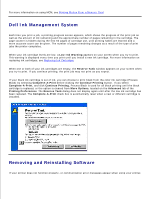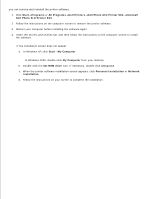Dell 964 User's Guide2 - Page 78
Scan or Fax, Copy, Productivity Tools
 |
UPC - 940356014026
View all Dell 964 manuals
Add to My Manuals
Save this manual to your list of manuals |
Page 78 highlights
Scan, copy, fax, and use productivity tools. Select where you want to send the scanned image. Select the quantity and color of your copies. Access troubleshooting and maintenance information. Preview images you want to print or copy. Manage photos (copy them to folders, print them, perform creative copying). To access the Dell All-In-One Center: Click Start Programs or All Programs Dell Printers Dell Photo AIO Printer 964 Dell All-InOne Center. The Dell All-In-One Center includes four main sections: Scan or Fax, Copy, Productivity Tools, and Preview. In this section: You can: Scan or Fax Select the program where you want to send the scanned image. Select the type of image being scanned. Select how you will use the scan. Select Fax Now. Copy NOTE: Click See More Scan Settings to view all settings. Select the quantity and color of your copies. Select a quality setting for your copies. Adjust the size of the scanned area. Lighten or darken your copies (this can also be accomplished using the operator panel). Enlarge or reduce your copies. Productivity Tools Preview NOTE: Click See More Copy Settings to view all settings. Fax an image or document. Printer Setup Utility. E-mail an image or document. Repeat an image several times on one page. Enlarge or reduce an image. Print an image as a multi-page poster. More than one page on a sheet of paper. Save an image on your computer. MagiChop - save multiple photos. Scan and save to PDF format. Edit text found in a scanned document (Optical Character Recognition). Modify an image with a photo editor. Select a portion of the preview image to scan. View an image of what will be printed or copied.