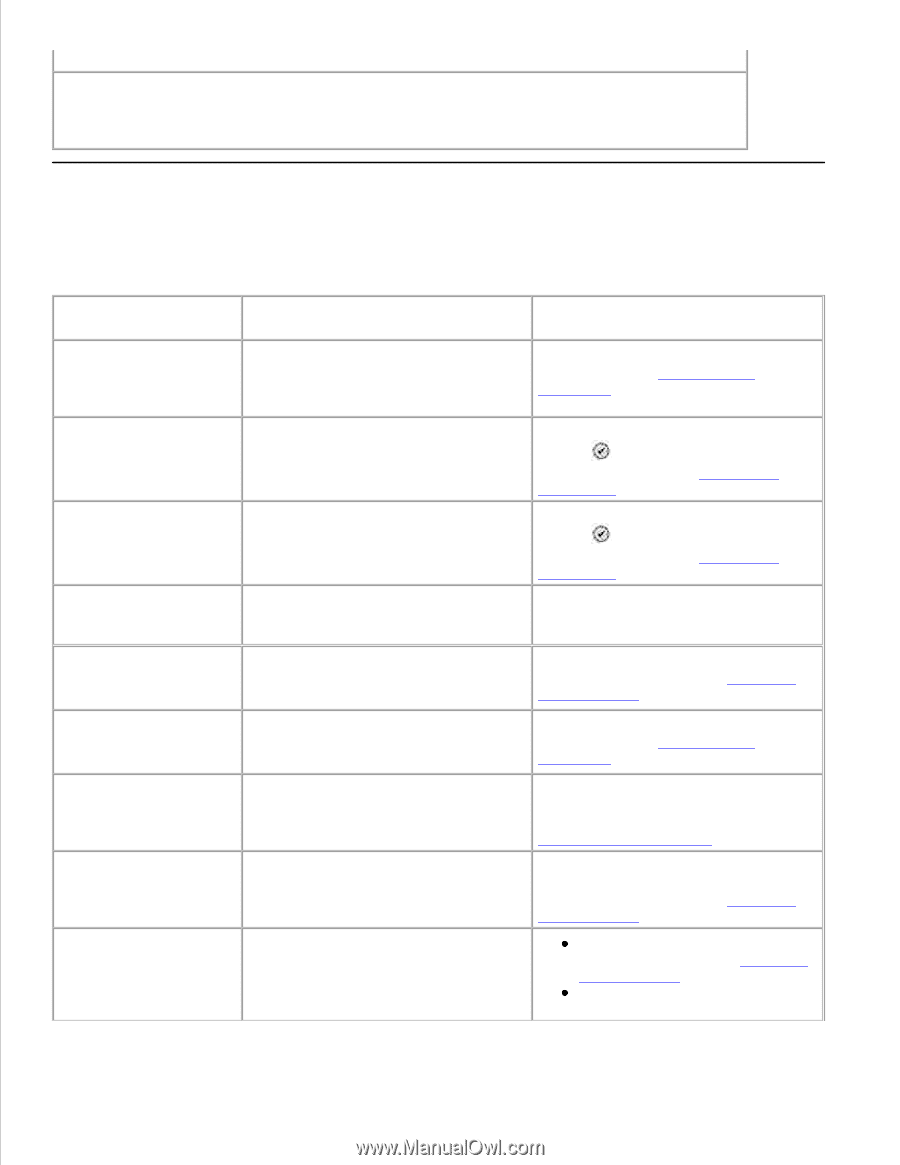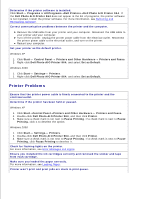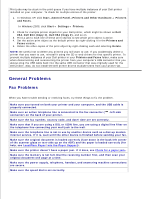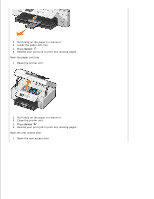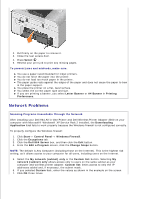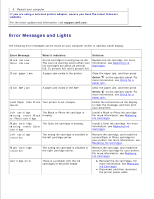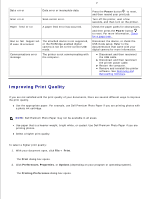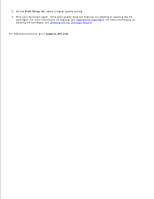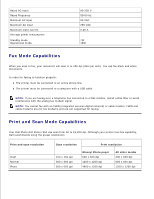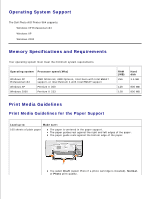Dell 964 User's Guide2 - Page 96
Error Messages and Lights, If you are using a wireless printer adapter - power adapter
 |
UPC - 940356014026
View all Dell 964 manuals
Add to My Manuals
Save this manual to your list of manuals |
Page 96 highlights
6. 7. 8. Restart your computer. If you are using a wireless printer adapter, ensure you have the latest firmware updates. For the latest updates and information, visit support.dell.com. Error Messages and Lights The following error messages can be found on your computer screen or operator panel display. Error Message: What it indicates: Solution: Black Ink Low Color Ink Low An ink cartridge is running low on ink. The Low Ink warning occurs when your ink cartridges are about 25 percent full, 15 percent full, and 5 percent full. Replace the ink cartridge. For more information, see Replacing Ink Cartridges. Clear paper jam A paper jam exists in the printer. Clear the paper jam, and then press Select on the operator panel. For more information, see Check for a paper jam.. Clear ADF jam A paper jam exists in the ADF. Clear the paper jam, and then press Select on the operator panel. For more information, see Check for a paper jam.. Load Paper then Press Your printer is out of paper. Select Left cartridge The Black or Photo ink cartridge is missing. Insert Black missing. or Photo cartridge Follow the instructions on the display to clear the message, and then print your document. Install a Black or Photo ink cartridge. For more information, see Replacing Ink Cartridges. Right cartridge The Color ink cartridge is missing. missing. Insert Color cartridge Install a Color ink cartridge. For more information, see Replacing Ink Cartridges. Left cartridge incorrect The wrong ink cartridge is installed in the left cartridge carrier. Remove the cartridge, and install the correct Black or Photo cartridge for your printer. For more information, see Replacing Ink Cartridges. Right cartridge incorrect The wrong ink cartridge is installed in the right cartridge carrier. Remove the cartridge, and install the correct Color cartridge for your printer. For more information, see Replacing Ink Cartridges. Cartridge error There is a problem with the ink cartridges or the print heads. Reinstall the ink cartridges. For more information, see Replacing Ink Cartridges. Disconnect and then reconnect the printer power cable.