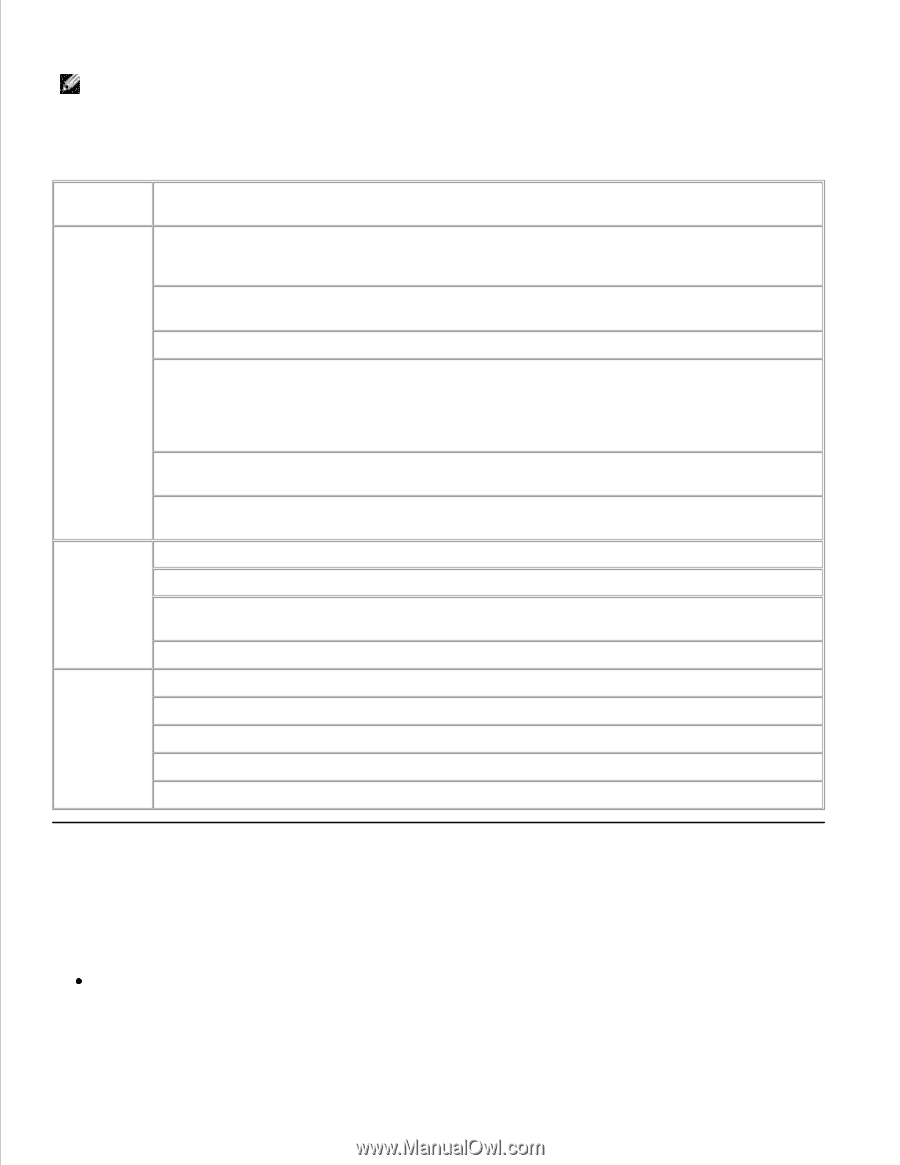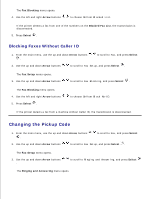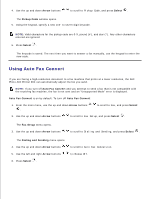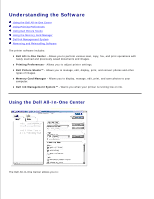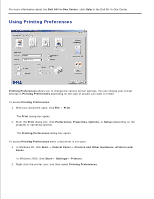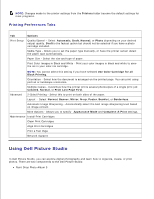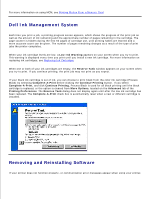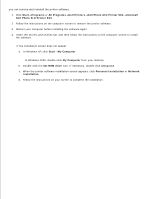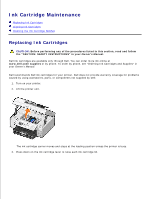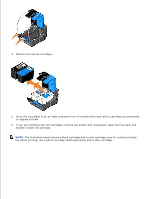Dell 964 User's Guide2 - Page 80
Using Dell Picture Studio, Printing Preferences Tabs - printer not printing
 |
UPC - 940356014026
View all Dell 964 manuals
Add to My Manuals
Save this manual to your list of manuals |
Page 80 highlights
2. NOTE: Changes made to the printer settings from the Printers folder become the default settings for most programs. Printing Preferences Tabs Tab Options Print Setup Quality/Speed - Select Automatic, Draft, Normal, or Photo depending on your desired output quality. Draft is the fastest option but should not be selected if you have a photo cartridge installed. Media Type - Allows you to set the paper type manually, or have the printer sensor detect the paper type automatically. Paper Size - Select the size and type of paper. Print Color Images in Black and White - Print your color images in black and white to save the ink in your color ink cartridge. NOTE: You cannot select this setting if you have selected Use Color Cartridge for all Black Printing. Orientation - Select how the document is arranged on the printed page. You can print using portrait or landscape orientation. Multiple Copies - Customize how the printer prints several photocopies of a single print job: Collated, Normal, or Print Last Page First. Advanced 2-Sided Printing - Select this to print on both sides of the paper. Layout - Select Normal, Banner, Mirror, N-up, Poster, Booklet, or Borderless. Automatic Image Sharpening - Automatically select the best image sharpening level based on image content. More Options - Allows you to specify Appearance Mode and Complete-A-Print settings. Maintenance Install Print Cartridges Clean Print Cartridges Align Print Cartridges Print a Test Page Network Support Using Dell Picture Studio In Dell Picture Studio, you can explore digital photography and learn how to organize, create, or print photos. There are two components to the Dell Picture Studio: Paint Shop Photo Album 5