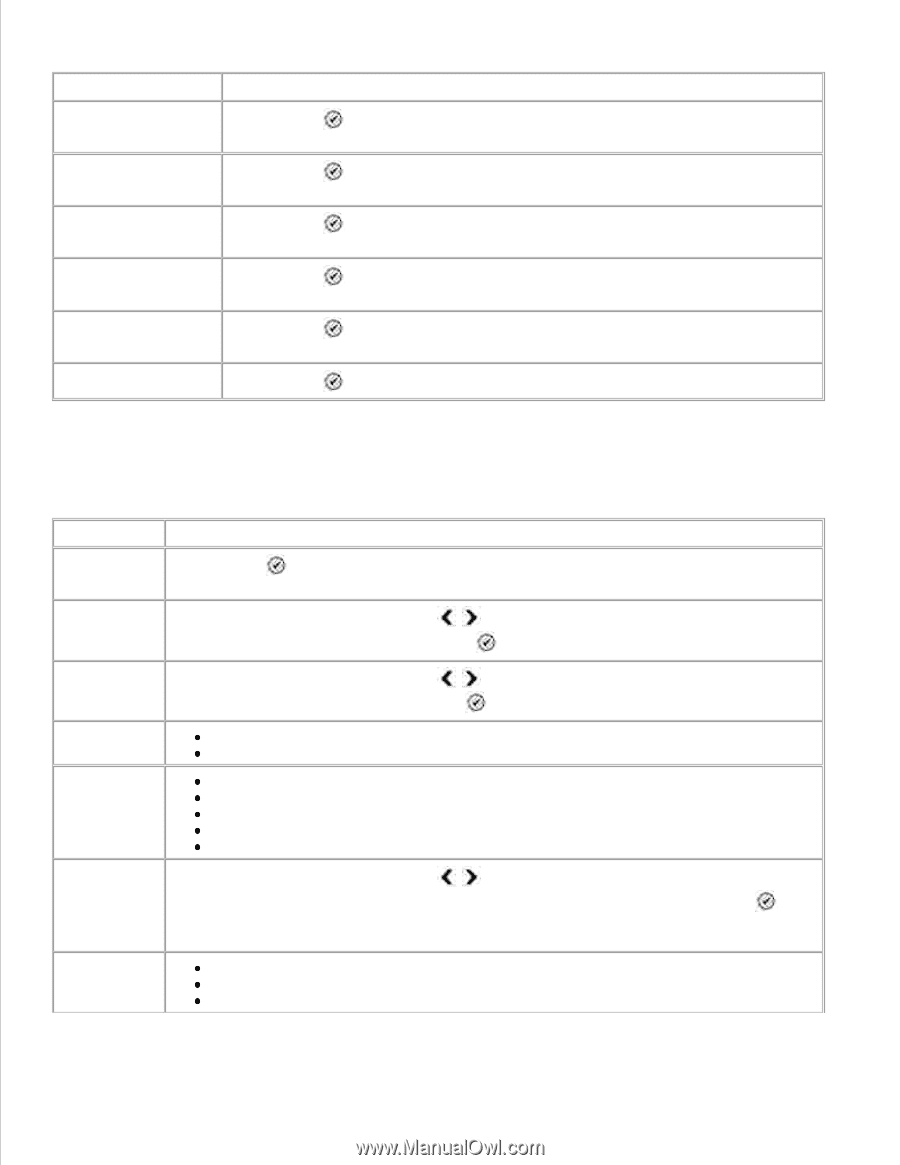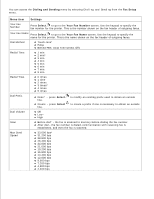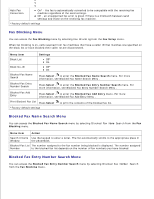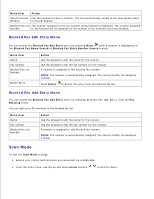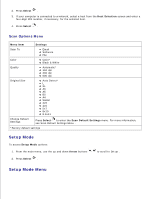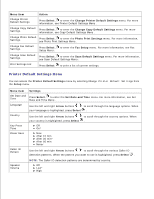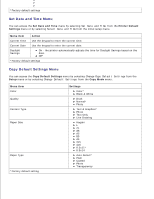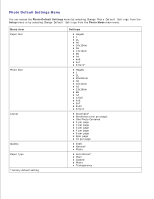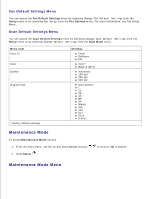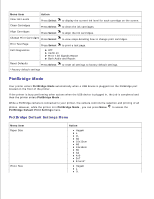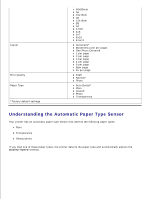Dell 964 User's Guide2 - Page 26
Printer Default Settings Menu, Change Copy Default Settings
 |
UPC - 940356014026
View all Dell 964 manuals
Add to My Manuals
Save this manual to your list of manuals |
Page 26 highlights
Menu item Action Change Printer Default Settings Press Select to enter the Change Printer Default Settings menu. For more information, see Printer Default Settings Menu . Change Copy Default Press Select to enter the Change Copy Default Settings menu. For more Settings information, see Copy Default Settings Menu . Change Photo Default Press Select to enter the Photo Print Settings menu. For more information, Settings see Photo Print Settings Menu . Change Fax Default Settings Press Select to enter the Fax Setup menu. For more information, see Fax Setup Menu . Change Scan Default Press Select to enter the Scan Default Settings menu. For more information, Settings see Scan Default Settings Menu . Print Settings List Press Select to print a list of current settings. Printer Default Settings Menu You can access the Printer Default Settings menu by selecting Change Printer Default Settings from the Setup menu. Menu item Settings Set Date and Press Select to enter the Set Date and Time menu. For more information, see Set Time Date and Time Menu . Language Use the left and right Arrow buttons to scroll through the language options. When your language is highlighted, press Select . Country Use the left and right Arrow buttons your country is highlighted, press Select to scroll through the country options. When . Key Press Tone Off On* Power Save Now After 10 min After 30 min* After 60 min Never Caller ID Pattern Use the left and right Arrow buttons to scroll through the various Caller ID detection patterns. When the pattern you want to use is highlighted, press Select . Speaker Volume NOTE: The Caller ID detection patterns are determined by country. Off Low* High Set Date and Time Menu