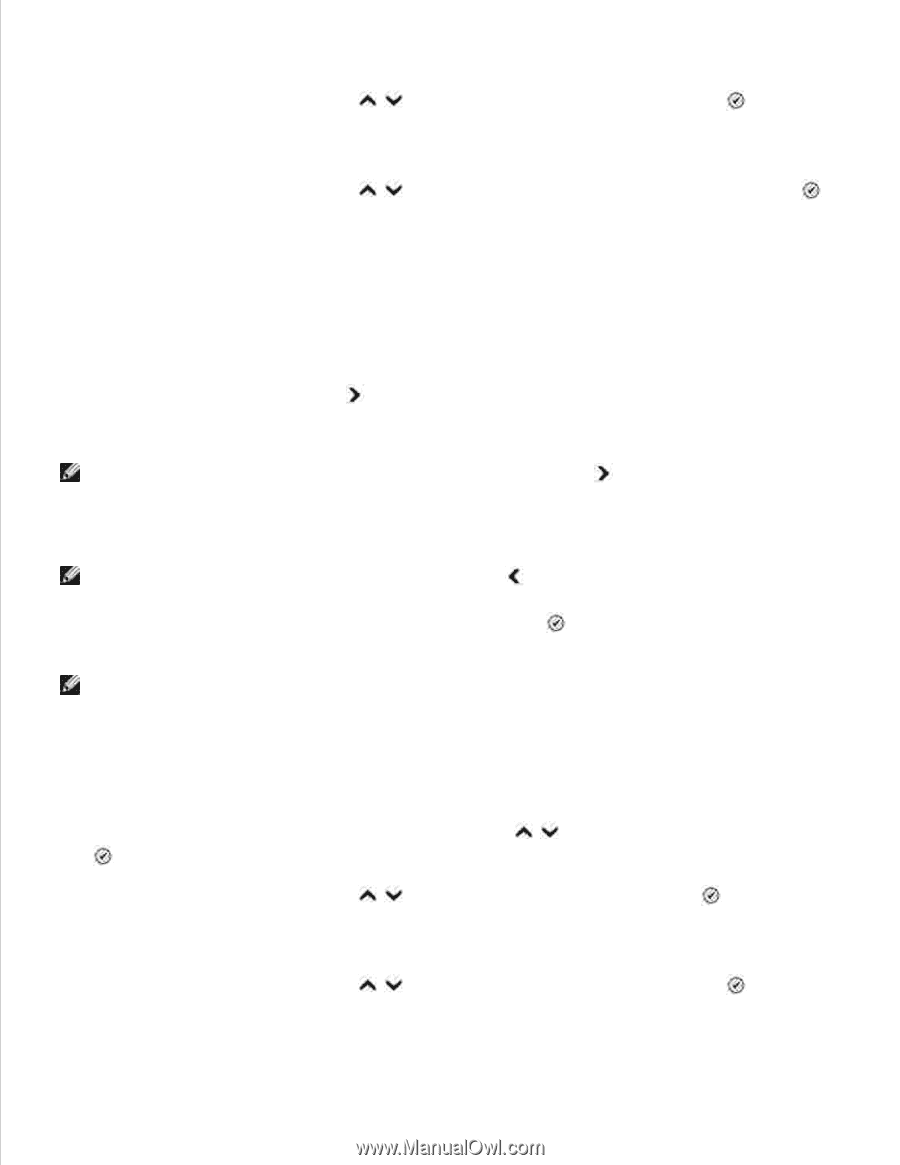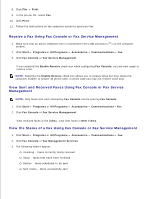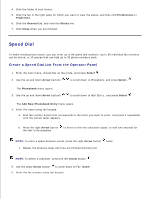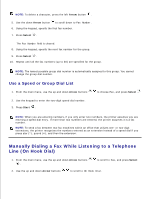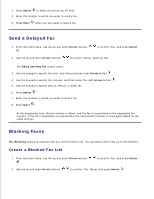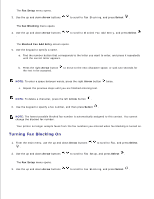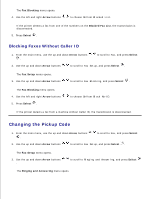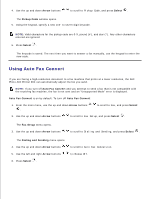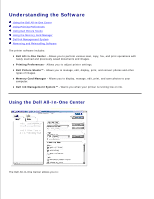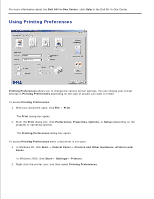Dell 964 User's Guide2 - Page 74
Turning Fax Blocking On, Fax Setup, Arrow, Select, Fax Blocking, Blocked Fax Add Entry
 |
UPC - 940356014026
View all Dell 964 manuals
Add to My Manuals
Save this manual to your list of manuals |
Page 74 highlights
2. The Fax Setup menu opens. 3. Use the up and down Arrow buttons to scroll to Fax Blocking, and press Select . The Fax Blocking menu opens. 4. Use the up and down Arrow buttons . to scroll to Blocked Fax Add Entry, and press Select The Blocked Fax Add Entry screen opens. 5. Use the keypad to specify a name. a. Find the number button that corresponds to the letter you want to enter, and press it repeatedly until the correct letter appears. b. Press the right Arrow button the text to be accepted. to move to the next character space, or wait two seconds for NOTE: To enter a space between words, press the right Arrow button twice. c. Repeat the previous steps until you are finished entering text. NOTE: To delete a character, press the left Arrow button . 6. Use the keypad to specify a fax number, and then press Select . NOTE: The lowest possible blocked fax number is automatically assigned to this contact. You cannot change the blocked fax number. Your printer no longer accepts faxes from the fax numbers you entered when fax blocking is turned on. Turning Fax Blocking On 1. From the main menu, use the up and down Arrow buttons . to scroll to Fax, and press Select 2. Use the up and down Arrow buttons to scroll to Fax Setup, and press Select . The Fax Setup menu opens. 3. Use the up and down Arrow buttons to scroll to Fax Blocking, and press Select .