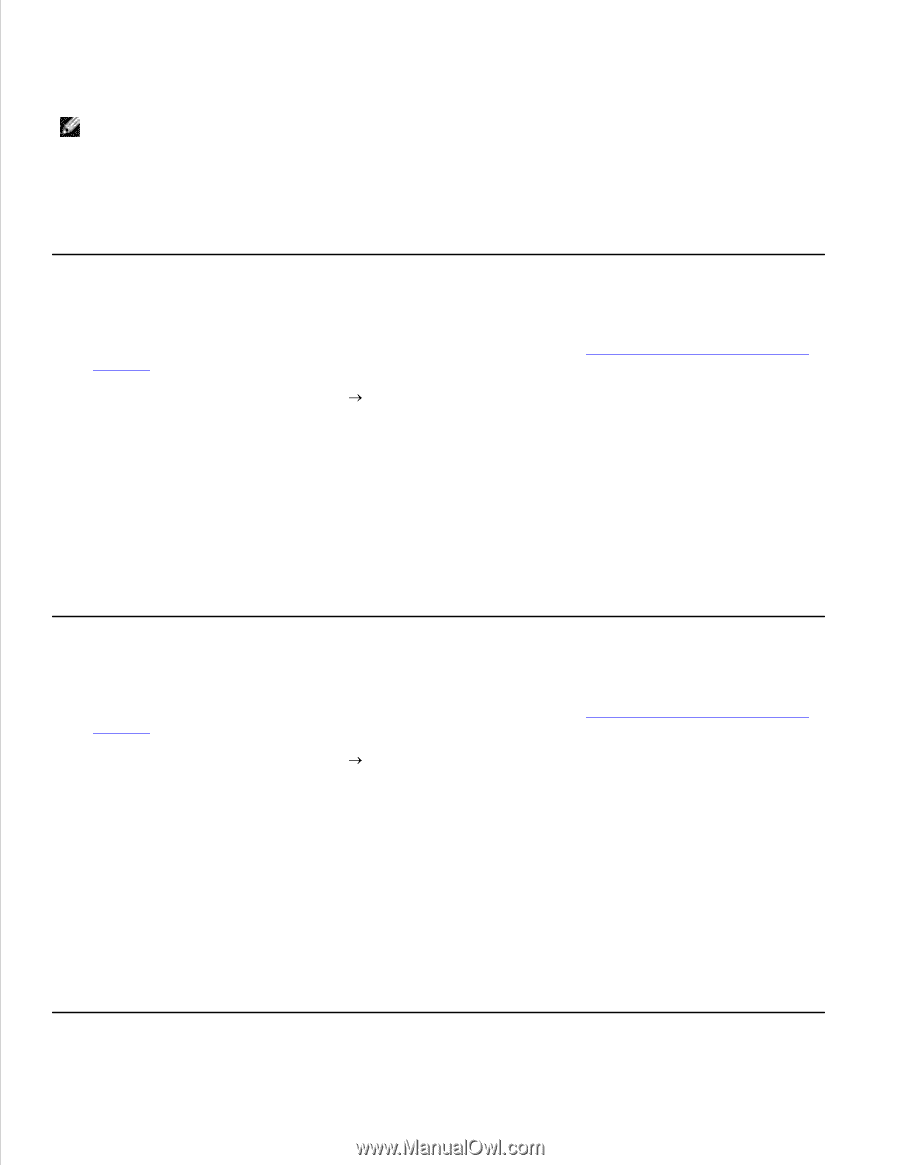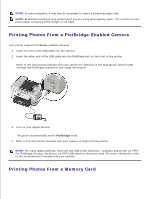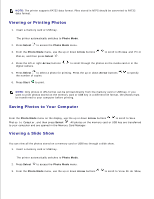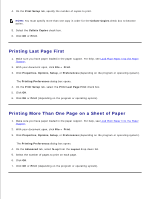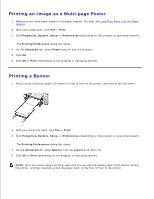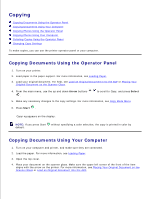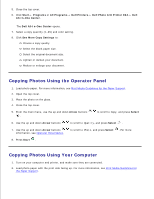Dell 964 User's Guide2 - Page 43
Printing Last First, Printing More Than One on a Sheet of Paper, Print Setup, Collate Copies
 |
UPC - 940356014026
View all Dell 964 manuals
Add to My Manuals
Save this manual to your list of manuals |
Page 43 highlights
4. On the Print Setup tab, specify the number of copies to print. NOTE: You must specify more than one copy in order for the Collate Copies check box to become active. 5. Select the Collate Copies check box. 6. Click OK or Print. Printing Last Page First 1. Make sure you have paper loaded in the paper support. For help, see Load Plain Paper Into the Paper Support. 2. With your document open, click File Print. 3. Click Properties, Options, Setup, or Preferences (depending on the program or operating system). The Printing Preferences dialog box opens. 4. On the Print Setup tab, select the Print Last Page First check box. 5. Click OK. 6. Click OK or Print (depending on the program or operating system). Printing More Than One Page on a Sheet of Paper 1. Make sure you have paper loaded in the paper support. For help, see Load Plain Paper Into the Paper Support. 2. With your document open, click File Print. 3. Click Properties, Options, Setup, or Preferences (depending on the program or operating system). The Printing Preferences dialog box opens. 4. On the Advanced tab, select N-up from the Layout drop-down list. 5. Select the number of pages to print on each page. 6. Click OK. 7. Click OK or Print (depending on the program or operating system).