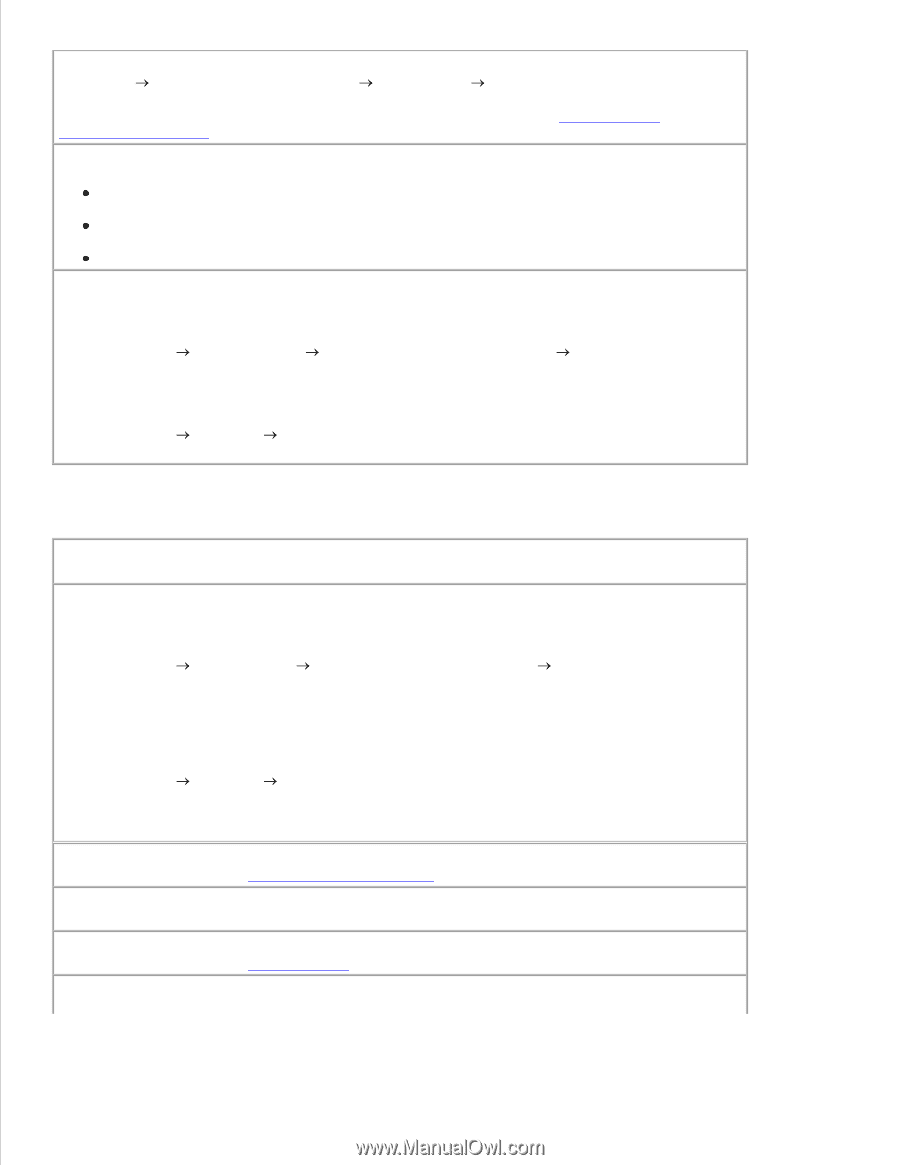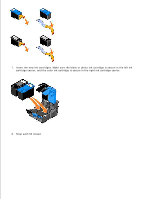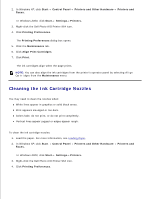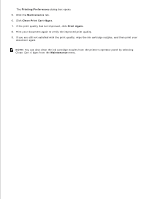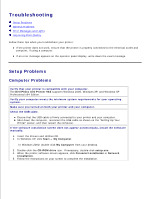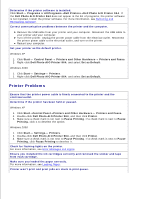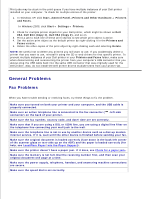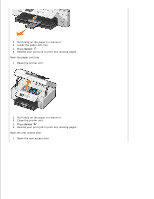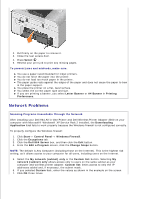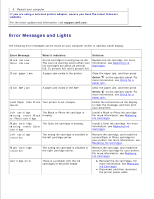Dell 964 User's Guide2 - Page 91
Printer Problems
 |
UPC - 940356014026
View all Dell 964 manuals
Add to My Manuals
Save this manual to your list of manuals |
Page 91 highlights
4. 5. Determine if the printer software is installed. Click Start Programs or All Programs Dell Printers Dell Photo AIO Printer 964. If the Dell Photo AIO Printer 964 does not appear in the list of programs, the printer software is not installed. Install the printer software. For more information, see Removing and Reinstalling Software. Correct communication problems between the printer and the computer. Remove the USB cable from your printer and your computer. Reconnect the USB cable to your printer and your computer. Turn off the printer. Unplug the printer power cable from the electrical outlet. Reconnect the printer power cable to the electrical outlet, and turn on the printer. Restart your computer. Set your printer as the default printer. Windows XP 1. Click Start Control Panel Printers and Other Hardware Printers and Faxes. 2. Right-click Dell Photo AIO Printer 964, and select Set as Default. Windows 2000 1. Click Start Settings Printers. 2. Right-click Dell Photo AIO Printer 964, and select Set as Default. Printer Problems Ensure that the printer power cable is firmly connected to the printer and the electrical outlet. Determine if the printer has been held or paused. Windows XP 1. Click Start Control Panel Printers and Other Hardware Printers and Faxes. 2. Double-click Dell Photo AIO Printer 964, and then click Printer. 3. Make sure a check mark is not next to Pause Printing. If a check mark is next to Pause Printing, click it to deselect the option. Windows 2000 1. Click Start Settings Printers. 2. Double-click Dell Photo AIO Printer 964, and then click Printer. 3. Make sure a check mark is not next to Pause Printing. If a check mark is next to Pause Printing, click Pause Printing to deselect it. Check for flashing lights on the printer. For more information, see Error Messages and Lights. Ensure you installed the ink cartridges correctly and removed the sticker and tape from each cartridge. Make sure you loaded the paper correctly. For more information, see Loading Paper. Printer won't print and print jobs are stuck in print queue. 1.