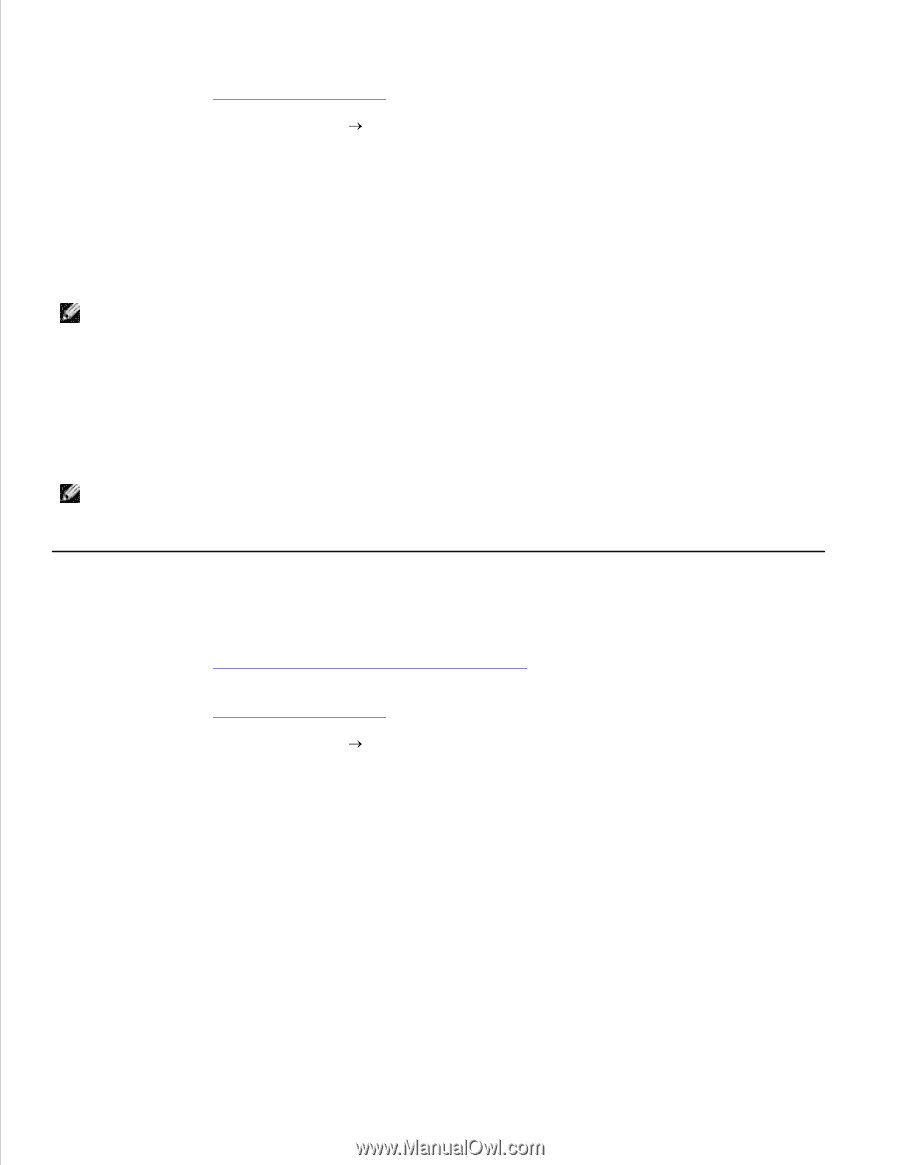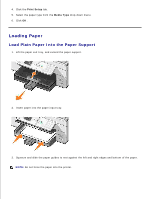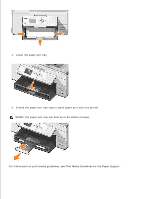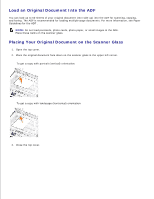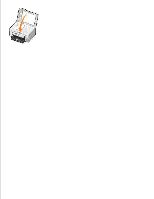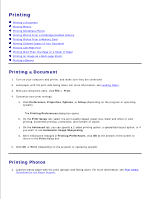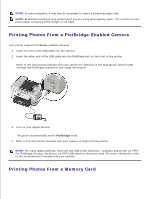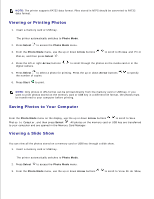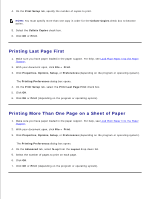Dell 964 User's Guide2 - Page 38
Printing Borderless Photos, Print, Preferences, Properties, Options, Setup, Printing Preferences
 |
UPC - 940356014026
View all Dell 964 manuals
Add to My Manuals
Save this manual to your list of manuals |
Page 38 highlights
1. 2. Make sure you have a color cartridge and a photo cartridge (sold separately) installed. For more information, see Replacing Ink Cartridges. 3. With your document open, click File Print. 4. To customize your print settings, click Preferences, Properties, Options, or Setup (depending on the program or operating system). The Printing Preferences dialog box opens. 5. On the Print Setup tab, select Photo, the dpi settings, the paper type, and paper size. NOTE: Photo/glossy or coated paper is recommended for printing photos. 6. When you are finished customizing your print options, click OK. 7. Click OK or Print (depending on the program or operating system). 8. To prevent your photos from sticking together or smudging, remove each photo after it exits the printer. NOTE: Before placing your prints in a nonadhesive photo album or frame, allow sufficient time for the prints to dry thoroughly (12 to 24 hours, depending on the ambient conditions). This maximizes the life of your prints. Printing Borderless Photos 1. Load photo/glossy paper in the paper support, and make sure the print side is facing down. For more information, see Print Media Guidelines for the Paper Support. 2. Make sure you have a color cartridge and a photo cartridge (sold separately) installed. For more information, see Replacing Ink Cartridges. 3. With your document open, click File Print. 4. To customize your print settings, click Preferences, Properties, Options, or Setup (depending on the program or operating system). The Printing Preferences dialog box opens. 5. On the Print Setup tab, select Photo, the dpi settings, the paper type, the paper size, and select the Borderless check box. 6. When you are finished customizing your print options, click OK. 7. Click OK or Print (depending on the program or operating system).