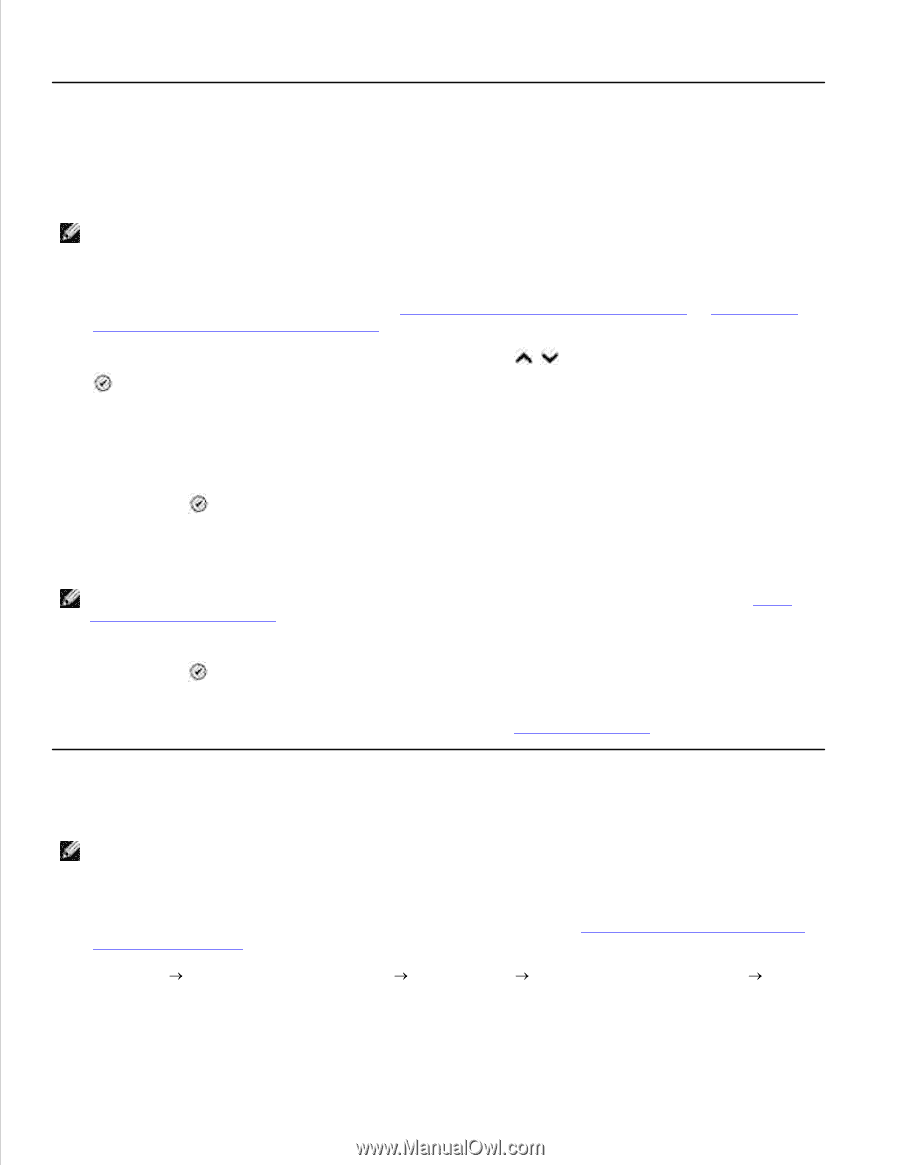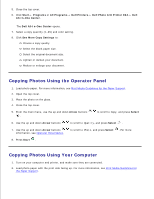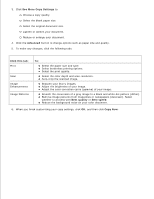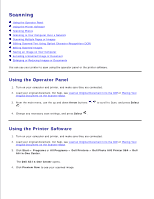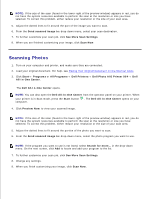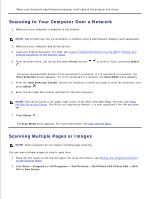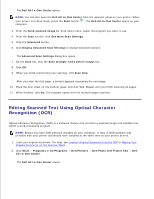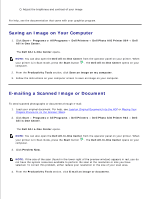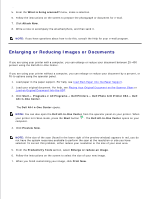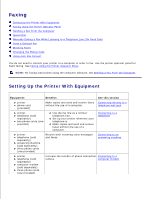Dell 964 User's Guide2 - Page 52
Scanning to Your Computer Over a Network, Scanning Multiple s or Images, Arrow, Select
 |
UPC - 940356014026
View all Dell 964 manuals
Add to My Manuals
Save this manual to your list of manuals |
Page 52 highlights
9. When your document has finished processing, it will open in the program you chose. Scanning to Your Computer Over a Network 1. Make sure your computer is attached to the network. NOTE: Dell printers can only be attached to a network using a Dell Network Adapter (sold separately). 2. Make sure your computer and printer are on. 3. Load your original document. For help, see Load an Original Document Into the ADF or Placing Your Original Document on the Scanner Glass. 4. From the main menu, use the up and down Arrow buttons . to scroll to Scan, and press Select The printer automatically detects if it is connected to a network. If it is connected to a network, the Host Selection screen appears. If it is not connected to a network, the Scan Mode menu appears. 5. From the Host Selection Screen, choose the computer to which you want to send the document, and press Select . 6. Enter the four-digit PIN number specified for the host computer. NOTE: This can be found in the upper right corner of the All-In-One Main Page. For help, see Using the Dell All-In-One Center. The PIN is not required by default; it is only requested if the PIN has been set. 7. Press Select . The Scan Mode menu appears. For more information, see Scan Options Menu. Scanning Multiple Pages or Images NOTE: Some programs do not support multiple-page scanning. You can scan multiple images at once to save time: 1. Place the first sheet on the scanner glass. For more information, see Placing Your Original Document on the Scanner Glass. 2. Click Start Programs or All Programs Dell Printers Dell Photo AIO Printer 964 Dell All-In-One Center.