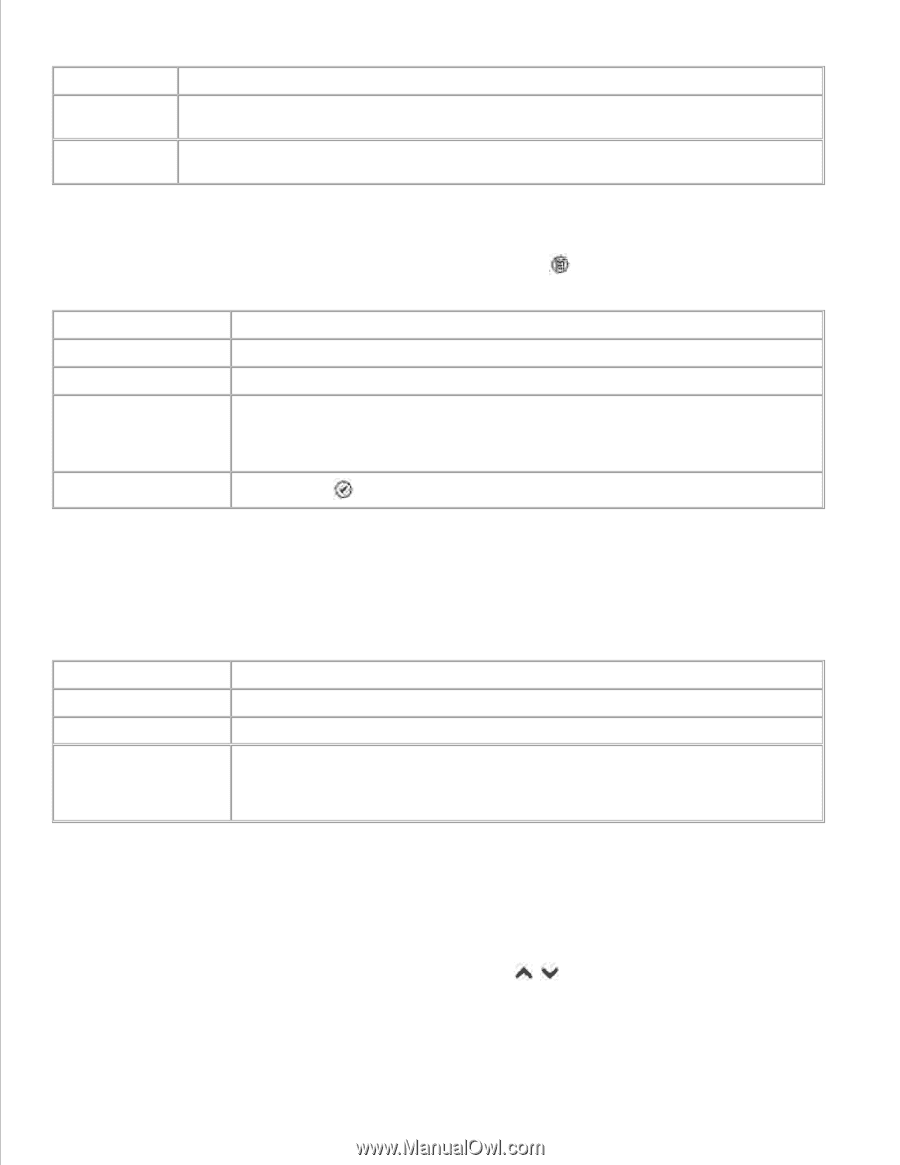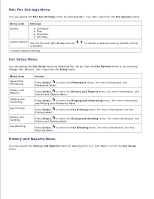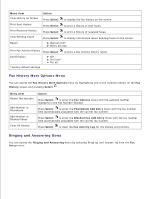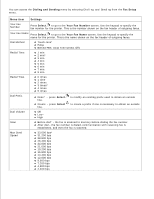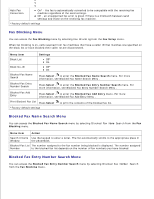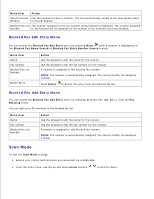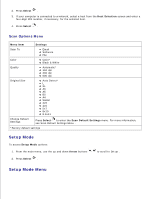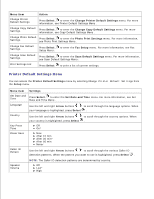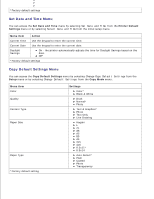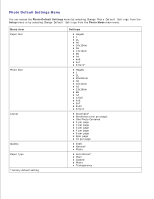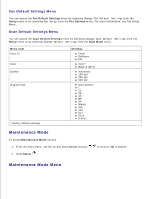Dell 964 User's Guide2 - Page 24
Scan Mode, Blocked Fax Edit Entry Menu
 |
UPC - 940356014026
View all Dell 964 manuals
Add to My Manuals
Save this manual to your list of manuals |
Page 24 highlights
Menu item Action Search Criteria Use the keypad to enter a number. The list automatically scrolls to the appropriate place Window in the phonebook. Blocked Fax List The number assigned to the fax number being blocked is displayed. The number assigned Number to the blocked fax list depends on the number of fax numbers you have blocked. Blocked Fax Edit Entry Menu You can access the Blocked Fax Edit Entry menu by pressing Menu while a number is highlighted in the Blocked Fax Name Search or Blocked Fax Entry Number Search menus. Menu item Name Fax number Blocked Fax List Number Delete Entry Action Use the keypad to edit the name for the contact. Use the keypad to edit the fax number for the contact. A number is assigned to this blocked fax number. NOTE: The number is automatically assigned. You cannot modify the assigned number. Press Select to delete this entry from the blocked fax list. Blocked Fax Add Entry Menu You can access the Blocked Fax Add Entry menu by selecting Blocked Fax Add Entry from the Fax Blocking menu. You can add up to 50 numbers to the blocked fax list. Menu item Name Fax number Blocked Fax List Number Action Use the keypad to edit the name for the contact. Use the keypad to edit the fax number for the contact. A number is assigned to this blocked fax number. NOTE: The number is automatically assigned. You cannot modify the assigned number. Scan Mode To edit the Scan Mode settings: 1. Ensure your printer and computer are connected via a USB cable. 1. From the main menu, use the up and down Arrow buttons to scroll to Scan . 2. 3.