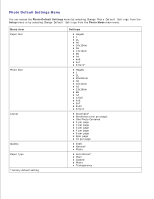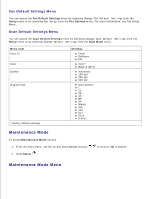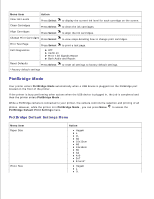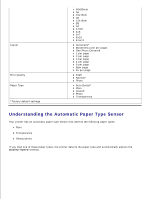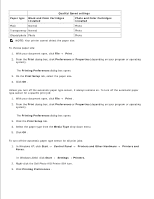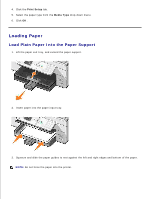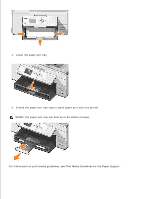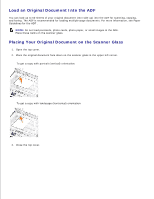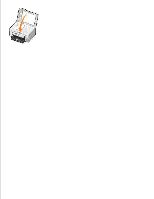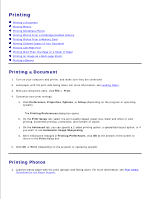Dell 964 User's Guide2 - Page 33
Loading Paper, Load Plain Paper Into the Paper Support
 |
UPC - 940356014026
View all Dell 964 manuals
Add to My Manuals
Save this manual to your list of manuals |
Page 33 highlights
3. 4. Click the Print Setup tab. 5. Select the paper type from the Media Type drop-down menu. 6. Click OK . Loading Paper Load Plain Paper Into the Paper Support 1. Lift the paper exit tray, and extend the paper support. 2. Insert paper into the paper input tray. 3. Squeeze and slide the paper guides to rest against the left and right edges and bottom of the paper. NOTE: Do not force the paper into the printer.

Click the
Print Setup
tab.
4.
Select the paper type from the
Media Type
drop-down menu.
5.
Click
OK
.
6.
Loading Paper
Load Plain Paper Into the Paper Support
Lift the paper exit tray, and extend the paper support.
1.
Insert paper into the paper input tray.
2.
Squeeze and slide the paper guides to rest against the left and right edges and bottom of the paper.
3.
NOTE:
Do not force the paper into the printer.