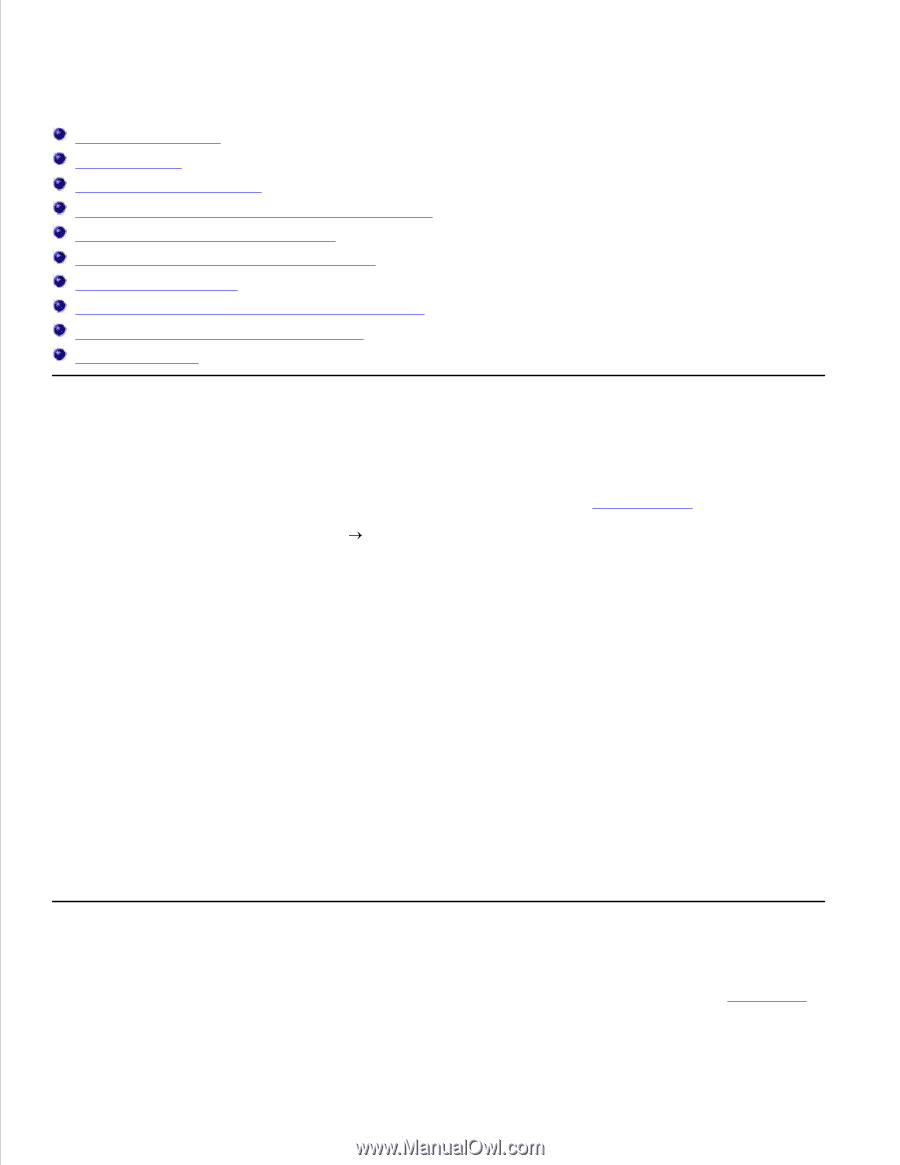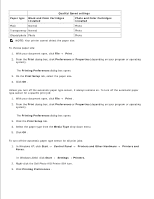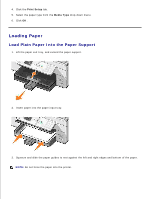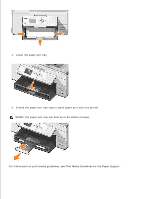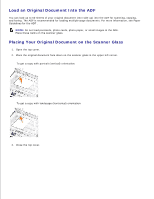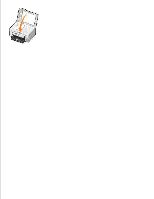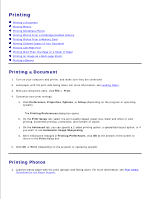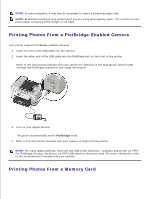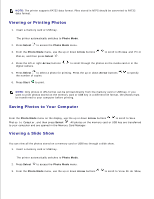Dell 964 User's Guide2 - Page 37
Printing, Printing a Document, Printing Photos
 |
UPC - 940356014026
View all Dell 964 manuals
Add to My Manuals
Save this manual to your list of manuals |
Page 37 highlights
Printing Printing a Document Printing Photos Printing Borderless Photos Printing Photos From a PictBridge-Enabled Camera Printing Photos From a Memory Card Printing Collated Copies of Your Document Printing Last Page First Printing More Than One Page on a Sheet of Paper Printing an Image as a Multi-page Poster Printing a Banner Printing a Document 1. Turn on your computer and printer, and make sure they are connected. 2. Load paper with the print side facing down. For more information, see Loading Paper. 3. With your document open, click File Print. 4. Customize your print settings: a. Click Preferences, Properties, Options, or Setup (depending on the program or operating system). The Printing Preferences dialog box opens. b. On the Print Setup tab, select the print quality/speed, paper size, black and white or color printing, borderless printing, orientation, and number of copies. c. On the Advanced tab, you can specify a 2-sided printing option, a specialized layout option, or if you want to use Automatic Image Sharpening. d. After making the changes in Printing Preferences, click OK at the bottom of the screen to return to the Print dialog box. 5. Click OK or Print (depending on the program or operating system). Printing Photos 1. Load the photo paper with the print (glossy) side facing down. For more information, see Print Media Guidelines for the Paper Support. 2.