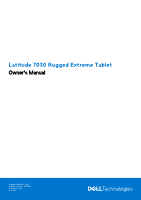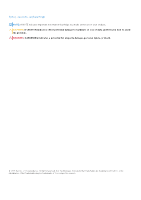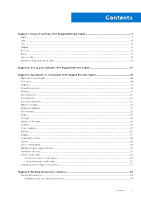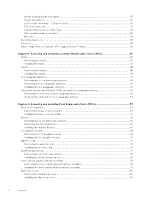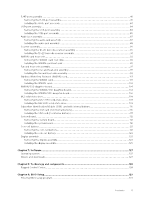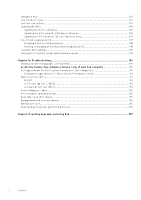Dell Latitude 7030 Rugged Extreme Tablet Owners Manual
Dell Latitude 7030 Rugged Extreme Tablet Manual
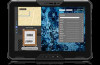 |
View all Dell Latitude 7030 Rugged Extreme Tablet manuals
Add to My Manuals
Save this manual to your list of manuals |
Dell Latitude 7030 Rugged Extreme Tablet manual content summary:
- Dell Latitude 7030 Rugged Extreme Tablet | Owners Manual - Page 1
Latitude 7030 Rugged Extreme Tablet Owner's Manual Regulatory Model: T18G Regulatory Type: T18G001 December 2023 Rev. A00 - Dell Latitude 7030 Rugged Extreme Tablet | Owners Manual - Page 2
and tells you how to avoid the problem. WARNING: A WARNING indicates a potential for property damage, personal injury, or death. © 2023 Dell Inc. or its subsidiaries. All rights reserved. Dell Technologies, Dell, and other trademarks are trademarks of Dell Inc. or its subsidiaries. Other trademarks - Dell Latitude 7030 Rugged Extreme Tablet | Owners Manual - Page 3
Latitude 7030 Rugged Extreme Tablet 7 Right...7 Left...8 Top...8 Display...9 Bottom...10 Back...11 Service Tag...13 Battery charge and status light ...14 Chapter 2: Set up your Latitude 7030 Rugged Extreme Tablet 15 Chapter 3: Specifications of Latitude 7030 Rugged Extreme Tablet support matrix - Dell Latitude 7030 Rugged Extreme Tablet | Owners Manual - Page 4
discharge-ESD protection...36 ESD field service kit ...37 Transporting sensitive components...38 After working inside your tablet...38 BitLocker...38 Recommended tools...38 Screw list...38 Major components of Latitude 7030 Rugged Extreme Tablet 42 Chapter 5: Removing and installing Customer - Dell Latitude 7030 Rugged Extreme Tablet | Owners Manual - Page 5
Removing the display assembly...123 Installing the display assembly...125 Chapter 7: Software...127 Operating system...127 Drivers and downloads...127 Chapter 8: Technology and components 128 Rugged Control Center...128 Chapter 9: BIOS Setup...129 Entering BIOS setup program...129 Contents 5 - Dell Latitude 7030 Rugged Extreme Tablet | Owners Manual - Page 6
Clearing BIOS (System Setup) and System passwords 149 Chapter 10: Troubleshooting...150 Handling swollen rechargeable Li-ion batteries...150 Locate the Service Tag or Express Service Code of your Dell computer 150 Dell SupportAssist Pre-boot System Performance Check diagnostics 151 Running the - Dell Latitude 7030 Rugged Extreme Tablet | Owners Manual - Page 7
Latitude 7030 Rugged Extreme Tablet Right Figure 1. Right view 1. With internal battery - Two Thunderbolt 4.0 ports with Power Delivery and DisplayPort Supports more information, search in the Knowledge Base Resource at www.dell.com/support. NOTE: A USB Type-C to DisplayPort adapter (sold separately - Dell Latitude 7030 Rugged Extreme Tablet | Owners Manual - Page 8
Left view 1. Security-cable slot (wedge-shaped) Connect a security cable to prevent unauthorized movement of your tablet. Top Figure 3. Top view 1. Optional I/O bay Choose from: RJ45/USB 3.2 Gen 1 port/ audio recording, voice calls, and so on. 8 Views of Latitude 7030 Rugged Extreme Tablet - Dell Latitude 7030 Rugged Extreme Tablet | Owners Manual - Page 9
two different tasks depending on the type of touch used. 10. P1-User programmable button 1 Supports two types of touch: short press, and long press. The button can be configured to perform up to two different tasks depending on the type of touch used. Views of Latitude 7030 Rugged Extreme Tablet 9 - Dell Latitude 7030 Rugged Extreme Tablet | Owners Manual - Page 10
Rugged Control Center. For more information about Rugged Control Center, refer Rugged Control Center User's Guide and Quick Start Guide at Dell.com/support/Rugged docking to the tablet. NOTE: Used for dock a docking station or a rugged keyboard. 10 Views of Latitude 7030 Rugged Extreme Tablet - Dell Latitude 7030 Rugged Extreme Tablet | Owners Manual - Page 11
Back Figure 6. Back view Views of Latitude 7030 Rugged Extreme Tablet 11 - Dell Latitude 7030 Rugged Extreme Tablet | Owners Manual - Page 12
flash light option is enabled. 5. Service Tag The Service Tag is a unique alphanumeric identifier that enables Dell service technicians to identify the hardware components in your tablet and access warranty information. 6. Battery-release latch 12 Views of Latitude 7030 Rugged Extreme Tablet - Dell Latitude 7030 Rugged Extreme Tablet | Owners Manual - Page 13
digital content, and connect electronic devices with a touch. Service Tag The service tag is a unique alphanumeric identifier that allows Dell service technicians to identify the hardware components in your tablet and access warranty information. Views of Latitude 7030 Rugged Extreme Tablet 13 - Dell Latitude 7030 Rugged Extreme Tablet | Owners Manual - Page 14
Figure 8. Service Tag location Battery charge and status light The following table lists the battery charge and status light behavior of your Latitude 7030 Rugged Extreme Tablet. Table 1. Battery charge and status light behavior Power Source LED Behavior AC Adapter Off AC Adapter Solid - Dell Latitude 7030 Rugged Extreme Tablet | Owners Manual - Page 15
up your Latitude 7030 Rugged Extreme Tablet About this task NOTE: The images in this document may differ from your tablet depending on the configuration you ordered. Steps 1. Connect the power adapter and press the power button. Figure 9. Setting up Latitude 7030 Rugged Extreme Tablet Set up your - Dell Latitude 7030 Rugged Extreme Tablet | Owners Manual - Page 16
of your computer hardware and software. When an issue is detected, the necessary system state information is sent to Dell to begin troubleshooting. SupportAssist is preinstalled on most of the Dell devices running Windows operating system. For 16 Set up your Latitude 7030 Rugged Extreme Tablet - Dell Latitude 7030 Rugged Extreme Tablet | Owners Manual - Page 17
.dell.com/support. Dell Digital Delivery Download software applications, which are purchased but not preinstalled on your computer. For more information about using Dell Digital Delivery, search in the Knowledge Base Resource at www.dell.com/support. Set up your Latitude 7030 Rugged Extreme Tablet - Dell Latitude 7030 Rugged Extreme Tablet | Owners Manual - Page 18
variability. 1.01 kg (2.24 lb) Processor The following table lists the details of the processors that are supported for your Latitude 7030 Rugged Extreme Tablet. Table 4. Processor Description Processor type Option one 12th Generation Intel Core i3-1210U Option two 12th Generation Intel - Dell Latitude 7030 Rugged Extreme Tablet | Owners Manual - Page 19
bus ● Up to Gen4 (from processor for solid-state drive only) ● Up to Gen3 (from PCH only) Operating system Your Latitude 7030 Rugged Extreme Tablet supports the following operating systems: ● Windows 11 2022H2 Pro ● Windows 11 2021H2 Pro ● Windows 10 2022H2 Pro Memory The following table lists - Dell Latitude 7030 Rugged Extreme Tablet | Owners Manual - Page 20
M.2 cards, search in the Knowledge Base Resource at www.dell.com/support. Ethernet (optional) The following table lists the wired Ethernet Local Area Network (LAN) specifications of your Latitude 7030 Rugged Extreme Tablet. Table 9. Ethernet specifications Description Model number Values Intel - Dell Latitude 7030 Rugged Extreme Tablet | Owners Manual - Page 21
The following table lists the Mobile broadband supported on your Latitude 7030 Rugged Extreme Tablet. Table 11. Mobile broadband specifications Description Model number Option one Qualcomm Snapdragon X12 Global LTE‐ Advanced (DW5825e), eSIM Option two Dell Global 5G (DW5931e), eSIM Form factor - Dell Latitude 7030 Rugged Extreme Tablet | Owners Manual - Page 22
4x4 MIMO GPS module The following table lists the u-blox NEO-M9N module that is supported on your Latitude 7030 Rugged Extreme Tablet. Table 12. u-blox NEO-M9N module specifications u-blox NEO-M9N module Interface Performance Receiver type UART (default), SPI, I2C, USB 92-channel u-blox - Dell Latitude 7030 Rugged Extreme Tablet | Owners Manual - Page 23
The following table lists the audio specifications of your Latitude 7030 Rugged Extreme Tablet. Table 13. Audio specifications Description Audio controller Values Realtek ALC3254 Stereo conversion Supported Internal audio interface High-definition audio interface External audio interface - Dell Latitude 7030 Rugged Extreme Tablet | Owners Manual - Page 24
Storage This section lists the storage options on your Latitude 7030 Rugged Extreme Tablet. Your Latitude 7030 Rugged Extreme Tablet supports the following storage configuration: ● One M.2 2230 solid-state drive Table 14. Storage specifications Storage type Interface type Capacity M.2 2230 - Dell Latitude 7030 Rugged Extreme Tablet | Owners Manual - Page 25
1920 x 1080 (FHD) at 30 fps 97.0 degrees Power adapter The following table lists the power adapter specifications of your Latitude 7030 Rugged Extreme Tablet. Table 18. Power adapter specifications Description Option one Type 65W adapter USB Type-C Option two 90W adapter USB Type-C Power - Dell Latitude 7030 Rugged Extreme Tablet | Owners Manual - Page 26
ranges may impact the performance of specific components. Battery The following table lists the battery specifications of your Latitude 7030 Rugged Extreme Tablet. Table 19. Battery specifications Description Option one Option two Option three Battery type 4‐cell, 36 Wh, Polymer, 4‐cell - Dell Latitude 7030 Rugged Extreme Tablet | Owners Manual - Page 27
ranges may impact the performance of specific components. CAUTION: Dell recommends that you charge the battery regularly for optimal power following table lists the display specifications of your Latitude 7030 Rugged Extreme Tablet. Table 20. Display specifications Description Display type - Dell Latitude 7030 Rugged Extreme Tablet | Owners Manual - Page 28
(SAR) GPU-Integrated The following table lists the specifications of the integrated Graphics Processing Unit (GPU) supported by your Latitude 7030 Rugged Extreme Tablet. Table 23. GPU-Integrated Controller Memory size Processor Intel UHD Graphics Shared system memory 12th Generation Intel - Dell Latitude 7030 Rugged Extreme Tablet | Owners Manual - Page 29
smart-card reader specifications of your Latitude 7030 Rugged Extreme Tablet. Table 26. Contactless smart-card reader specifications Title Felica Card Support Description Reader and software capable of supporting Felica contactless cards Dell ControlVault 3 contactless smart-card reader with - Dell Latitude 7030 Rugged Extreme Tablet | Owners Manual - Page 30
Dell ControlVault 3 Smart-card reader is Yes compliant with the FIDO SPEC NOTE: 125 Khz proximity cards are not supported. Table 27. Supported cards Manufacturer HID Card jCOP readertest3 A card (14443a) 1430 1L DESFire D8H iClass (Legacy) 30 Specifications of Latitude 7030 Rugged Extreme Tablet - Dell Latitude 7030 Rugged Extreme Tablet | Owners Manual - Page 31
Table 27. Supported cards (continued) Manufacturer NXP/Mifare G&D Oberthur Table 28. RFID card RFID card description HID jCOP readertest3 A (Type 4) ISO/IEC 15693 (iClass) ISO/IEC 15693 (iClass) ISO/IEC 14443A (Type 2) ISO/IEC 15693 (iClass) Specifications of Latitude 7030 Rugged Extreme Tablet 31 - Dell Latitude 7030 Rugged Extreme Tablet | Owners Manual - Page 32
contacted smart-card reader specifications of your Latitude 7030 Rugged Extreme Tablet. Table 29. Contacted smart-card reader specifications Title ISO 7816 -3 Class A Card Support Description Reader capable of reading 5 V powered smart-mcard Dell ControlVault 3 smart-card reader Yes ISO 7816 - Dell Latitude 7030 Rugged Extreme Tablet | Owners Manual - Page 33
Operating and storage environment This table lists the operating and storage specifications of your Latitude 7030 Rugged Extreme Tablet. Airborne contaminant level: G1 as defined by ISA-S71.04-1985 Table 30. Computer environment Description Temperature range Operating -29°C to 63°C (-20.2°F to - Dell Latitude 7030 Rugged Extreme Tablet | Owners Manual - Page 34
troubleshooting and repairs as authorized or directed by the Dell technical assistance team. Damage due to servicing that is not authorized by Dell is not covered by your warranty. See the safety instructions . Installation and operating instructions An installation manual is provided with each - Dell Latitude 7030 Rugged Extreme Tablet | Owners Manual - Page 35
tablet About this task To avoid damaging your tablet, perform the following steps before you begin working inside the tablet: Steps 1. Ensure that you follow the Safety Instruction to turn on the tablet to put it into Service Mode or the computer does not support Service Mode then proceed to - Dell Latitude 7030 Rugged Extreme Tablet | Owners Manual - Page 36
tablet or unable to enter service mode skip this process. Safety precautions The safety precautions chapter details the primary steps to be taken before performing any disassembly instructions problems Dell products, the sensitivity to static damage is now higher than in previous Dell troubleshoot is - Dell Latitude 7030 Rugged Extreme Tablet | Owners Manual - Page 37
your skin, the ESD mat, and the hardware is known as bonding. Use only Field Service kits with a wrist strap, mat, and bonding wire. Never use wireless wrist straps. wrist strap and protective anti-static mat always when servicing Dell products. In addition, it is critical to keep sensitive parts - Dell Latitude 7030 Rugged Extreme Tablet | Owners Manual - Page 38
for other Dell tablets. Steps 1. Connect any external devices, such as a mobile keyboard or a docking station, and replace any media card that you removed before working on your tablet. 2. Connect your tablet and all attached devices to their electrical outlets. NOTE: To exit service mode, ensure - Dell Latitude 7030 Rugged Extreme Tablet | Owners Manual - Page 39
Back-cover assembly M2.5x6.5 19 Screw image Figure 11. M3.5x14 screw Power-button daughter-board M2x3 2 FPC Internal battery-support M2x3 6 brackets Internal battery M2x6 4 I/O daughter-board FPCbracket USB Type-C bracket Captive screw 2 NOTE: Screws are part of the I/O daughter - Dell Latitude 7030 Rugged Extreme Tablet | Owners Manual - Page 40
Table 31. Screw list (continued) Component Screw type I/O daughter-board M2x6 Quantity 1 Wireless-card bracket Camera-connector bracket Captive screw 1 NOTE: Screws are part of the wireless- card bracket. M2x3 3 World-facing camera M2x3 2 Front camera and microphone M2x3 2 - Dell Latitude 7030 Rugged Extreme Tablet | Owners Manual - Page 41
Table 31. Screw list (continued) Component Screw type Quantity 1D-2D barcode-scanner M1x2.65 2 assembly M2x6 4 4G WWAN-card heat-sink M2x3 1 Captive screw 3 NOTE: Screws are part of the 4G WWAN-card heat- sink. 5G WWAN-card heat-sink Captive screw 4 NOTE: Screws are part of - Dell Latitude 7030 Rugged Extreme Tablet | Owners Manual - Page 42
board M2x3 Captive screw NOTE: Screw is a part of the system board. Quantity 3 1 Screw image Figure 35. M2x3 screw Major components of Latitude 7030 Rugged Extreme Tablet The following image shows the major components of Latitude 7030 Rugged Extreme Tablet. 42 Working inside your computer - Dell Latitude 7030 Rugged Extreme Tablet | Owners Manual - Page 43
Figure 36. Major components of Latitude 7030 Rugged Extreme Tablet 1. Handle 2. Battery 3. Back-cover assembly 4. System-board shielding cover 5. Fan and heat-sink assembly 6. WWAN-card heat-sink 7. 5G WWAN card Working inside your computer 43 - Dell Latitude 7030 Rugged Extreme Tablet | Owners Manual - Page 44
and microphone assembly 15. World-facing camera 16. Wireless card 17. 1D-2D barcode-scanner assembly 18. Battery 19. Stylus NOTE: Dell provides a list of components and their part numbers for the original system configuration purchased. These parts are available according to warranty coverages - Dell Latitude 7030 Rugged Extreme Tablet | Owners Manual - Page 45
from your computer depending on the configuration you ordered. Stylus Removing the stylus Prerequisites 1. Follow the procedure in Before working inside your tablet. About this task The following images indicate the location of the stylus and provide a visual representation of the removal procedure - Dell Latitude 7030 Rugged Extreme Tablet | Owners Manual - Page 46
Figure 37. Removing the stylus Figure 38. Removing the stylus Steps 1. Using the lanyard, remove the stylus pen from the tablet. 46 Removing and installing Customer Replaceable Units (CRUs) - Dell Latitude 7030 Rugged Extreme Tablet | Owners Manual - Page 47
pulling the stylus with the stretchable thread. 2. Loosen the knot and slip the stylus through the hole to remove the tether from the tablet. 3. Loosen the knot and remove the lanyard from the stylus. Installing the stylus Prerequisites If you are replacing a component, remove the existing component - Dell Latitude 7030 Rugged Extreme Tablet | Owners Manual - Page 48
stylus Steps 1. Slip the stylus through the hole to create a knot that holds the tether to the tablet. 2. Slip the lanyard through the hole to create a knot. 3. Insert the stylus into the slot on the tablet. NOTE: When not in use, avoid hanging the stylus that is detached from its groove. Next - Dell Latitude 7030 Rugged Extreme Tablet | Owners Manual - Page 49
Figure 41. Removing the handle Steps 1. Remove the two screws (M3.5x14) that secure the handle to the tablet. 2. Remove the handle from the tablet. Installing the handle Prerequisites If you are replacing a component, remove the existing component before performing the installation procedure. About - Dell Latitude 7030 Rugged Extreme Tablet | Owners Manual - Page 50
screw holes on the handle with the screw holes on the tablet. 2. Replace the two screws (M3.5x14) to secure the handle to the tablet . Next steps 1. Follow the procedure in After working inside your tablet. Hot-swappable batteries Rechargeable Li-ion battery precautions CAUTION: ● Exercise caution - Dell Latitude 7030 Rugged Extreme Tablet | Owners Manual - Page 51
against the battery. ● Ensure any screws during the servicing of this product are not lost or misplaced, to prevent Dell technical support for assistance. See www.dell.com/contactdell. ● Always purchase genuine batteries from www.dell.com or authorized Dell inside your tablet. NOTE: This tablet can - Dell Latitude 7030 Rugged Extreme Tablet | Owners Manual - Page 52
. Prerequisites If you are replacing a component, remove the existing component before performing the installation procedure. About this task NOTE: This tablet can accommodate two hot-swap capable batteries (primary and optional). The installation procedure of the primary and optional batteries are - Dell Latitude 7030 Rugged Extreme Tablet | Owners Manual - Page 53
representation of the installation procedure. Figure 44. Installing the hot-swappable batteries Steps 1. Align the pins on the battery with the connector on the tablet. NOTE: Ensure that the metal pin of the battery is aligned in place. 2. Place the battery into the battery bay until it clicks into - Dell Latitude 7030 Rugged Extreme Tablet | Owners Manual - Page 54
the SIM card (for hot-swappable battery) NOTE: This procedure applies only to tablets shipped with hot-swappable batteries installed. Prerequisites 1. Follow the procedure in Before working inside your tablet. 2. Remove the hot-swappable batteries. About this task The following images indicate the - Dell Latitude 7030 Rugged Extreme Tablet | Owners Manual - Page 55
door and push until its closed. Inserting the SIM card (for hot-swappable battery) NOTE: This procedure applies only to tablets shipped with hot-swappable batteries installed. Prerequisites If you are replacing a component, remove the existing component before performing the installation procedure - Dell Latitude 7030 Rugged Extreme Tablet | Owners Manual - Page 56
again and close the SIM slot to the initial state. Next steps 1. Install the hot-swappable batteries. 2. Follow the procedure in After working inside your tablet. 56 Removing and installing Customer Replaceable Units (CRUs) - Dell Latitude 7030 Rugged Extreme Tablet | Owners Manual - Page 57
of data, ensure that an authorized service technician replaces the Field Replaceable Units (FRUs). CAUTION: Dell Technologies recommends that this set of assembly Prerequisites 1. Follow the procedure in Before working inside your tablet. 2. Remove the stylus. 3. Remove the handle, if applicable - Dell Latitude 7030 Rugged Extreme Tablet | Owners Manual - Page 58
Figure 47. Removing the base-cover assembly 58 Removing and installing Field Replaceable Units (FRUs) - Dell Latitude 7030 Rugged Extreme Tablet | Owners Manual - Page 59
Figure 48. Removing the base-cover assembly Removing and installing Field Replaceable Units (FRUs) 59 - Dell Latitude 7030 Rugged Extreme Tablet | Owners Manual - Page 60
Figure 49. Removing the base-cover assembly Figure 50. Removing the base-cover assembly Steps 1. Place the tablet on a flat and clean surface. 2. Remove the 19 screws (M2.5x6.5) that secure the base-cover assembly in place. 3. Using a plastic scribe, pry the back- - Dell Latitude 7030 Rugged Extreme Tablet | Owners Manual - Page 61
. 8. Disconnect the power-button daughter-board FPC from the connector system board. 9. Remove the back-cover assembly away from the tablet. Installing the base-cover assembly Prerequisites If you are replacing a component, remove the existing component before performing the installation procedure - Dell Latitude 7030 Rugged Extreme Tablet | Owners Manual - Page 62
Figure 52. Installing the base-cover assembly Figure 53. Installing the base-cover assembly 62 Removing and installing Field Replaceable Units (FRUs) - Dell Latitude 7030 Rugged Extreme Tablet | Owners Manual - Page 63
Figure 54. Installing the base-cover assembly Removing and installing Field Replaceable Units (FRUs) 63 - Dell Latitude 7030 Rugged Extreme Tablet | Owners Manual - Page 64
the connector on the system board. 6. Place the base-cover assembly and press the edges of the base-cover assembly to secure in to the tablet. 7. Replace the 19 screws (M2.5x6.5) to secure the base-cover assembly in place. Next steps 1. Install the hot-swappable batteries, if applicable. 2. Install - Dell Latitude 7030 Rugged Extreme Tablet | Owners Manual - Page 65
, contact Dell technical support for assistance. See www.dell.com/contactdell. ● Always purchase genuine batteries from www.dell.com or authorized Dell partners and is intended for authorized service technicians only. NOTE: This procedure applies only to tablets shipped with an internal battery - Dell Latitude 7030 Rugged Extreme Tablet | Owners Manual - Page 66
screws (M2x3) that secure the three battery-support brackets to the back-cover assembly. 2. Lift the three battery-support brackets off the back-cover assembly. 3. section is intended for authorized service technicians only. NOTE: This procedure applies only to tablets shipped with an internal - Dell Latitude 7030 Rugged Extreme Tablet | Owners Manual - Page 67
Place the three battery-support brackets in the slot on the back-cover assembly. 5. Align the screw holes on the battery-support brackets with the screw assembly. 6. Replace the six screws (M2x3) to secure the bracket-support brackets to the base-cover assembly. Next steps 1. Install the back- - Dell Latitude 7030 Rugged Extreme Tablet | Owners Manual - Page 68
the I/O daughter-board CAUTION: The information in this removal section is intended for authorized service technicians only. Prerequisites 1. Follow the procedure in Before working inside your tablet. 2. Remove the stylus. 3. Remove the handle, if applicable. 4. Remove the hot-swappable batteries - Dell Latitude 7030 Rugged Extreme Tablet | Owners Manual - Page 69
Figure 58. Removing the I/O daughter-board Steps 1. Loosen the two captive screws that secure the I/O daughter-board FPC bracket to the system board. 2. Lift the I/O daughter-board FPC bracket off the system board. 3. Disconnect the I/O daughter-board FPC from the connector on the system board. 4. - Dell Latitude 7030 Rugged Extreme Tablet | Owners Manual - Page 70
the I/O daughter-board Installing the I/O daughter-board CAUTION: The information in this installation section is intended for authorized service technicians only. Prerequisites If you are replacing a component, remove the existing component before performing the installation procedure. About - Dell Latitude 7030 Rugged Extreme Tablet | Owners Manual - Page 71
-cover assembly. 2. Install the hot-swappable batteries, if applicable. 3. Install the handle, if applicable. 4. Install the stylus. 5. Follow the procedure in After working inside your tablet. Removing and installing Field Replaceable Units (FRUs) 71 - Dell Latitude 7030 Rugged Extreme Tablet | Owners Manual - Page 72
the wireless card CAUTION: The information in this removal section is intended for authorized service technicians only. Prerequisites 1. Follow the procedure in Before working inside your tablet. 2. Remove the stylus. 3. Remove the handle, if applicable. 4. Remove the hot-swappable batteries, if - Dell Latitude 7030 Rugged Extreme Tablet | Owners Manual - Page 73
release point near the fan-cable connector, on the top side of the tablet. Continue working along the bottom side of the system-board shielding cover. NOTE The information in this installation section is intended for authorized service technicians only. Prerequisites If you are replacing a component - Dell Latitude 7030 Rugged Extreme Tablet | Owners Manual - Page 74
Figure 63. Installing the wireless card Steps 1. Align the notch on the wireless card with the tab on the wireless-card slot. 2. Connect the antenna cables to the wireless card. Table 32. Antenna-cable color scheme Antenna WLAN Auxiliary WLAN Main Cable Color Black White 3. Align and place the - Dell Latitude 7030 Rugged Extreme Tablet | Owners Manual - Page 75
camera Removing the world-facing camera CAUTION: The information in this removal section is intended for authorized service technicians only. NOTE: This procedure applies only to tablets shipped with a world-facing camera installed. Prerequisites 1. Follow the procedure in Before working inside your - Dell Latitude 7030 Rugged Extreme Tablet | Owners Manual - Page 76
Installing the world-facing camera CAUTION: The information in this installation section is intended for authorized service technicians only. NOTE: This procedure applies only to tablets shipped with a world-facing camera installed. Prerequisites If you are replacing a component, remove the existing - Dell Latitude 7030 Rugged Extreme Tablet | Owners Manual - Page 77
-cover assembly. 2. Install the hot-swappable batteries, if applicable. 3. Install the handle, if applicable. 4. Install the stylus. 5. Follow the procedure in After working inside your tablet. Removing and installing Field Replaceable Units (FRUs) 77 - Dell Latitude 7030 Rugged Extreme Tablet | Owners Manual - Page 78
section is intended for authorized service technicians only. Prerequisites 1. Follow the procedure in Before working inside your tablet. 2. Remove the stylus the front camera and microphone assembly Steps NOTE: Latitude 7030 Rugged Extreme Tablet features three configurations for the front camera and - Dell Latitude 7030 Rugged Extreme Tablet | Owners Manual - Page 79
The information in this installation section is intended for authorized service technicians only. Prerequisites If you are replacing a component, the front camera and microphone assembly Steps NOTE: Latitude 7030 Rugged Extreme Tablet features three configurations for the front camera and microphone - Dell Latitude 7030 Rugged Extreme Tablet | Owners Manual - Page 80
. 2. Remove the blank top-cover from the display assembly. Installing the blank top-cover CAUTION: The information in this installation section is intended for authorized service technicians only. NOTE: This procedure applies only to tablets shipped with an empty expansion bay at the top side of the - Dell Latitude 7030 Rugged Extreme Tablet | Owners Manual - Page 81
: The information in this removal section is intended for authorized service technicians only. NOTE: This procedure applies only to tablets shipped with an RJ45 connector installed in the expansion bay at the top side of the tablet. Prerequisites 1. Follow the procedure in Before working inside your - Dell Latitude 7030 Rugged Extreme Tablet | Owners Manual - Page 82
2. Remove the stylus. 3. Remove the handle, if applicable. 4. Remove the hot-swappable batteries, if applicable. 5. Remove the back-cover assembly. About this task The following images indicate the location of the RJ45-port assembly and provide a visual representation of the removal procedure. - Dell Latitude 7030 Rugged Extreme Tablet | Owners Manual - Page 83
information in this installation section is intended for authorized service technicians only. NOTE: This procedure applies only to tablets shipped with an RJ45 connector installed in the expansion bay at the top side of the tablet. Prerequisites If you are replacing a component, remove the existing - Dell Latitude 7030 Rugged Extreme Tablet | Owners Manual - Page 84
: The information in this removal section is intended for authorized service technicians only. NOTE: This procedure applies only to tablets shipped with a USB connector installed in the expansion bay at the top side of the tablet. Prerequisites 1. Follow the procedure in Before working inside your - Dell Latitude 7030 Rugged Extreme Tablet | Owners Manual - Page 85
from the display assembly. Installing the USB-port assembly CAUTION: The information in this installation section is intended for authorized service technicians only. NOTE: This procedure applies only to tablets shipped with a USB connector installed in the expansion bay at the top side of the - Dell Latitude 7030 Rugged Extreme Tablet | Owners Manual - Page 86
Prerequisites If you are replacing a component, remove the existing component before performing the installation procedure. About this task The following images indicate the location of the USB-port assembly and provide a visual representation of the installation procedure. Figure 73. Installing - Dell Latitude 7030 Rugged Extreme Tablet | Owners Manual - Page 87
information in this removal section is intended for authorized service technicians only. NOTE: This procedure applies only to tablets shipped with an audio-jack connector installed in the expansion bay at the top side of the tablet. Prerequisites 1. Follow the procedure in Before working inside your - Dell Latitude 7030 Rugged Extreme Tablet | Owners Manual - Page 88
the display assembly. Installing the audio-jack assembly CAUTION: The information in this installation section is intended for authorized service technicians only. NOTE: This procedure applies only to tablets shipped with an audio-jack connector installed in the expansion bay at the top side of the - Dell Latitude 7030 Rugged Extreme Tablet | Owners Manual - Page 89
Prerequisites If you are replacing a component, remove the existing component before performing the installation procedure. About this task The following images indicate the location of the audio-jack assembly and provide a visual representation of the installation procedure. Figure 75. Installing - Dell Latitude 7030 Rugged Extreme Tablet | Owners Manual - Page 90
. Scanner assembly Removing the 1D‐2D barcode-scanner assembly CAUTION: The information in this removal section is intended for authorized service technicians only. NOTE: This procedure applies only to tablets shipped with a 1D‐2D barcode-scanner installed in the expansion bay at the top side of the - Dell Latitude 7030 Rugged Extreme Tablet | Owners Manual - Page 91
assembly. Installing the 1D‐2D barcode-scanner assembly CAUTION: The information in this installation section is intended for authorized service technicians only. NOTE: This procedure applies only to tablets shipped with a 1D‐2D barcode-scanner installed in the expansion bay at the top side of the - Dell Latitude 7030 Rugged Extreme Tablet | Owners Manual - Page 92
WWAN-card heat-sink CAUTION: The information in this removal section is intended for authorized service technicians only. Prerequisites 1. Follow the procedure in Before working inside your tablet. 2. Remove the stylus. 3. Remove the handle, if applicable. 4. Remove the hot-swappable batteries, if - Dell Latitude 7030 Rugged Extreme Tablet | Owners Manual - Page 93
a plastic scribe, release the system-board shielding cover starting from the release point near the fan-cable connector, on the top side of the tablet. Continue working along the bottom side of the system-board shielding cover. NOTE: The wireless-card thermal plate is permanently attached to the - Dell Latitude 7030 Rugged Extreme Tablet | Owners Manual - Page 94
display assembly. 7. Loosen the captive screw that secures the 5G WWAN-card bracket to WWAN/SSD daughter-board. NOTE: Steps 7 and 8 apply only to tablets shipped with a 5G WWAN card installed. 8. Lift the 5G WWAN-card bracket off the WWAN/SSD daughter-board. 9. Loosen the three captive screws that - Dell Latitude 7030 Rugged Extreme Tablet | Owners Manual - Page 95
-card heat-sink Installing the WWAN-card heat-sink CAUTION: The information in this installation section is intended for authorized service technicians only. Prerequisites If you are replacing a component, remove the existing component before performing the installation procedure. About this task - Dell Latitude 7030 Rugged Extreme Tablet | Owners Manual - Page 96
system board. 3. Replace the screw (M2x3) to secure the WWAN-card thermal plate to the WWAN/SSD daughter-board. NOTE: This step applies only to tablets shipped with a 4G WWAN card installed. 4. Tighten the three captive screws to secure the WWAN-card heat-sink to the system board. NOTE: Tighten the - Dell Latitude 7030 Rugged Extreme Tablet | Owners Manual - Page 97
heat-sink assembly CAUTION: The information in this removal section is intended for authorized service technicians only. Prerequisites 1. Follow the procedure in Before working inside your tablet. 2. Remove the stylus. 3. Remove the handle, if applicable. 4. Remove the hot-swappable batteries, if - Dell Latitude 7030 Rugged Extreme Tablet | Owners Manual - Page 98
a plastic scribe, release the system-board shielding cover starting from the release point near the fan-cable connector, on the top side of the tablet. Continue working along the bottom side of the system-board shielding cover. NOTE: The wireless-card thermal plate is permanently attached to the - Dell Latitude 7030 Rugged Extreme Tablet | Owners Manual - Page 99
assembly. Installing the fan and heat-sink assembly CAUTION: The information in this installation section is intended for authorized service technicians only. Prerequisites If you are replacing a component, remove the existing component before performing the installation procedure. About this - Dell Latitude 7030 Rugged Extreme Tablet | Owners Manual - Page 100
Figure 85. Installing the fan and heat-sink assembly Steps 1. Align the screw holes on the fan and heat-sink assembly with the screw holes on the system board. 2. Tighten the four captive screws to secure the fan and heat-sink assembly to the system board. NOTE: Tighten the four captive screws in - Dell Latitude 7030 Rugged Extreme Tablet | Owners Manual - Page 101
the stylus. 8. Follow the procedure in After working inside your tablet. Wireless Wide Area Network (WWAN) card Removing the WWAN card CAUTION section is intended for authorized service technicians only. Prerequisites 1. Follow the procedure in Before working inside your tablet. 2. Remove the stylus - Dell Latitude 7030 Rugged Extreme Tablet | Owners Manual - Page 102
the WWAN/SSD daughter-board. Installing the WWAN card CAUTION: The information in this installation section is intended for authorized service technicians only. Prerequisites If you are replacing a component, remove the existing component before performing the installation procedure. About this task - Dell Latitude 7030 Rugged Extreme Tablet | Owners Manual - Page 103
Figure 88. Installing the 4G WWAN card Figure 89. Installing the 5G WWAN card Steps 1. Align the notch on the WWAN card with the tab on the WWAN-card slot. 2. Slide the WWAN card at an angle into the WWAN-card slot. 3. Connect the WWAN-antenna cables to the connectors on the WWAN card. Next steps 1. - Dell Latitude 7030 Rugged Extreme Tablet | Owners Manual - Page 104
/SSD daughter-board CAUTION: The information in this removal section is intended for authorized service technicians only. Prerequisites 1. Follow the procedure in Before working inside your tablet. 2. Remove the stylus. 3. Remove the handle, if applicable. 4. Remove the hot-swappable batteries, if - Dell Latitude 7030 Rugged Extreme Tablet | Owners Manual - Page 105
Figure 90. Removing the WWAN/SSD daughter-board Steps 1. Loosen the two captive screws that secure the WWAN/SSD connector bracket to the system board. NOTE: Loosen the two captive screws in the reverse sequential order mentioned on the WWAN/SSD connector bracket [2 > 1]. 2. Lift the WWAN/SSD - Dell Latitude 7030 Rugged Extreme Tablet | Owners Manual - Page 106
/SSD daughter-board Installing the WWAN/SSD daughter-board CAUTION: The information in this installation section is intended for authorized service technicians only. Prerequisites If you are replacing a component, remove the existing component before performing the installation procedure. About this - Dell Latitude 7030 Rugged Extreme Tablet | Owners Manual - Page 107
Figure 92. Installing the WWAN/SSD daughter-board Steps 1. Align the screw holes on the WWAN/SSD daughter-board with the screw holes on the display assembly. 2. Align and connect the SSD FPC to the connector on the system board and the WWAN/SSD daughter-board. 3. Align and connect the WWAN FPC to - Dell Latitude 7030 Rugged Extreme Tablet | Owners Manual - Page 108
solid-state drive CAUTION: The information in this removal section is intended for authorized service technicians only. Prerequisites 1. Follow the procedure in Before working inside your tablet. 2. Remove the stylus. 3. Remove the handle, if applicable. 4. Remove the hot-swappable batteries, if - Dell Latitude 7030 Rugged Extreme Tablet | Owners Manual - Page 109
CAUTION: The information in this installation section is intended for authorized service technicians only. Prerequisites If you are replacing a component, remove Install the stylus. 8. Follow the procedure in After working inside your tablet. Removing and installing Field Replaceable Units (FRUs) 109 - Dell Latitude 7030 Rugged Extreme Tablet | Owners Manual - Page 110
the SIM card (for internal battery) CAUTION: The information in this removal section is intended for authorized service technicians only. NOTE: This procedure applies only to tablets shipped with an internal battery installed. Prerequisites 1. Follow the procedure in Before working inside your - Dell Latitude 7030 Rugged Extreme Tablet | Owners Manual - Page 111
the SIM card (for internal battery) CAUTION: The information in this installation section is intended for authorized service technicians only. NOTE: This procedure applies only to tablets shipped with an internal battery installed. Prerequisites If you are replacing a component, remove the existing - Dell Latitude 7030 Rugged Extreme Tablet | Owners Manual - Page 112
the system board CAUTION: The information in this removal section is intended for authorized service technicians only. Prerequisites 1. Follow the procedure in Before working inside your tablet. 2. Remove the stylus. 3. Remove the handle, if applicable. 4. Remove the hot-swappable batteries, if - Dell Latitude 7030 Rugged Extreme Tablet | Owners Manual - Page 113
3. Speaker cable connector 4. RJ-45/USB 3.2 Gen 1 port/Universal audio jack daughter-board connector 5. 1D-2D barcode-scanner daughter-board connector 6. World-facing camera cable connector 7. Front-camera cable connector 8. Fan cable connector 9. WWAN FPC connector 10. SSD FPC connector 11. Battery - Dell Latitude 7030 Rugged Extreme Tablet | Owners Manual - Page 114
Figure 99. Removing the system board 114 Removing and installing Field Replaceable Units (FRUs) - Dell Latitude 7030 Rugged Extreme Tablet | Owners Manual - Page 115
the red GPS antenna cable, white WLAN Aux P-sensor cable, and red WLAN Main P-sensor cable from the connectors on the system board. 8. For tablets shipped with WWAN antennas, disconnect the red GPS antenna cable, white WLAN Aux P-sensor cable, black MIMO 2 P-sensor cable, red WLAN Main P-sensor - Dell Latitude 7030 Rugged Extreme Tablet | Owners Manual - Page 116
NOTE: This step applies only to tablets shipped with a front camera and microphone assembly or microphone assembly installed. c. board CAUTION: The information in this installation section is intended for authorized service technicians only. Prerequisites If you are replacing a component, remove the - Dell Latitude 7030 Rugged Extreme Tablet | Owners Manual - Page 117
Figure 102. System board connectors 1. I/O daughter-board cable connector 2. USH daughter-board cable connector 3. Speaker cable connector 4. RJ-45/USB 3.2 Gen 1 port/Universal audio jack daughter-board connector 5. 1D-2D barcode-scanner daughter-board connector 6. World-facing camera cable - Dell Latitude 7030 Rugged Extreme Tablet | Owners Manual - Page 118
Figure 103. Installation the system board 118 Removing and installing Field Replaceable Units (FRUs) - Dell Latitude 7030 Rugged Extreme Tablet | Owners Manual - Page 119
Figure 104. Installation the system board Removing and installing Field Replaceable Units (FRUs) 119 - Dell Latitude 7030 Rugged Extreme Tablet | Owners Manual - Page 120
with the screw holes on the system board. 6. Tighten the two captive screws to secure the docking FPC bracket to the system board. 7. For tablets shipped with WWAN antennas, connect the red GPS antenna cable, white WLAN Aux P-sensor cable, black MIMO 2 P-sensor cable, red WLAN Main P-sensor cable - Dell Latitude 7030 Rugged Extreme Tablet | Owners Manual - Page 121
the coin-cell battery CAUTION: The information in this removal section is intended for authorized service technicians only. Prerequisites 1. Follow the procedure in Before working inside your tablet. 2. Remove the stylus. 3. Remove the handle, if applicable. 4. Remove the hot-swappable batteries, if - Dell Latitude 7030 Rugged Extreme Tablet | Owners Manual - Page 122
off the system board. Installing the coin-cell battery CAUTION: The information in this installation section is intended for authorized service technicians only. Prerequisites If you are replacing a component, remove the existing component before performing the installation procedure. About this - Dell Latitude 7030 Rugged Extreme Tablet | Owners Manual - Page 123
. Install the stylus. 11. Follow the procedure in After working inside your tablet. Display assembly Removing the display assembly CAUTION: The information in this removal section is intended for authorized service technicians only. Prerequisites 1. Follow the procedure in Before working inside your - Dell Latitude 7030 Rugged Extreme Tablet | Owners Manual - Page 124
1. Remove the screw (M2x2) that secures the RJ45 port/USB port/audio jack bezel from the display-panel assembly. NOTE: Steps 1 and 2 apply only to tablets shipped with an RJ45 port, or USB port, or audio jack installed. 2. Remove the RJ45 port/USB port/audio jack bezel from the display assembly - Dell Latitude 7030 Rugged Extreme Tablet | Owners Manual - Page 125
information in this installation section is intended for authorized service technicians only. Prerequisites If you are replacing a the installation procedure. Figure 109. Installing the display assembly Steps 1. Place the tablet on a flat and clean surface. 2. Align and place the RJ45 port/USB - Dell Latitude 7030 Rugged Extreme Tablet | Owners Manual - Page 126
. 3. Replace the screw (M2x2) to secure the RJ45 port/USB port/audio jack bezel to the display-panel assembly. NOTE: Steps 2 and 3 apply only to tablets shipped with an RJ45 port, or USB port, or audio jack installed. NOTE: The M.2 SSD absorber and thermal pad are reusable and are required to - Dell Latitude 7030 Rugged Extreme Tablet | Owners Manual - Page 127
supported operating systems along with instructions on how to install the drivers. Operating system Your Latitude 7030 Rugged Extreme Tablet supports the following operating systems: ● Windows 11 2022H2 Pro ● Windows 11 2021H2 Pro ● Windows 10 2022H2 Pro Drivers and downloads When troubleshooting - Dell Latitude 7030 Rugged Extreme Tablet | Owners Manual - Page 128
GPS configuration, and antenna switch. Dell Rugged Control Center is preinstalled on Latitude Rugged, and Latitude Rugged Extreme Notebooks and Tablets. To launch the application, open the Windows Start menu, and search for Dell Rugged Control Center. Dell Rugged Control Center consists of five main - Dell Latitude 7030 Rugged Extreme Tablet | Owners Manual - Page 129
program About this task Turn on (or restart) your tablet and press- button (decrease-volume button) immediately. NOTE: If you have installed the optional keyboard on your tablet, press F2 instead of the decrease-volume button. Navigation keys NOTE: - Dell Latitude 7030 Rugged Extreme Tablet | Owners Manual - Page 130
section may or may not be displayed. Table 34. System setup options-Overview menu Overview Latitude 7030 Rugged Extreme Tablet BIOS Version Displays the BIOS version number. Service Tag Displays the Service Tag of the computer. Asset Tag Displays the Asset Tag of the computer. Manufacture - Dell Latitude 7030 Rugged Extreme Tablet | Owners Manual - Page 131
system when a component is not authenticated during the boot process. Secure Boot can be enabled in BIOS setup or using management interfaces like Dell Command|Configure, but can only be disabled from BIOS setup. Enables the computer to boot using only validated boot software. BIOS Setup 131 - Dell Latitude 7030 Rugged Extreme Tablet | Owners Manual - Page 132
, the Enable Microsoft UEFI CA option is enabled. For additional security, Dell Technologies recommends keeping the Microsoft UEFI CA option enabled to ensure the broadest labeled P1 and P2 on the front of the tablet perform when pressed. By default, the Button P1 action is set to 18. Camera 132 - Dell Latitude 7030 Rugged Extreme Tablet | Owners Manual - Page 133
and USB devices that are connected to the Thunderbolt adapter to be used during BIOS Preboot. By default, the Enable Thunderbolt Boot Support option is disabled. Enable Thunderbolt (and PCIe behind TBT) pre-boot modules Enables the PCIe devices that are connected through a Thunderbolt adapter - Dell Latitude 7030 Rugged Extreme Tablet | Owners Manual - Page 134
Enables you to define the illumination timeout value for the tablet buttons when the computer is running on battery power. By default, the 10 seconds option is enabled. Stealth mode Enable Stealth Mode Enables you to configure the Dell Stealth mode feature. By default, the Stealth mode feature is - Dell Latitude 7030 Rugged Extreme Tablet | Owners Manual - Page 135
Table 37. System setup options-Storage menu (continued) Storage Storage Interface Displays the information of various onboard drives. Port Enablement Enables or disables the M.2 PCIe SSD option. By default, the M.2 PCIe SSD option is enabled. SMART Reporting Enable SMART Reporting Enables or - Dell Latitude 7030 Rugged Extreme Tablet | Owners Manual - Page 136
Configuration from the beginning of the day to a specified work period. When enabled, Advanced Battery Charged maximizes battery health while still supporting heavy use during the work day. By default, the Enable Advanced Battery Charge Configuration option is disabled. Peak Shift Enable Peak - Dell Latitude 7030 Rugged Extreme Tablet | Owners Manual - Page 137
(continued) Power By default, the Optimized option is selected. Standard setting for balanced performance, noise, and temperature. USB Wake Support Wake on Dell USB-C Dock When enabled, connecting a Dell USB-C Dock wakes the computer from Standby, Hibernate, and Power Off. By default, the Wake on - Dell Latitude 7030 Rugged Extreme Tablet | Owners Manual - Page 138
after exiting the computer's BIOS. This option returns to the disabled state when the computer restarts. By default, the Clear option is disabled. Dell Technologies recommends enabling the Clear option only when TPM data is required to be cleared. Physical Presence Interface (PPI) Bypass for Clear - Dell Latitude 7030 Rugged Extreme Tablet | Owners Manual - Page 139
log. The computer fails to reboot until the event is cleared. By default, the Silent option is enabled. For additional security, Dell Technologies recommends keeping the Firmware Device Tamper Detection option enabled. Clear Firmware Device Tamper Detection Enables you to clear the event and allow - Dell Latitude 7030 Rugged Extreme Tablet | Owners Manual - Page 140
an end user to provide their own password. By default, the Allow Non-Admin Password Changes option is disabled. For additional security, Dell Technologies recommends keeping the Allow NonAdmin Password Changes option disabled. Admin Setup Lockout The Admin Setup Lockout option prevents an end user - Dell Latitude 7030 Rugged Extreme Tablet | Owners Manual - Page 141
default, the Enable Master Password Lockout option is disabled. Dell does not recommend enabling the Master Password Lockout unless you SupportAssist OS Recovery option is enabled. BIOSConnect Enables or disables cloud Service operating system recovery if the main operating system fails to boot - Dell Latitude 7030 Rugged Extreme Tablet | Owners Manual - Page 142
system Recovery Tool. By default, the Dell Auto OS Recovery Threshold value is set to 2. Table 44. System setup options-System Management menu System Management Service Tag Displays the Service Tag of the computer. Asset Tag Creates a computer Asset Tag that can be used by an IT administrator - Dell Latitude 7030 Rugged Extreme Tablet | Owners Manual - Page 143
-On Self-Test) load time. By default, the 0 seconds option is selected. MAC Address Pass-Through Replaces the external NIC MAC address (in a supported dock or dongle) with the selected MAC address from the computer. By default, the Passthrough MAC Address option is selected. Sign of Life Early - Dell Latitude 7030 Rugged Extreme Tablet | Owners Manual - Page 144
Tablet Button LED Sign of Life By default, the option is enabled. Table 47. System setup options-Virtualization menu Virtualization Support Pre-Boot DMA Support option is enabled. For additional security, Dell Technologies recommends keeping the Enable PreBoot DMA Support option enabled. NOTE - Dell Latitude 7030 Rugged Extreme Tablet | Owners Manual - Page 145
Table 48. System setup options-Performance menu Performance Multi-Core Support Multiple Atom Cores Enables to change the number of Atom cores available to the operating system. The default value is set to the maximum number - Dell Latitude 7030 Rugged Extreme Tablet | Owners Manual - Page 146
.dell.com/support. 2. Click Product support. In the Search support box, enter the Service Tag of your computer, and then click Search. NOTE: If you do not have the Service Tag, use the SupportAssist feature to automatically identify your computer. You can also use the product ID or manually browse - Dell Latitude 7030 Rugged Extreme Tablet | Owners Manual - Page 147
following: ● USB drive formatted to the FAT32 file system (key does not have to be bootable) ● BIOS executable file that you downloaded from the Dell Support website and copied to the root of the USB drive ● AC power adapter that is connected to the computer ● Functional computer battery to flash - Dell Latitude 7030 Rugged Extreme Tablet | Owners Manual - Page 148
You can create a system password and a setup password to secure your computer. CAUTION: The password features provide a basic level of security for the data on your computer. CAUTION: Anyone can access the data that is stored on your computer, when not locked and left unattended. NOTE: System and - Dell Latitude 7030 Rugged Extreme Tablet | Owners Manual - Page 149
. Clearing BIOS (System Setup) and System passwords About this task To clear the system or BIOS passwords, contact Dell technical support as described at www.dell.com/contactdell. NOTE: For information about how to reset Windows or application passwords, see the documentation accompanying Windows or - Dell Latitude 7030 Rugged Extreme Tablet | Owners Manual - Page 150
Service Code. To view relevant support resources for your Dell computer, we recommend entering the Service Tag or Express Service Code at www.dell.com/support. For more information about how to find the Service Tag for your computer, see Locate the Service Tag on your computer. 150 Troubleshooting - Dell Latitude 7030 Rugged Extreme Tablet | Owners Manual - Page 151
Dell of problems encountered tablet before running SupportAssist Pre-Boot system performance check. Steps 1. Turn on your tablet. 2. As the tablet boots, press the F12 key as the Dell and validation number and contact Dell. Built-in self-test (BIST : M-BIST can be manually initiated before POST (Power - Dell Latitude 7030 Rugged Extreme Tablet | Owners Manual - Page 152
No fault was detected with the system board. b. AMBER: Indicates a problem with the system board. 3. If there is a failure with the you have installed the optional keyboard on your tablet before running LCD BIST. 1. Power off the Dell laptop. 2. Disconnect any peripherals that are Troubleshooting - Dell Latitude 7030 Rugged Extreme Tablet | Owners Manual - Page 153
down. NOTE: Dell SupportAssist Preboot diagnostics upon launch initiates an LCD BIST first, expecting a user intervention to confirm functionality of the LCD. System-diagnostic lights This section lists the system-diagnostic lights of your Latitude 7030 Rugged Extreme Tablet. Power and battery - Dell Latitude 7030 Rugged Extreme Tablet | Owners Manual - Page 154
Press the power button for over 25 seconds to do RTC reset. If the problem persists, replace the system board. ● Disconnect all power source (AC, battery, from USB", and the instructions are in the website Dell support. ● If the problem persists, replace the system board. 154 Troubleshooting - Dell Latitude 7030 Rugged Extreme Tablet | Owners Manual - Page 155
Support website to troubleshoot and fix your computer when it fails to boot into their primary operating system due to software or hardware failures. For more information about the Dell SupportAssist OS Recovery, see Dell SupportAssist OS Recovery User's Guide at www.dell.com/serviceabilitytools - Dell Latitude 7030 Rugged Extreme Tablet | Owners Manual - Page 156
residual flea power, also known as a performing a "hard reset", is also a common troubleshooting step if your computer does not turn on or boot into the operating system. Procedure to performing a hard reset, search in the Knowledge Base Resource at www.dell.com/ support. 156 Troubleshooting - Dell Latitude 7030 Rugged Extreme Tablet | Owners Manual - Page 157
your computer through videos, manuals, and documents. Your Dell computer is uniquely identified by a Service Tag or Express Service Code. To view relevant support resources for your Dell computer, enter the Service Tag or Express Service Code at www.dell.com/support. For more information about
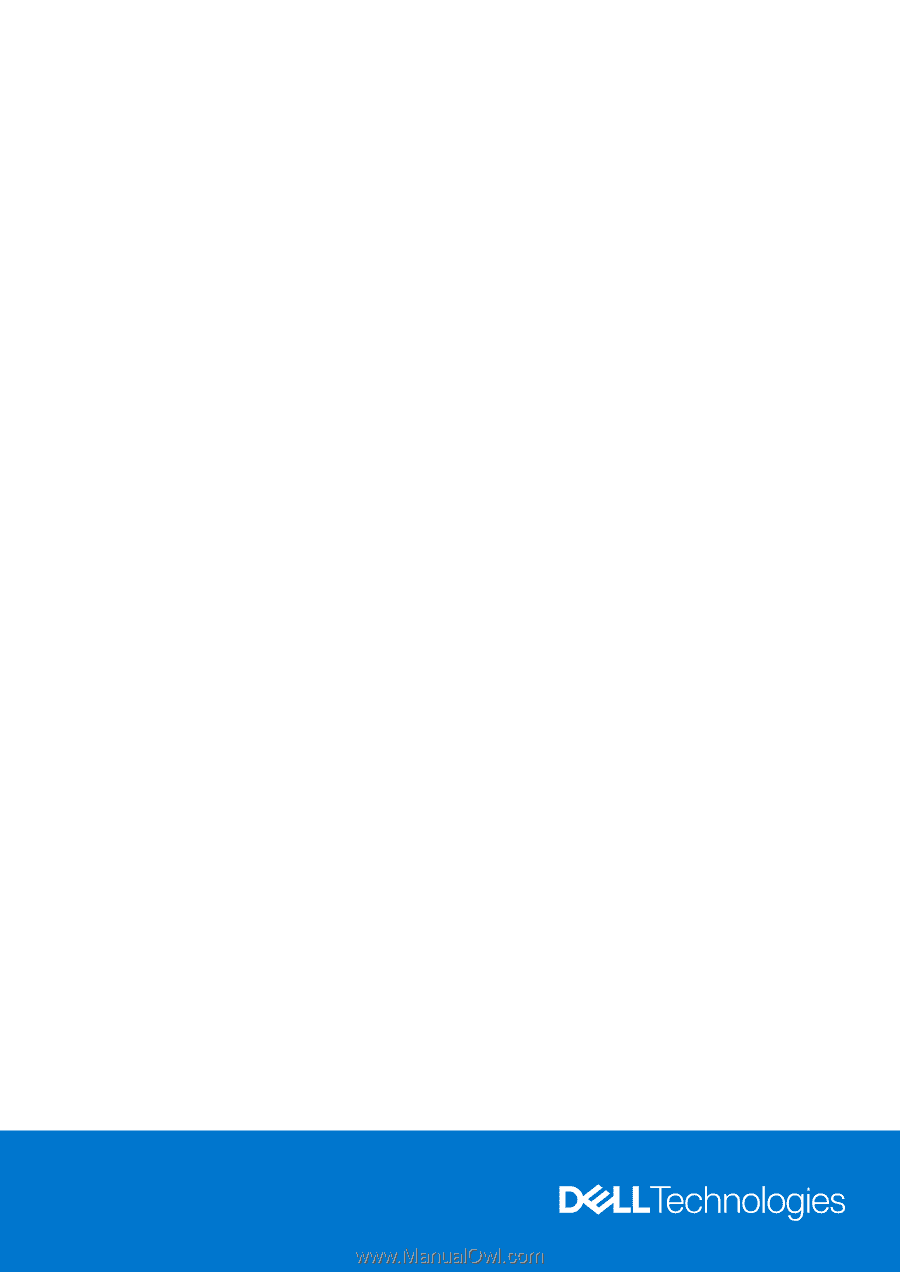
Latitude 7030 Rugged Extreme Tablet
Owner's Manual
Regulatory Model: T18G
Regulatory Type: T18G001
December 2023
Rev. A00