Dell Latitude 7030 Rugged Extreme Tablet Owners Manual - Page 35
Before working inside your tablet, Working inside your computer
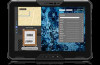 |
View all Dell Latitude 7030 Rugged Extreme Tablet manuals
Add to My Manuals
Save this manual to your list of manuals |
Page 35 highlights
NOTE: Ambient temperature: -29°C ≤ Tamb ≤ 40°C NOTE: Temperature code: T4 WARNING: Explosion hazard - Do not use these external connections in a hazardous location: POGO ports, smart card reader, SIM-card slot, RJ45 port, USB 3.0 port, DC-in Jack, audio jack, microSD-card reader, antenna pass-through port, or USB type-C port. WARNING: Explosion hazard - The tablet is to be only powered from the battery pack while in hazardous locations. The power adapter is not certified for use in hazardous locations and not to be used in hazardous locations. WARNING: Explosion hazard - The battery must only be changed or charged in an area free of ignitable concentrations. WARNING: Explosion hazard - Do not remove or replace the microSD-card, SIM card, smart card reader and/or battery pack while the circuit is live unless the area is free of ignitible concentrations. NOTE: To avoid risk of fire or explosion, replace battery manufactured by Simplo Technology Co., Ltd. or Shenzhen BYD Lithium Battery Co., Ltd only. Use of any another battery can cause risk of fire or explosion. Before working inside your tablet About this task To avoid damaging your tablet, perform the following steps before you begin working inside the tablet: Steps 1. Ensure that you follow the Safety Instruction. 2. Ensure that your work surface is flat and clean to prevent the tablet cover from being scratched. 3. Turn off your tablet. 4. If the tablet is connected to a docking device (docked) such as the mobile keyboard or a docking station, undock it. 5. Disconnect your tablet and all attached devices from their electrical outlets. 6. Press and hold the power button while the tablet is unplugged to ground the system board. NOTE: To avoid electrostatic discharge, ground yourself by using a wrist grounding strap or by periodically touching an unpainted metal surface simultaneously as touching a connector on the back of the tablet. 7. Remove any media card and optical disc from your tablet, if applicable. 8. Enter the service mode, if you are able to power on your tablet. Service Mode Service Mode is used to cut-off power, without disconnecting battery cable from system board prior conducting repairs in the computer. CAUTION: If you are unable to turn on the tablet to put it into Service Mode or the computer does not support Service Mode then proceed to disconnect the battery cable. To disconnect the battery cable, follow the steps in Removing the back-cover assembly. NOTE: Ensure that your tablet is shut down and the AC adapter is disconnected. a. Hold key on the keyboard and press the power button for 3 seconds or until the Dell logo appears on the screen. b. Press any key to continue. c. If the AC adapter is not disconnected, a message prompting you to remove the AC adapter appears on the screen. Remove the AC adapter and then press any key to continue the Service Mode procedure. The Service Mode procedure automatically skips the following step if the Owner Tag of the tablet is not set up in advance by the user. d. When the ready-to-proceed message appears on the screen, press any key to proceed. The tablet emits three short beeps and shuts down immediately. e. Once the tablet shuts down, it has successfully entered Service Mode. Working inside your computer 35















