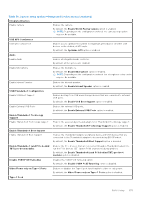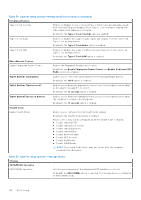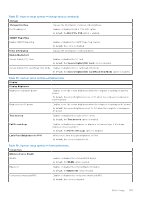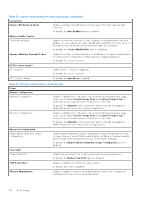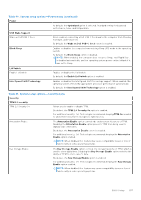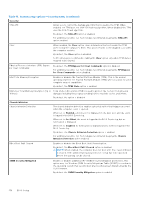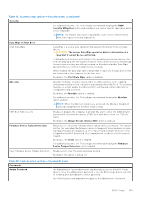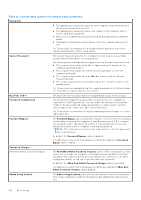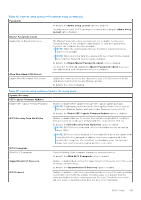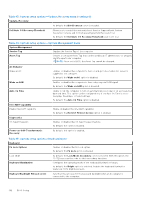Dell Latitude 7030 Rugged Extreme Tablet Owners Manual - Page 137
Table 40. System setup options-Power menu continued, Table 41. System setup options-Security menu
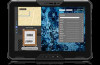 |
View all Dell Latitude 7030 Rugged Extreme Tablet manuals
Add to My Manuals
Save this manual to your list of manuals |
Page 137 highlights
Table 40. System setup options-Power menu (continued) Power By default, the Optimized option is selected. Standard setting for balanced performance, noise, and temperature. USB Wake Support Wake on Dell USB-C Dock When enabled, connecting a Dell USB-C Dock wakes the computer from Standby, Hibernate, and Power Off. By default, the Wake on Dell USB-C Dock option is enabled. Block Sleep Enables or disables the computer from entering Sleep (S3) mode in the operating system. By default, the Block Sleep option is disabled. NOTE: When enabled, the computer does not go to Sleep, Intel Rapid Start is disabled automatically, and the operating system power option is blank if it was set to Sleep. Lid Switch Enable Lid Switch Enables or disables the Lid Switch. By default, the Enable Lid Switch option is enabled. Intel Speed Shift Technology Enables or disables the Intel Speed Shift Technology support. When enabled, the operating system selects the appropriate processor performance automatically. By default, the Intel Speed Shift Technology option is enabled. Table 41. System setup options-Security menu Security TPM 2.0 security TPM 2.0 Security On Allows you to enable or disable TPM. By default, the TPM 2.0 Security On option is enabled. For additional security, Dell Technologies recommends keeping TPM On enabled to allow these security technologies to fully function. Attestation Enable The Attestation Enable option controls the endorsement hierarchy of TPM. Disabling the Attestation Enable option prevents TPM from being used to digitally sign certificates. By default, the Attestation Enable option is enabled. For additional security, Dell Technologies recommends keeping the Attestation Enable option enabled. NOTE: When disabled, this feature may cause compatibility issues or loss of functionality in some operating systems. Key Storage Enable The Key Storage Enable option controls the storage hierarchy of TPM, which is used to store digital keys. Disabling the Key Storage Enable option restricts the ability of TPM to store owner's data. By default, the Key Storage Enable option is enabled. For additional security, Dell Technologies recommends keeping the Key Storage Enable option enabled. NOTE: When disabled, this feature may cause compatibility issues or loss of functionality in some operating systems. BIOS Setup 137