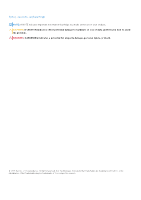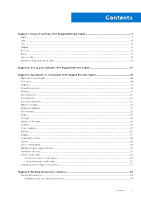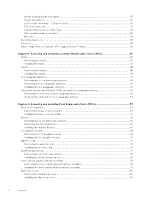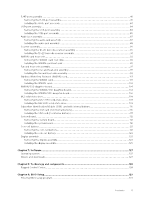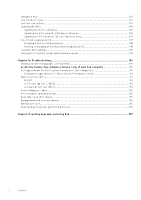Dell Latitude 7030 Rugged Extreme Tablet Owners Manual - Page 7
Views of Latitude 7030 Rugged Extreme Tablet, Right
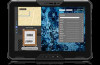 |
View all Dell Latitude 7030 Rugged Extreme Tablet manuals
Add to My Manuals
Save this manual to your list of manuals |
Page 7 highlights
1 Views of Latitude 7030 Rugged Extreme Tablet Right Figure 1. Right view 1. With internal battery - Two Thunderbolt 4.0 ports with Power Delivery and DisplayPort Supports USB4, DisplayPort 1.4, Thunderbolt 4 and also enables you to connect to an external display using a display adapter. Provides data transfer rates of up to 40 Gbps for USB4 and Thunderbolt 4. Supports Power Delivery that enables two-way power supply between devices. Provides up to 5 V power output that enables faster charging. NOTE: You can connect a Dell Docking Station to the Thunderbolt 4 ports. For more information, search in the Knowledge Base Resource at www.dell.com/support. NOTE: A USB Type-C to DisplayPort adapter (sold separately) is required to connect a DisplayPort device. NOTE: USB4 is backward compatible with USB 3.2, USB 2.0, and Thunderbolt 3. NOTE: Thunderbolt 4 supports two 4K displays or one 8K display. With hot-swappable battery - Two USB 3.2 Gen 2 Type-C ports with DisplayPort Alt Mode/USB4/Power Delivery Connect devices such as external storage devices and printers. Supports Power Delivery that enables two-way power supply between devices. Provides up to 5 V power output that enables faster charging. Provides data transfer speeds up to 10 Gbps. NOTE: Connected USB devices will not charge when the computer is turned off or in sleep state. Turn on the computer to charge the connected USB devices. 2. USB 3.2 Gen 1 port with PowerShare Connect devices such as external storage devices and printers. Provides data transfer speeds up to 5 Gbps. PowerShare enables you to charge your USB devices even when your computer is turned off. NOTE: If your computer is turned off or in hibernate state, you must connect the power adapter to charge your devices using the PowerShare port. You must enable this feature in the BIOS setup program. NOTE: Certain USB devices may not charge when the computer is turned off or in sleep state. In such cases, turn on the computer to charge the device. 3. microSD-card slot Insert a microSD card to expand the computer's storage capacity. Views of Latitude 7030 Rugged Extreme Tablet 7