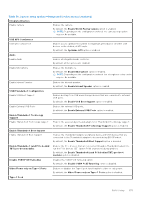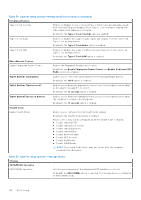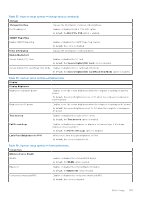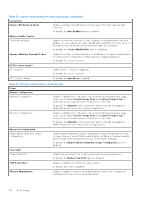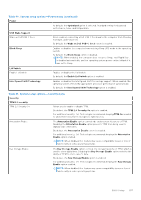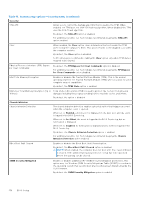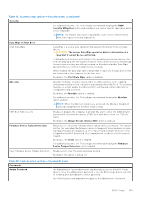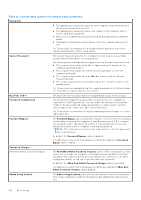Dell Latitude 7030 Rugged Extreme Tablet Owners Manual - Page 135
Table 37. System setup options-Storage menu continued, Table 38. System setup options-Display menu
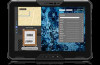 |
View all Dell Latitude 7030 Rugged Extreme Tablet manuals
Add to My Manuals
Save this manual to your list of manuals |
Page 135 highlights
Table 37. System setup options-Storage menu (continued) Storage Storage Interface Displays the information of various onboard drives. Port Enablement Enables or disables the M.2 PCIe SSD option. By default, the M.2 PCIe SSD option is enabled. SMART Reporting Enable SMART Reporting Enables or disables the SMART reporting feature. By default, the option is disabled. Drive Information Enable MediaCard Secure Digital (SD) Card Displays the information of onboard drives. Enables or disables the SD card. By default, the Secure Digital (SD) Card option is enabled. Secure Digital (SD) Card Read-Only Mode Enables or disables the SD card read-only mode. By default, the Secure Digital (SD) Card Read-Only Mode option is disabled. Table 38. System setup options-Display menu Display Display Brightness Brightness on battery power Enables to set the screen brightness when the computer is running on battery power. By default, the screen brightness is set to 50 when the computer is running on battery power. Brightness on AC power Enables to set the screen brightness when the computer is running on AC power. By default, the screen brightness is set to 100 when the computer is running on AC power. Touchscreen Enables or disables the touch screen option. By default, the Touchscreen option is enabled. Full Screen Logo Enables or disables the computer to display a full-screen logo, if the image matches screen resolution. By default, the Full Screen Logo option is disabled. Limit Panel Brightness to 50% Allows you to limit the panel brightness to 50%. By default, the option is turned is off. Table 39. System setup options-Connection menu Connection Wireless Device Enable WLAN Enables or disables the internal WLAN device. By default, the WLAN option enabled. Bluetooth Enables or disables the internal Bluetooth device. By default, the Bluetooth option enabled. Contactless smartcard/NFC Enables or disables the contactless smartcard/NFC. By default, the option is enabled. BIOS Setup 135