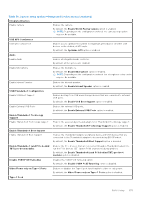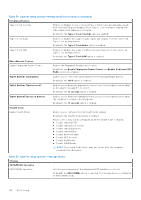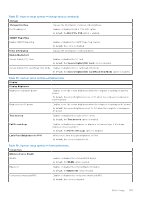Dell Latitude 7030 Rugged Extreme Tablet Owners Manual - Page 130
One time boot menu, System setup options
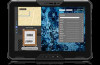 |
View all Dell Latitude 7030 Rugged Extreme Tablet manuals
Add to My Manuals
Save this manual to your list of manuals |
Page 130 highlights
One time boot menu To enter one time boot menu, turn on your tablet, and then press + button (increase-volume button) immediately. NOTE: If you have installed the optional keyboard, press F12 instead of + button (increase-volume button). NOTE: It is recommended to shut down the tablet if it is on. The one-time boot menu displays the devices that you can boot from including the diagnostic option. The boot menu options are: ● Removable Drive (if available) ● STXXXX Drive (if available) NOTE: XXX denotes the SATA drive number. ● Optical Drive (if available) ● SATA Hard Drive (if available) ● Diagnostics The boot sequence screen also displays the option to access the System Setup screen. System setup options NOTE: Depending on your computer and its installed devices, the items that are listed in this section may or may not be displayed. Table 34. System setup options-Overview menu Overview Latitude 7030 Rugged Extreme Tablet BIOS Version Displays the BIOS version number. Service Tag Displays the Service Tag of the computer. Asset Tag Displays the Asset Tag of the computer. Manufacture Date Displays the manufacture date of the computer. Ownership Date Displays the ownership date of the computer. Express Service Code Displays the Express Service Code of the computer. Ownership Tag Displays the Ownership Tag of the computer. Signed Firmware Update Displays whether the Signed Firmware Update is enabled on your computer. By default, the Signed Firmware Update option is enabled. Battery Information Battery 1 Type Battery 1 Level Battery 1 State Battery 1 Health AC Adapter Processor Information Processor Type Maximum Clock Speed Minimum Clock Speed Displays the battery type of the computer. Displays the battery level of the computer. Displays the battery state of the computer. Displays the battery health of the computer. Displays whether an AC adapter is connected. If connected, displays the type of AC adapter that is connected. Displays the processor type. Displays the maximum processor clock speed. Displays the minimum processor clock speed. 130 BIOS Setup