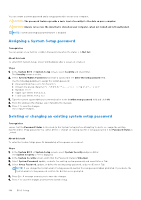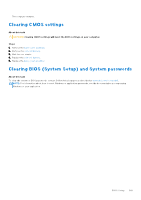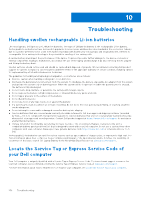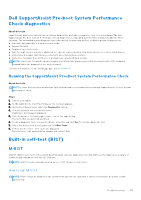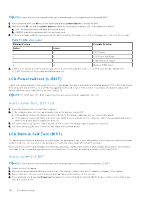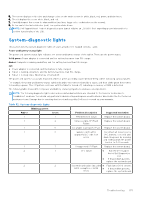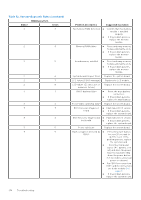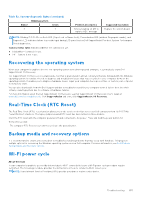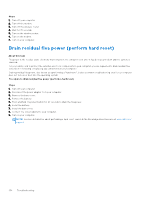Dell Latitude 7030 Rugged Extreme Tablet Owners Manual - Page 151
Dell SupportAssist Pre-boot System Performance Check diagnostics
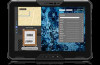 |
View all Dell Latitude 7030 Rugged Extreme Tablet manuals
Add to My Manuals
Save this manual to your list of manuals |
Page 151 highlights
Dell SupportAssist Pre-boot System Performance Check diagnostics About this task SupportAssist diagnostics (also known as system diagnostics) performs a complete check of your hardware. The Dell SupportAssist Pre-boot System Performance Check diagnostics is embedded with the BIOS and launched by the BIOS internally. The embedded system diagnostics provides options for particular devices or device groups allowing you to: ● Run tests automatically or in an interactive mode. ● Repeat the tests. ● Display or save test results. ● Run thorough tests to introduce additional test options to provide extra information about one or more failed devices. ● View status messages that inform you the tests are completed successfully. ● View error messages that inform you of problems encountered during testing. NOTE: Some tests for specific devices require user interaction. Always ensure that you are present at the computer terminal when the diagnostic tests are performed. For more information, see the knowledge base article 000180971. Running the SupportAssist Pre-Boot System Performance Check About this task NOTE: Ensure that you have installed the optional keyboard on your tablet before running SupportAssist Pre-Boot system performance check. Steps 1. Turn on your tablet. 2. As the tablet boots, press the F12 key as the Dell logo appears. 3. On the boot menu screen, select the Diagnostics option. 4. Click the arrow at the bottom left corner. Diagnostics front page is displayed. 5. Click the arrow in the lower-right corner to go to the page listing. The items that are detected are listed. 6. To run a diagnostic test on a specific device, press Esc and click Yes to stop the diagnostic test. 7. Select the device from the left pane and click Run Tests. 8. If there are any issues, error codes are displayed. Note the error code and validation number and contact Dell. Built-in self-test (BIST) M-BIST M-BIST (Built In Self-Test) is the system board's built-in self-test diagnostics tool that improves the diagnostics accuracy of system-board embedded controller (EC) failures. NOTE: M-BIST can be manually initiated before POST (Power On Self-Test). How to run M-BIST NOTE: M-BIST must be initiated on the system from a power-off state that is either connected to AC power or with battery only. Troubleshooting 151