Dell Latitude 7030 Rugged Extreme Tablet Owners Manual - Page 13
Service Tag
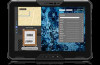 |
View all Dell Latitude 7030 Rugged Extreme Tablet manuals
Add to My Manuals
Save this manual to your list of manuals |
Page 13 highlights
Lock or unlock the battery in the battery bay. Slide the latch to the unlock position, to release the battery. 7. Battery Supplies power to the tablet. It enables the tablet to work without connecting to an electrical outlet for a limited time. 8. Battery-charge status button Press to check the charge remaining in the battery. 9. Battery-status light Indicates the battery-charge status. Solid amber-Battery charge is low. Blinking amber-Battery charge is critical. Solid green-Battery is charging. Off-Battery is fully charged. 10. Battery-status light Indicates the battery-charge status. Solid amber-Battery charge is low. Blinking amber-Battery charge is critical. Solid green-Battery is charging. Off-Battery is fully charged. 11. Battery-charge status button Press to check the charge remaining in the battery. 12. Battery Supplies power to the tablet. It enables the tablet to work without connecting to an electrical outlet for a limited time. 13. Battery-release latch Lock or unlock the battery in the battery bay. Slide the latch to the unlock position, to release the battery. 14. Smart‐card reader slot (optional) Reads information from a smart card with a built-in-chip. NOTE: Ensure that the smart card does not exceed the edge of the back cover while inserting in to the smart-card cover. 15. NFC module (optional) Enables secure transactions, exchange digital content, and connect electronic devices with a touch. Service Tag The service tag is a unique alphanumeric identifier that allows Dell service technicians to identify the hardware components in your tablet and access warranty information. Views of Latitude 7030 Rugged Extreme Tablet 13















