Dell Latitude 7030 Rugged Extreme Tablet Owners Manual - Page 12
Back view, Power button with optional fingerprint reader, Camera-cover latch, Camera
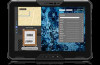 |
View all Dell Latitude 7030 Rugged Extreme Tablet manuals
Add to My Manuals
Save this manual to your list of manuals |
Page 12 highlights
Figure 7. Back view 1. Power button with optional fingerprint reader Press to turn on the tablet if it is turned off, in sleep state, or in hibernate state. When the tablet is turned on, press the power button to put the tablet into a sleep state; press and hold the power button for four seconds to force shut-down the tablet. If the power button has a fingerprint reader, place your finger on the power button steadily to log in. NOTE: You can customize the power-button behavior in Windows. NOTE: Press and hold the power button, and then press the volume down button to unlock. This hot key performs the same function as Ctrl+Alt+Del. 2. Camera-cover latch The latch covers your tablet camera lens. Slide the latch to the right-side of your tablet to cover the camera lens. 3. Camera Enables you to video chat, capture photos, and record videos. 4. Camera flash light Turns on when the camera flash light option is enabled. 5. Service Tag The Service Tag is a unique alphanumeric identifier that enables Dell service technicians to identify the hardware components in your tablet and access warranty information. 6. Battery-release latch 12 Views of Latitude 7030 Rugged Extreme Tablet















