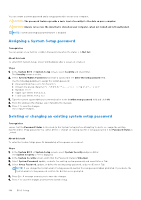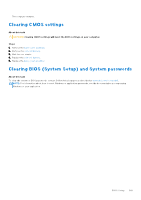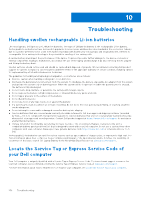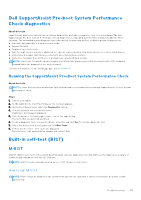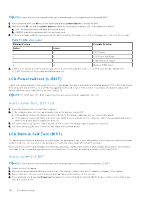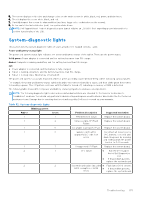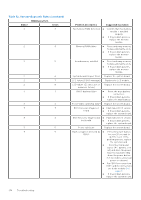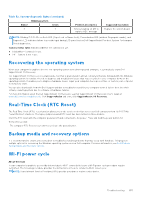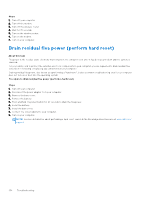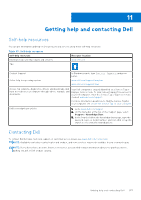Dell Latitude 7030 Rugged Extreme Tablet Owners Manual - Page 152
LCD Power rail test (L-BIST), LCD Built-in Self Test (BIST), How to invoke the L-BIST Test
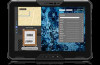 |
View all Dell Latitude 7030 Rugged Extreme Tablet manuals
Add to My Manuals
Save this manual to your list of manuals |
Page 152 highlights
NOTE: Ensure that you have installed the optional keyboard on your tablet before running M-BIST. 1. Press and hold both the M key on the keyboard and the power button to initiate M-BIST. 2. With both the M key and the power button held down, the battery indicator LED may exhibit two states: a. OFF: No fault was detected with the system board. b. AMBER: Indicates a problem with the system board. 3. If there is a failure with the system board, the battery status LED flashes one of the following error codes for 30 seconds: Table 51. LED error codes Blinking Pattern Possible Problem Amber Green 2 1 CPU Failure 2 8 LCD Power Rail Failure 1 1 TPM Detection Failure 2 4 Memory/RAM failure 4. If there is no failure with the system board, the LCD cycles through the solid color screens that are described in the LCD-BIST section for 30 seconds and then power off. LCD Power rail test (L-BIST) L-BIST is an enhancement to the single LED error code diagnostics and is automatically initiated during POST. L-BIST will check the LCD power rail. If there is no power being supplied to the LCD (that is if the L-BIST circuit fails), the battery status LED flashes either an error code [2,8] or an error code [2,7]. NOTE: If L-BIST fails, LCD-BIST cannot function as no power will be supplied to the LCD. How to invoke the L-BIST Test: 1. Press the power button to start the computer. 2. If the computer does not start up normally, look at the battery status LED: ● If the battery status LED flashes an error code [2,7], the display cable may not be connected properly. ● If the battery status LED flashes an error code [2,8], there is a failure on the LCD power rail of the system board, hence there is no power that is supplied to the LCD. 3. For cases, when a [2,7] error code is shown, check to see if the display cable is properly connected. 4. For cases when a [2,8] error code is shown, replace the system board. LCD Built-in Self Test (BIST) Dell laptops have a built-in diagnostic tool that helps you determine if the screen abnormality you are experiencing is an inherent problem with the LCD (screen) of the Dell laptop or with the video card (GPU) and PC settings. When you notice screen abnormalities like flickering, distortion, clarity issues, fuzzy or blurry image, horizontal or vertical lines, color fade so on, it is always a good practice to isolate the LCD (screen) by running the Built-In Self Test (BIST). How to invoke LCD BIST NOTE: Ensure that you have installed the optional keyboard on your tablet before running LCD BIST. 1. Power off the Dell laptop. 2. Disconnect any peripherals that are connected to the laptop. Connect only the AC adapter (charger) to the laptop. 3. Ensure that the LCD (screen) is clean (no dust particles on the surface of the screen). 4. Press and hold the D key and Power on the laptop to enter LCD built-in self test (BIST) mode. Continue to hold the D key until the system boots. 152 Troubleshooting