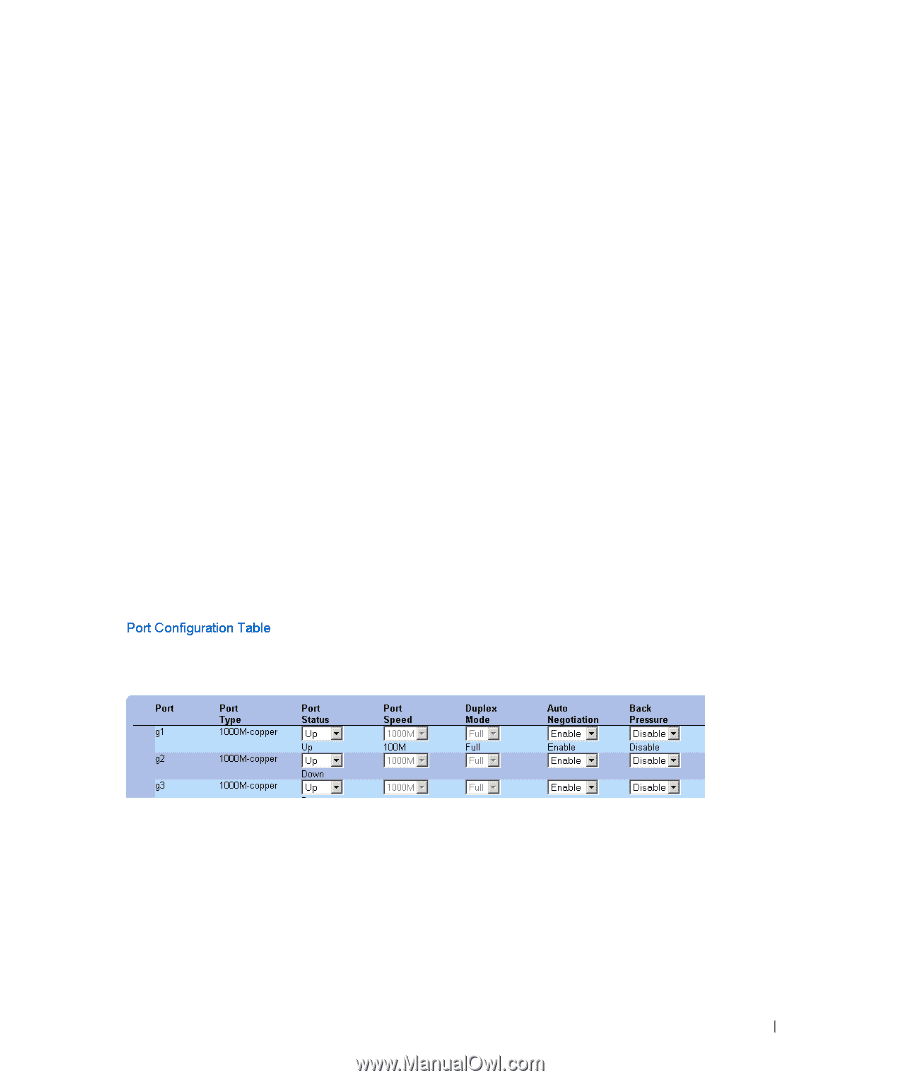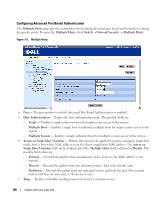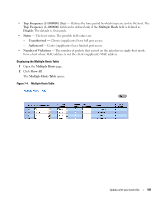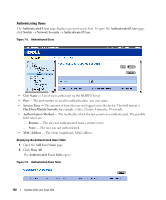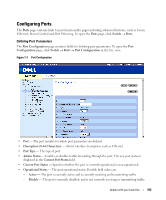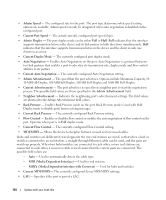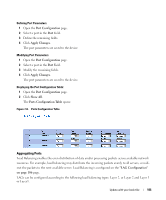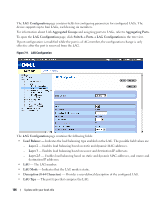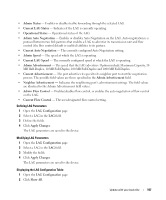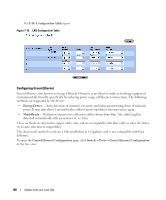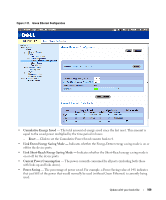Dell PowerConnect 2848 User's Guide - Page 105
Aggregating Ports, Port Configuration, Apply Changes, Show All., - layer 3
 |
View all Dell PowerConnect 2848 manuals
Add to My Manuals
Save this manual to your list of manuals |
Page 105 highlights
Defining Port Parameters 1 Open the Port Configuration page. 2 Select a port in the Port Field. 3 Define the remaining fields. 4 Click Apply Changes. The port parameters are saved to the device. Modifying Port Parameters 1 Open the Port Configuration page. 2 Select a port in the Port Field. 3 Modify the remaining fields. 4 Click Apply Changes. The port parameters are saved to the device. Displaying the Port Configuration Table: 1 Open the Port Configuration page. 2 Click Show All. The Ports Configuration Table opens: Figure 7-8. Ports Configuration Table Aggregating Ports Load Balancing enables the even distribution of data and/or processing packets across available network resources. For example, load balancing may distribute the incoming packets evenly to all servers, or redirect the packets to the next available server. Load Balancing is configured on the "LAG Configuration" on page 106 page. LAGs can be configured according to the following load balancing types: Layer 2, or Layer 2 and Layer 3 or Layer3. Update with your book title 105