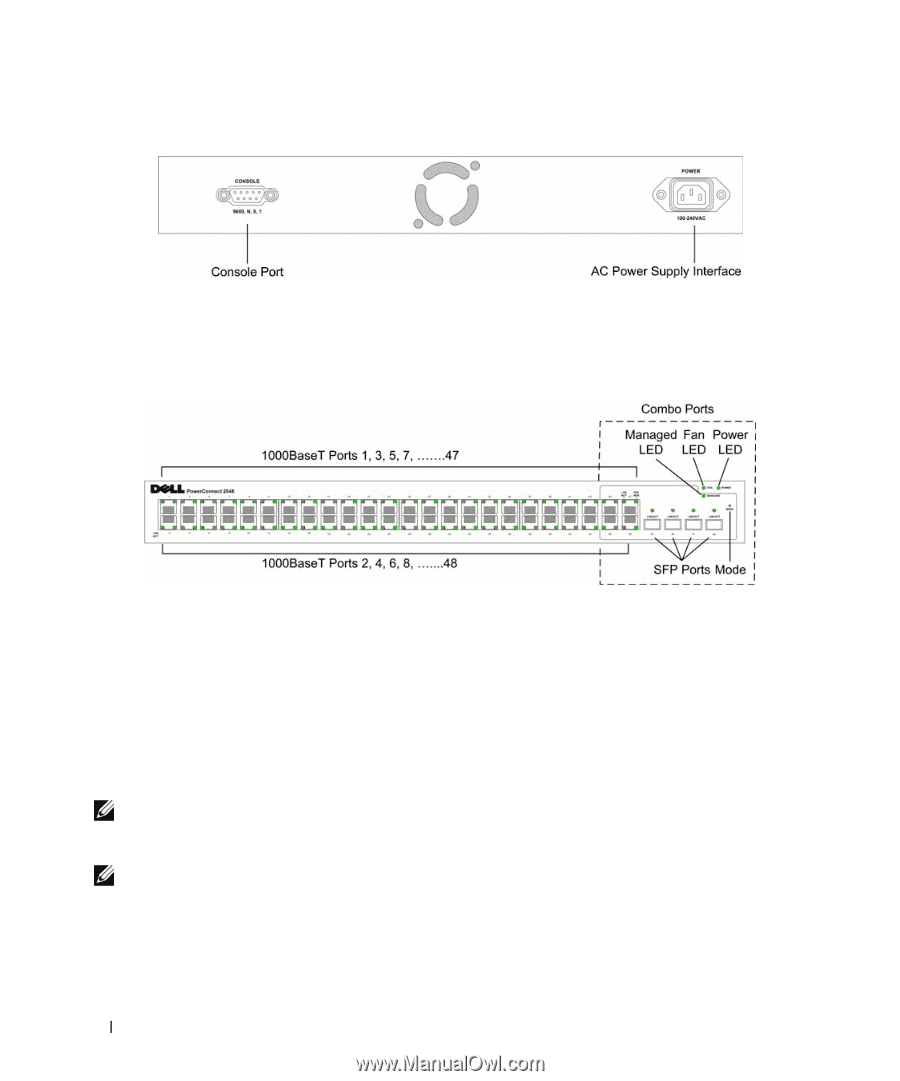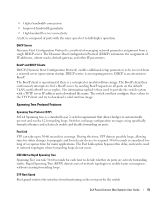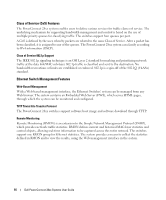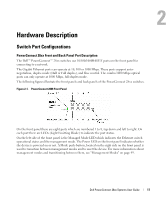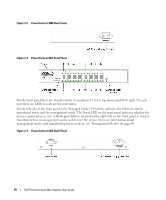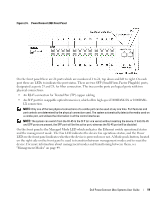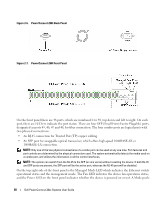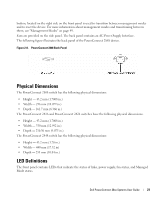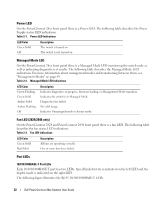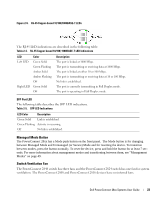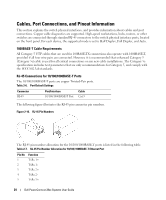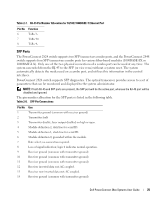Dell PowerConnect 2848 User's Guide - Page 20
An RJ-45 connection for Twisted Pair TP copper cabling., PowerConnect 2824 Back Panel - 48
 |
View all Dell PowerConnect 2848 manuals
Add to My Manuals
Save this manual to your list of manuals |
Page 20 highlights
Figure 2-6. PowerConnect 2824 Back Panel Figure 2-7. PowerConnect 2848 Front Panel On the front panel there are 48 ports, which are numbered 1 to 48, top down and left to right. On each port, there are LEDs to indicate the port status. There are four SFP (Small Form-Factor Plugable) ports, designated as ports 45, 46, 47 and 48, for fiber connection. The four combo ports are logical ports with two physical connections: • An RJ-45 connection for Twisted Pair (TP) copper cabling. • An SFP port for swappable optical transceiver, which offers high-speed 1000BASE-SX or 1000BASE-LX connection. NOTE: Only one of the two physical connections of a combo port can be used at any one time. Port features and port controls are determined by the physical connection used. The system automatically detects the media used on a combo port, and utilizes the information in all the control interfaces. NOTE: The system can switch from the RJ-45 to the SFP (or vice versa) without resetting the device. If both RJ-45 and SFP ports are present, the SFP port will be the active port, whereas the RJ-45 port will be disabled. On the top right side of the front panel is the Managed Mode LED which indicates the Ethernet switch operational status and the management mode. The Fan LED indicates the device fan operations status, and the Power LED on the front panel indicates whether the device is powered on or not. A Mode push- 20 Dell PowerConnect 28xx Systems User Guide