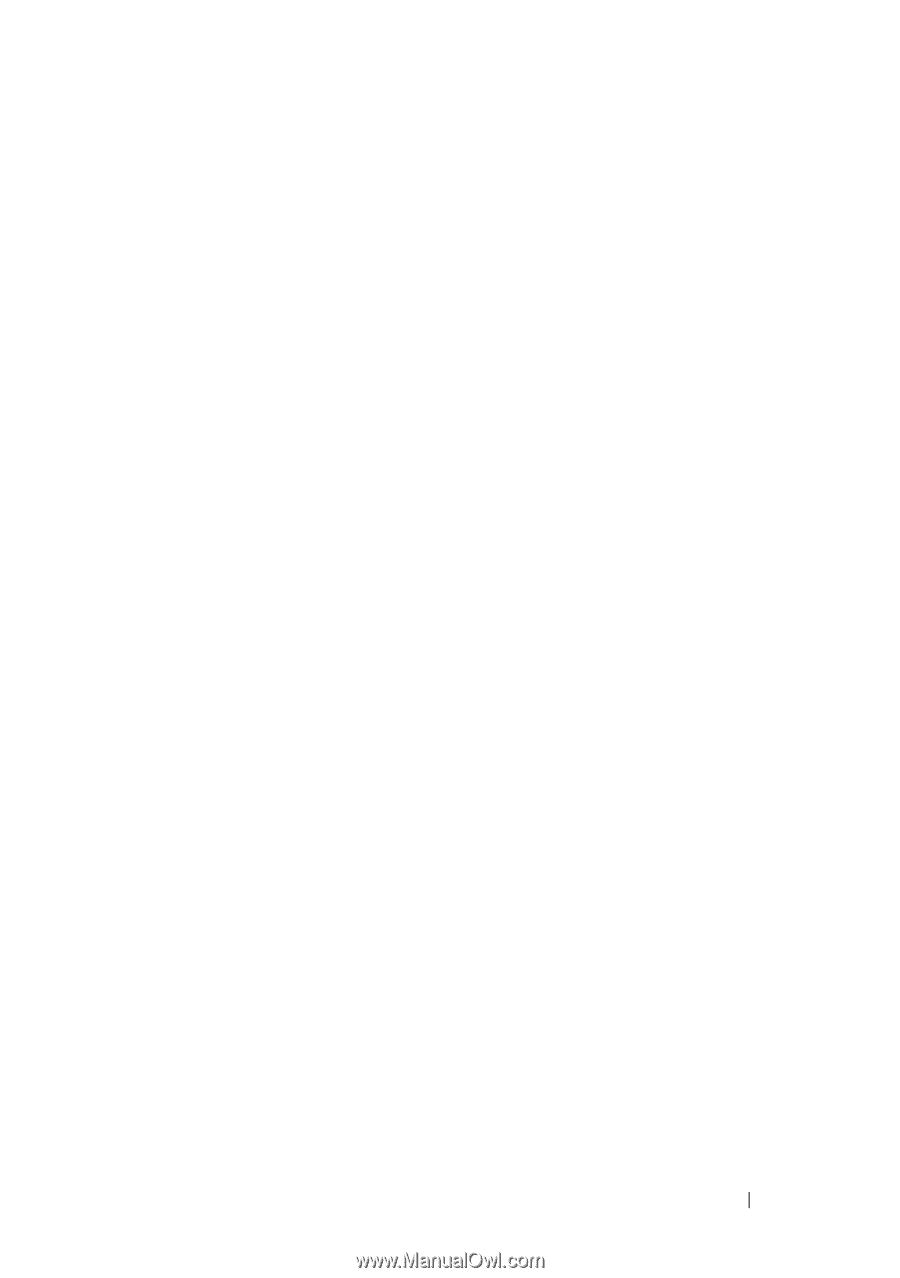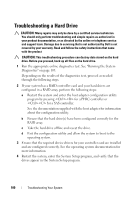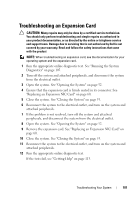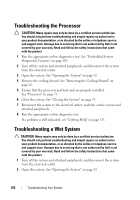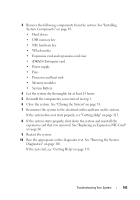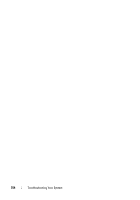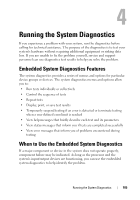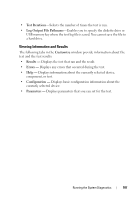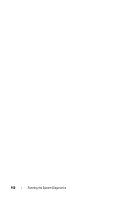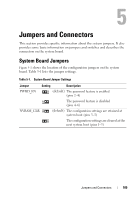Dell PowerVault NX3500 Hardware Owner's Manual - Page 105
Running the System Diagnostics, Embedded System Diagnostics Features, When to Use the Embedded
 |
View all Dell PowerVault NX3500 manuals
Add to My Manuals
Save this manual to your list of manuals |
Page 105 highlights
4 Running the System Diagnostics If you experience a problem with your system, run the diagnostics before calling for technical assistance. The purpose of the diagnostics is to test your system's hardware without requiring additional equipment or risking data loss. If you are unable to fix the problem yourself, service and support personnel can use diagnostics test results to help you solve the problem. Embedded System Diagnostics Features The system diagnostics provides a series of menus and options for particular device groups or devices. The system diagnostics menus and options allow you to: • Run tests individually or collectively • Control the sequence of tests • Repeat tests • Display, print, or save test results • Temporarily suspend testing if an error is detected or terminate testing when a user-defined error limit is reached • View help messages that briefly describe each test and its parameters • View status messages that inform you if tests are completed successfully • View error messages that inform you of problems encountered during testing When to Use the Embedded System Diagnostics If a major component or device in the system does not operate properly, component failure may be indicated. As long as the processor and the system's input/output devices are functioning, you can use the embedded system diagnostics to help identify the problem. Running the System Diagnostics 105