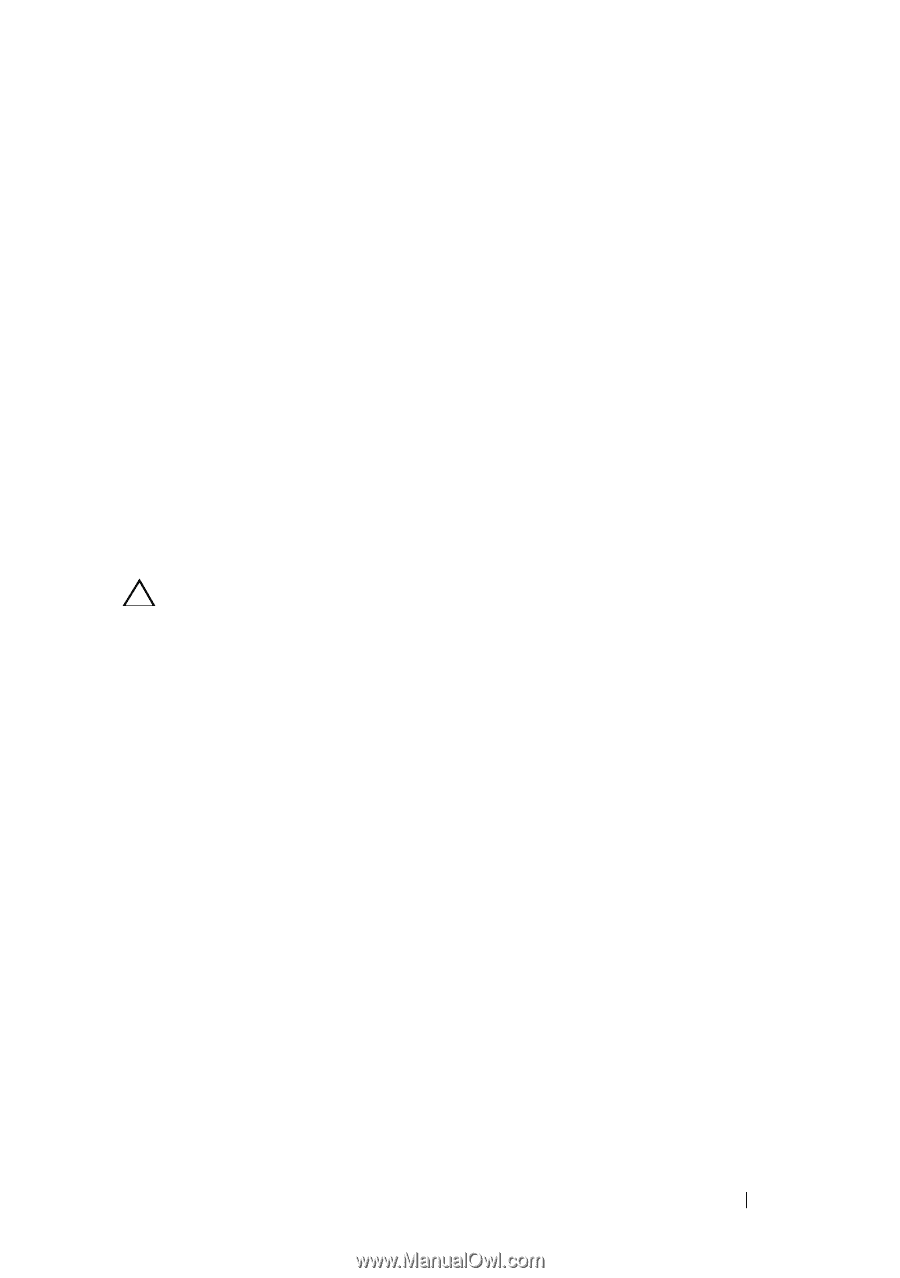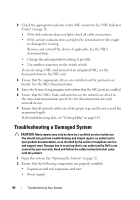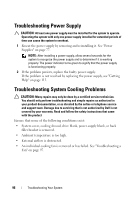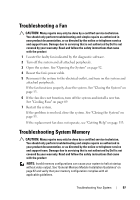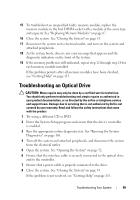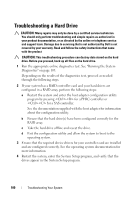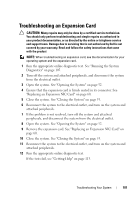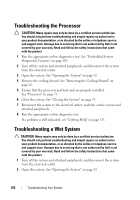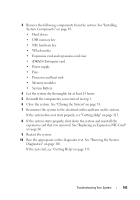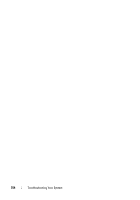Dell PowerVault NX3500 Hardware Owner's Manual - Page 99
Troubleshooting an Optical Drive
 |
View all Dell PowerVault NX3500 manuals
Add to My Manuals
Save this manual to your list of manuals |
Page 99 highlights
15 To troubleshoot an unspecified faulty memory module, replace the memory module in the first DIMM socket with a module of the same type and capacity. See "Replacing Memory Modules" on page 67. 16 Close the system. See "Closing the System" on page 53. 17 Reconnect the system to its electrical outlet, and turn on the system and attached peripherals. 18 As the system boots, observe any error message that appears and the diagnostic indicators on the front of the system. 19 If the memory problem is still indicated, repeat step 12 through step 18 for each memory module installed. If the problem persists after all memory modules have been checked, see "Getting Help" on page 113. Troubleshooting an Optical Drive CAUTION: Many repairs may only be done by a certified service technician. You should only perform troubleshooting and simple repairs as authorized in your product documentation, or as directed by the online or telephone service and support team. Damage due to servicing that is not authorized by Dell is not covered by your warranty. Read and follow the safety instructions that came with the product 1 Try using a different CD or DVD. 2 Enter the System Setup program and ensure that the drive's controller is enabled. 3 Run the appropriate online diagnostic test. See "Running the System Diagnostics" on page 105. 4 Turn off the system and attached peripherals, and disconnect the system from the electrical outlet. 5 Open the system. See "Opening the System" on page 52. 6 Ensure that the interface cable is securely connected to the optical drive and to the controller. 7 Ensure that a power cable is properly connected to the drive. 8 Close the system. See "Closing the System" on page 53. If the problem is not resolved, see "Getting Help" on page 113. Troubleshooting Your System 99