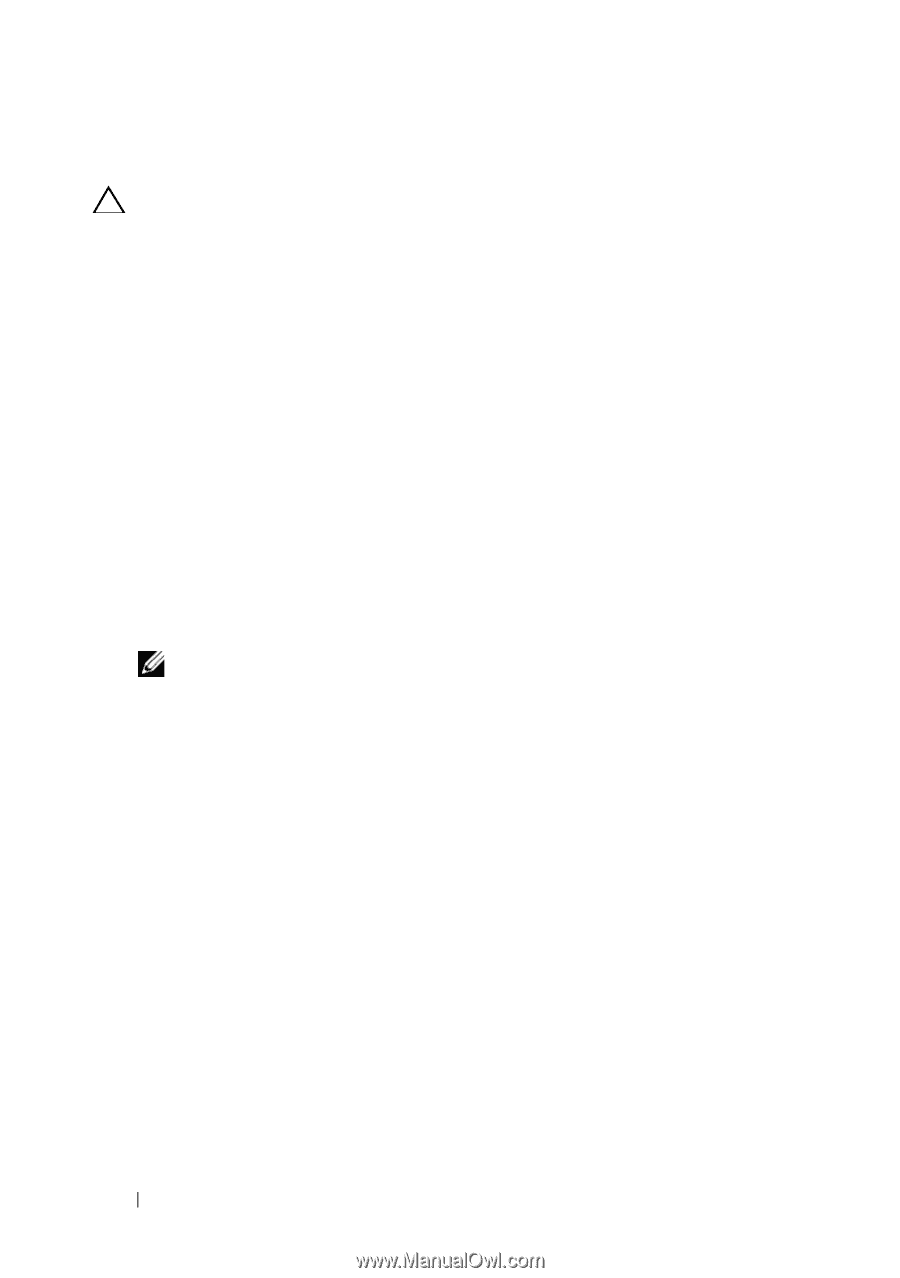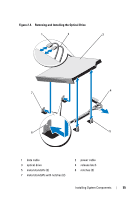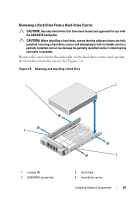Dell PowerVault NX3500 Hardware Owner's Manual - Page 56
Installing an Optical Drive, CAUTION
 |
View all Dell PowerVault NX3500 manuals
Add to My Manuals
Save this manual to your list of manuals |
Page 56 highlights
Installing an Optical Drive CAUTION: Many repairs may only be done by a certified service technician. You should only perform troubleshooting and simple repairs as authorized in your product documentation, or as directed by the online or telephone service and support team. Damage due to servicing that is not authorized by Dell is not covered by your warranty. Read and follow the safety instructions that came with the product. 1 Turn off the system, including any attached peripherals, and disconnect the system from its electrical outlet. 2 Open the system. See "Opening the System" on page 52. 3 Align the two notches on the metal standoffs with the slots on the side of the drive. 4 Slide the drive into the notches until it is seated firmly and the release latch snaps into place. See Figure 2-4. 5 Connect the power cable. 6 Connect the data cable to the back of the drive and to the SATA connector on the system board. NOTE: Route these cables properly underneath the tab on the system chassis to prevent them from being pinched or crimped. 7 Close the system. See "Closing the System" on page 53. 8 Reconnect the system and peripherals to their electrical outlets. 56 Installing System Components