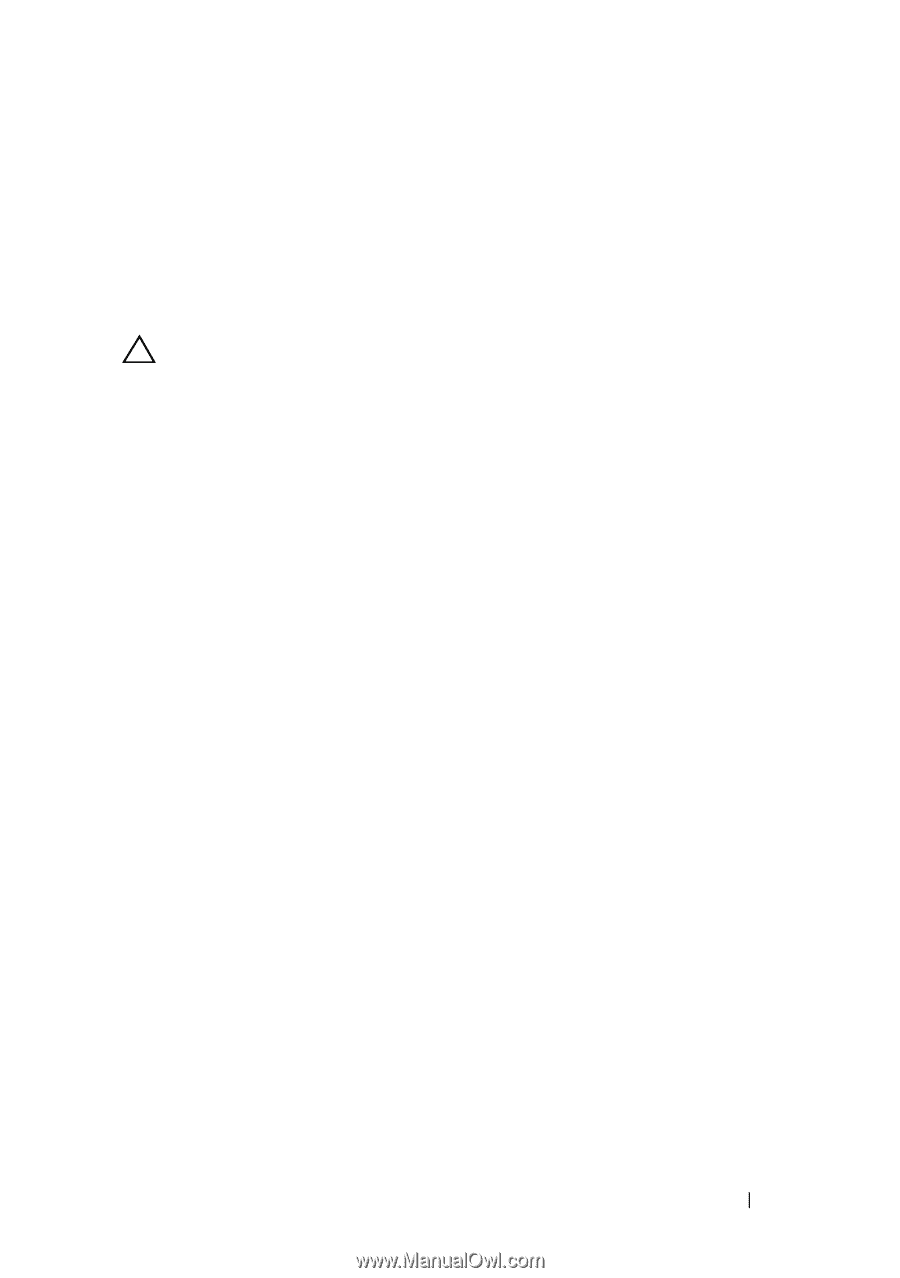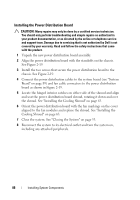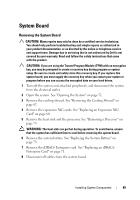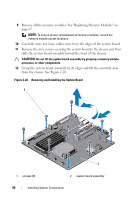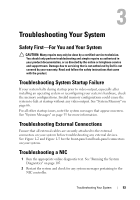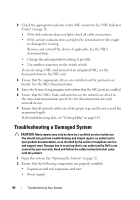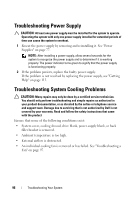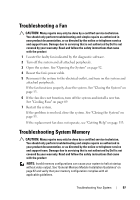Dell PowerVault NX3500 Hardware Owner's Manual - Page 93
Troubleshooting Your System, Safety First-For You and Your System, Troubleshooting System Startup
 |
View all Dell PowerVault NX3500 manuals
Add to My Manuals
Save this manual to your list of manuals |
Page 93 highlights
3 Troubleshooting Your System Safety First-For You and Your System CAUTION: Many repairs may only be done by a certified service technician. You should only perform troubleshooting and simple repairs as authorized in your product documentation, or as directed by the online or telephone service and support team. Damage due to servicing that is not authorized by Dell is not covered by your warranty. Read and follow the safety instructions that came with the product. Troubleshooting System Startup Failure If your system halts during startup prior to video output, especially after installing an operating system or reconfiguring your system's hardware, check the memory configurations. Invalid memory configurations could cause the system to halt at startup without any video output. See "System Memory" on page 66. For all other startup issues, note the system messages that appear onscreen. See "System Messages" on page 35 for more information. Troubleshooting External Connections Ensure that all external cables are securely attached to the external connectors on your system before troubleshooting any external devices. See Figure 1-2 and Figure 1-5 for the front-panel and back-panel connectors on your system. Troubleshooting a NIC 1 Run the appropriate online diagnostic test. See "Running the System Diagnostics" on page 105. 2 Restart the system and check for any system messages pertaining to the NIC controller. Troubleshooting Your System 93