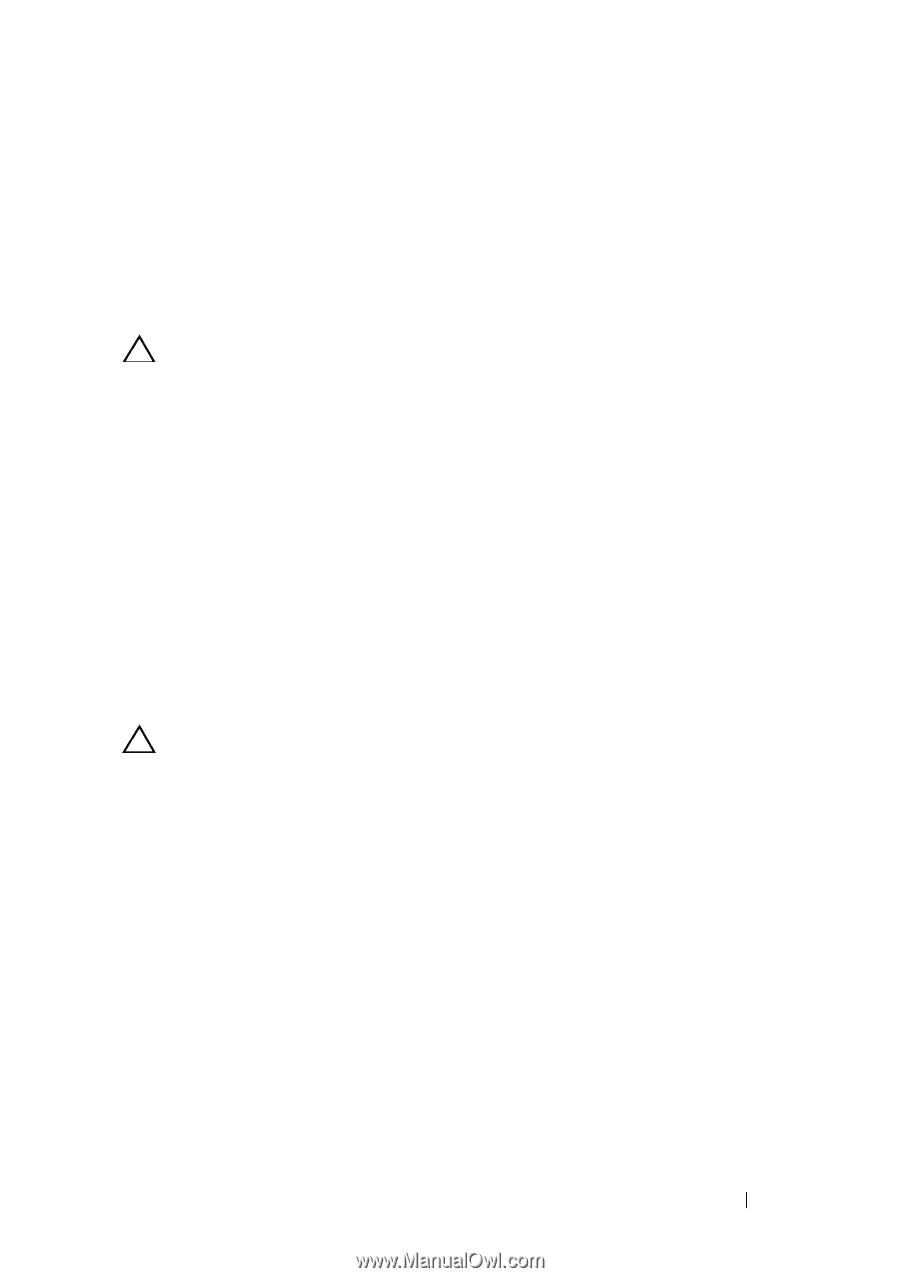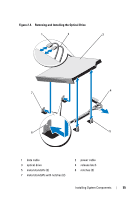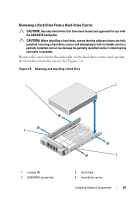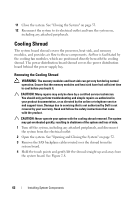Dell PowerVault NX3500 Hardware Owner's Manual - Page 57
Hard Drives, Removing a Hard-Drive Carrier
 |
View all Dell PowerVault NX3500 manuals
Add to My Manuals
Save this manual to your list of manuals |
Page 57 highlights
Hard Drives Your system supports two 3.5-inch SATA hard drives in 3.5-inch hot-swap hard-drive carriers. The hard drives are connected to a SAS backplane through hard-drive carriers and are hot-swappable. Removing a Hard-Drive Carrier CAUTION: Ensure that your operating system supports hot-swap drive installation. See the documentation supplied with the operating system. 1 If applicable, remove the front bezel. See "Front Bezel" on page 51. 2 Using the RAID management software, prepare the hard drive for removal. Wait until the hard-drive indicators on the hard-drive carrier signal that the drive can be removed safely. See your storage controller documentation for information about hot-swap hard drive removal. If the hard drive has been online, the green activity/fault indicator flashes as the hard drive is powered down. When the hard-drive indicators are off, the hard drive is ready for removal. See Figure 1-4. 3 Press the release button and open the hard-drive carrier release handle to release the hard-drive carrier. See Figure 2-5. 4 Slide the hard-drive carrier out of the hard-drive bay. CAUTION: To maintain proper system cooling, all empty hard-drive bays must have drive blanks installed. Installing System Components 57