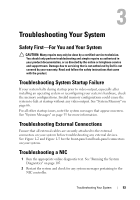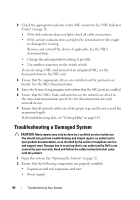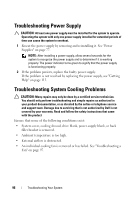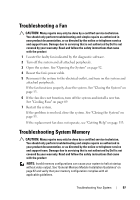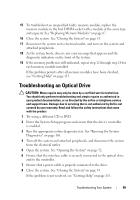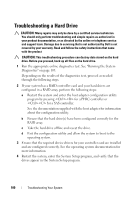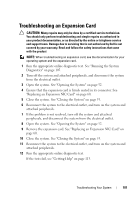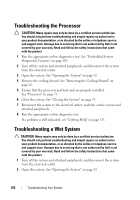Dell PowerVault NX3500 Hardware Owner's Manual - Page 97
Troubleshooting a Fan, Troubleshooting System Memory
 |
View all Dell PowerVault NX3500 manuals
Add to My Manuals
Save this manual to your list of manuals |
Page 97 highlights
Troubleshooting a Fan CAUTION: Many repairs may only be done by a certified service technician. You should only perform troubleshooting and simple repairs as authorized in your product documentation, or as directed by the online or telephone service and support team. Damage due to servicing that is not authorized by Dell is not covered by your warranty. Read and follow the safety instructions that came with the product 1 Locate the faulty fan indicated by the diagnostic software. 2 Turn off the system and all attached peripherals. 3 Open the system. See "Opening the System" on page 52. 4 Reseat the fan's power cable. 5 Reconnect the system to the electrical outlet, and turn on the system and attached peripherals. If the fan functions properly, close the system. See "Closing the System" on page 53. 6 If the fan does not function, turn off the system and install a new fan. See "Cooling Fans" on page 69. 7 Restart the system. If the problem is resolved, close the system. See "Closing the System" on page 53. If the replacement fan does not operate, see "Getting Help" on page 113. Troubleshooting System Memory CAUTION: Many repairs may only be done by a certified service technician. You should only perform troubleshooting and simple repairs as authorized in your product documentation, or as directed by the online or telephone service and support team. Damage due to servicing that is not authorized by Dell is not covered by your warranty. Read and follow the safety instructions that came with the product NOTE: Invalid memory configurations can cause your system to halt at startup without video output. See "General Memory Module Installation Guidelines" on page 67 and verify that your memory configuration complies with all applicable guidelines. Troubleshooting Your System 97