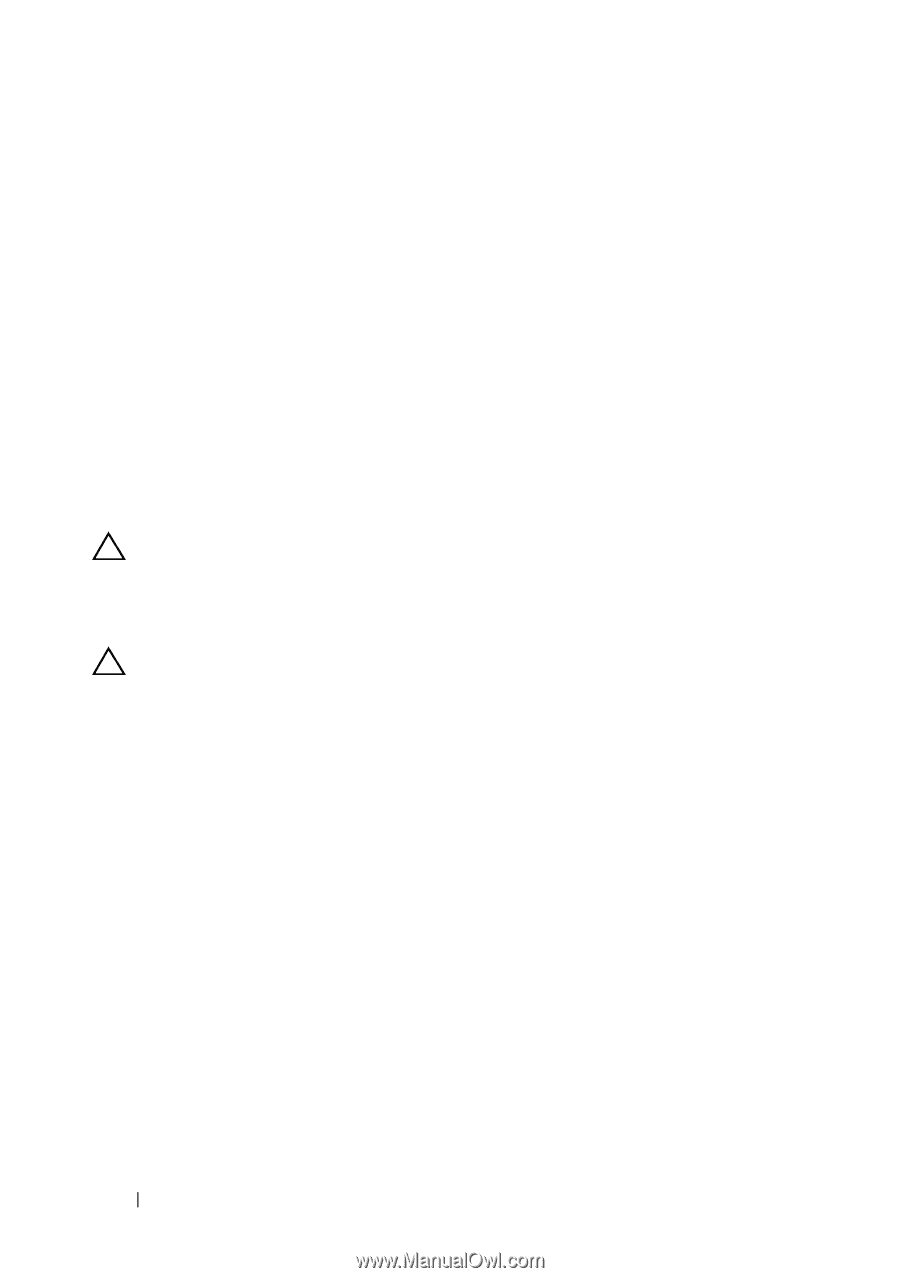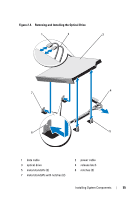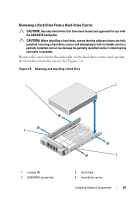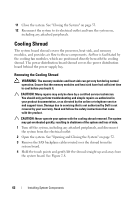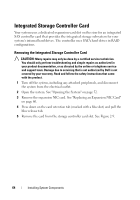Dell PowerVault NX3500 Hardware Owner's Manual - Page 60
Installing a Hard Drive Into a Hard-Drive Carrier, Expansion NIC Card, Replacing an Expansion NIC Card
 |
View all Dell PowerVault NX3500 manuals
Add to My Manuals
Save this manual to your list of manuals |
Page 60 highlights
Installing a Hard Drive Into a Hard-Drive Carrier 1 Insert the hard drive into the hard-drive carrier with the connector end of the drive at the back. See Figure 2-6. 2 Align the screw holes on the hard drive with the back set of holes on the hard-drive carrier. When aligned correctly, the back of the hard drive will be flush with the back of the hard-drive carrier. 3 Attach the four screws to secure the hard drive to the hard-drive carrier. Expansion NIC Card Your system supports two PCIe Generation dual-port NICs. The NICs are not hot-swappable. CAUTION: To ensure proper cooling, only one of the two expansion cards can have a power consumption of greater than 15 W (up to 25 W maximum). Replacing an Expansion NIC Card CAUTION: Many repairs may only be done by a certified service technician. You should only perform troubleshooting and simple repairs as authorized in your product documentation, or as directed by the online or telephone service and support team. Damage due to servicing that is not authorized by Dell is not covered by your warranty. Read and follow the safety instructions that came with the product. 1 Turn off the system, including any attached peripherals, and disconnect the system from the electrical outlet. 2 Open the system. See "Opening the System" on page 52. 3 Disconnect all cables from the card. 4 Lift the expansion-card latch. See Figure 2-7. 5 Grasp the expansion NIC card by its edges and carefully remove it from the connector on the expansion-card riser. 60 Installing System Components